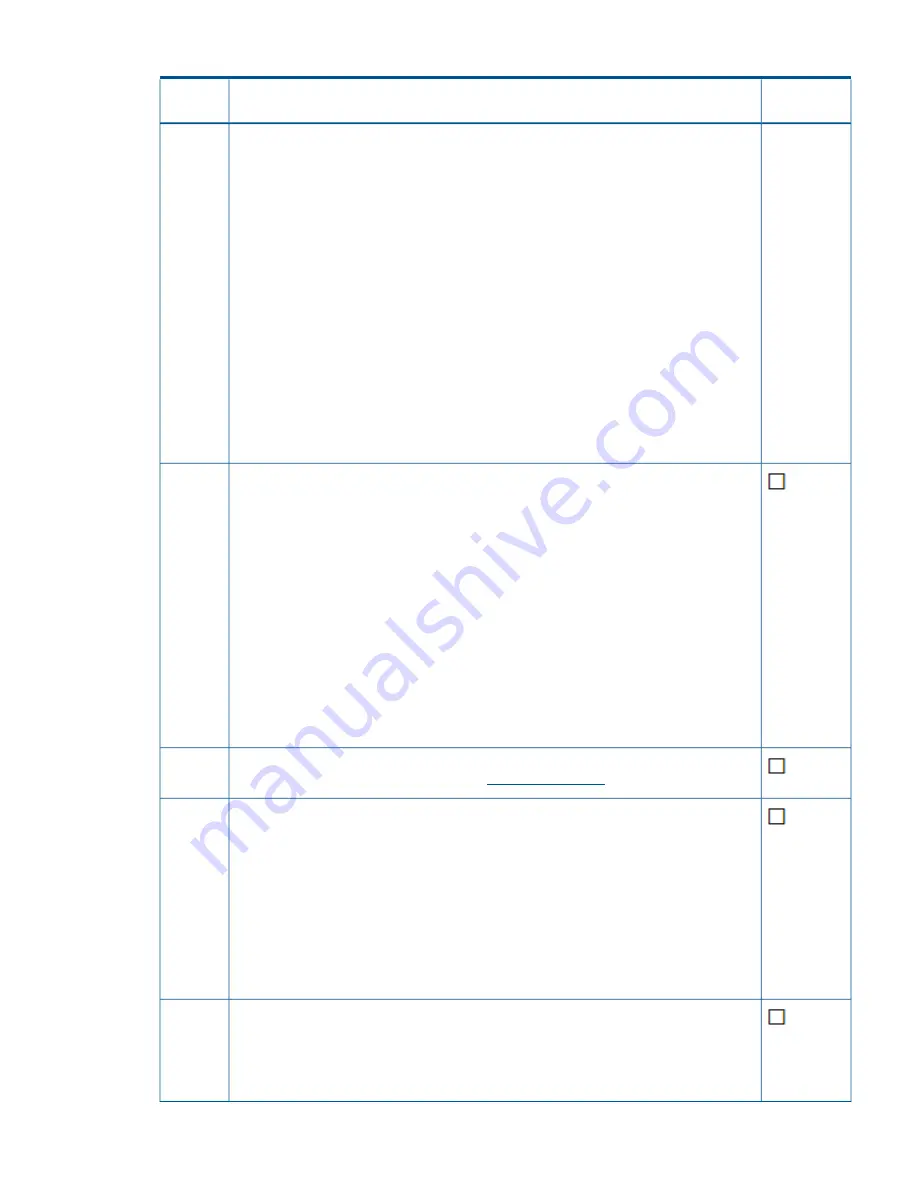
Table 1 Prerequisites checklist for all upgrades
(continued)
Step
completed?
Description
Step
4.
Set the crash kernel to 256M in the
/etc/grub.conf
file. The
/etc/grub.conf
file might contain multiple instances of the crash kernel parameter. Make sure you modify
each instance that appears in the file.
NOTE:
Save a copy of the
/etc/grub.conf
file before you modify it.
The following example shows the crash kernel set to 256M:
kernel /vmlinuz-2.6.18-194.el5 ro root=/dev/vg1/lv1
crashkernel=256M@16M
5.
Reboot the active FM.
6.
Use SSH to access each passive FM and do the following:
a.
Modify the
/etc/grub.conf
file as described in the previous steps.
b.
Reboot the node.
7.
After all nodes in the cluster are back up, use SSH to access the active FM.
8.
Place all disabled FMs back into passive mode:
ibrix_fm -m passive -A
9.
Re-enable Segment Server Failover on each node:
ibrix_server -m -h <node>
If your cluster includes G6 servers, check the iLO2 firmware version. This issue does not
affect G7 servers. The firmware must be at version 2.05 for HA to function properly. If your
servers have an earlier version of the iLO2 firmware, run the
CP014256.scexe
script as
described in the following steps:
6
1.
Ensure that the
/local/ibrix/
folder is empty prior to copying the contents of pkgfull.
When you upgrade the StoreAll software later in this chapter, this folder must contain
only
.rpm
packages listed in the build manifest for the upgrade or the upgrade will
fail.
2.
Mount the pkg-full ISO image and copy the entire directory structure to the
/local/
ibrix/
directory, as shown in the following example:
mount -o loop
/local/pkg/ibrix-pkgfull-FS_6.3.72+IAS_6.3.72-x86_64.signed.iso
/mnt/
3.
Execute the firmware binary at the following location:
/local/ibrix/distrib/firmware/CP014256.scexe
Make sure StoreAll is running the latest firmware. For information on how to find the version
of firmware that StoreAll is running, see the
Administrator Guide
for your release.
7
Verify that all file system nodes can “see” and “access” every segment logical volume that
the file system node is configured for as either the owner or the backup by entering the
following commands:
8
1.
To view all segments, logical volume name, and owner, enter the following command
on one line:
ibrix_fs -i | egrep -e OWNER -e MIXED|awk '{ print $1, $3, $6,
$2, $14, $5}' | tr " " "\t"
2.
To verify the visibility of the correct segments on the current file system node enter the
following command on each file system node:
lvm lvs | awk '{print $1}'
Ensure that no active tasks are running. Stop any active remote replication, data tiering,
or rebalancer tasks running on the cluster. (Use
ibrix_task -l
to list active tasks.) When
the upgrade is complete, you can start the tasks again.
9
For additional information on how to stop a task, enter the
ibrix_task
command for
the help.
11












































