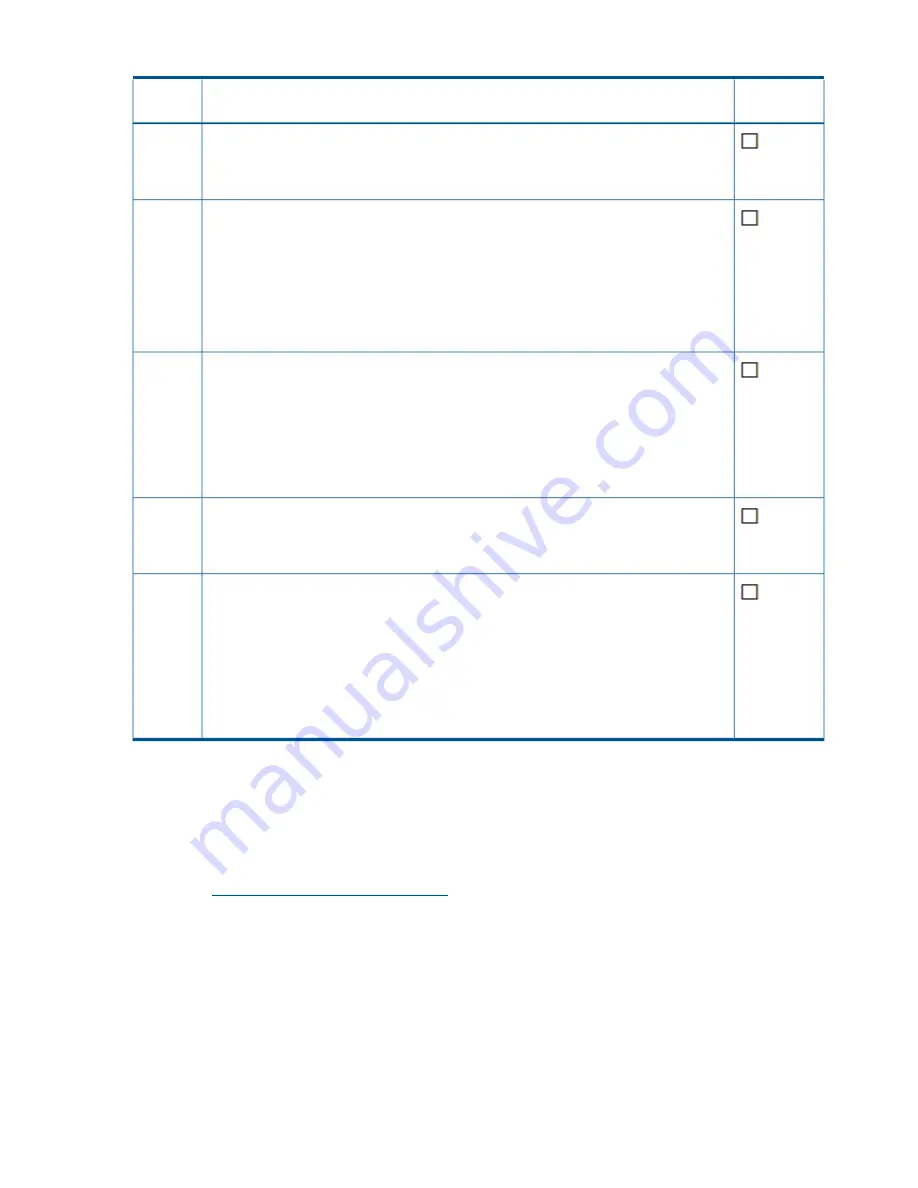
Table 1 Prerequisites checklist for all upgrades
(continued)
Step
completed?
Description
Step
For 9720 systems, delete the existing vendor storage by entering the following command:
ibrix_vs -d -n EXDS
10
The vendor storage is registered automatically after the upgrade.
Record all host tunings, FS tunings and FS mounting options by using the following
commands:
11
1.
To display file system tunings, enter:
ibrix_fs_tune -l
>/local/ibrix_fs_tune-l.txt
2.
To display default StoreAll tunings and settings, enter:
ibrix_host_tune -L
>/local/ibrix_host_tune-L.txt
3.
To display all non-default configuration tunings and settings, enter:
ibrix_host_tune
-q >/local/ibrix_host_tune-q.txt
Ensure that the "ibrix" local user account exists and it has the same UID number on all the
servers in the cluster. If they do not have the same UID number, create the account and
change the UIDs as needed to make them the same on all the servers. Similarly, ensure
that the "ibrix-user" local user group exists and has the same GID number on all servers.
12
Enter the following commands on each node:
grep ibrix /etc/passwd
grep ibrix-user /etc/group
Ensure that all nodes are up and running. To determine the status of your cluster nodes,
check the health of each server by either using the dashboard on the Management Console
or entering the
ibrix_health -S -i -h <hostname>
command for each node in
the cluster. At the top of the output look for “
PASSED
.”
13
If you are running StoreAll 6.2.x or earlier and you have one or more Express Query
enabled file system, each one needs to be manually upgraded as described in
“Upgrading
pre-6.3 Express Query enabled file systems” (page 19)
.
14
IMPORTANT:
Run the steps in
“Required steps before the StoreAll Upgrade for pre-6.3
Express Query enabled file systems” (page 19)
before the upgrade. This section provides
steps for saving your custom metadata and audit log. After you upgrade the StoreAll
software, run the steps in
“Required steps after the StoreAll Upgrade for pre-6.3 Express
Query enabled file systems” (page 20)
. These post-upgrade steps are required for you to
preserve your custom metadata and audit log data.
Upgrading 9720 chassis firmware
Before upgrading 9720 systems to StoreAll software 6.3, the 9720 chassis firmware must be at
version 4.0.0-13. If the firmware is not at this level, upgrade it before proceeding with the StoreAll
upgrade.
To upgrade the firmware, complete the following steps:
1.
Go to
http://www.hp.com/go/StoreAll
.
2.
On the HP StoreAll Storage page, select
HP Support & Drivers
from the
Support
section.
3.
On the Business Support Center, select
Download Drivers and Software
and then select
HP
9720 Base Rack
>
Red Hat Enterprise Linux 5 Server (x86-64)
.
4.
Click
HP 9720 Storage Chassis Firmware
version 4.0.0-13.
5.
Download the firmware and install it as described in the HP 9720 Network Storage System
4.0.0-13 Release Notes.
Online upgrades for StoreAll software
Online upgrades are supported only from the StoreAll 6.x release. Upgrades from earlier StoreAll
releases must use the appropriate offline upgrade procedure.
12
Upgrading the StoreAll software to the 6.3 release



























