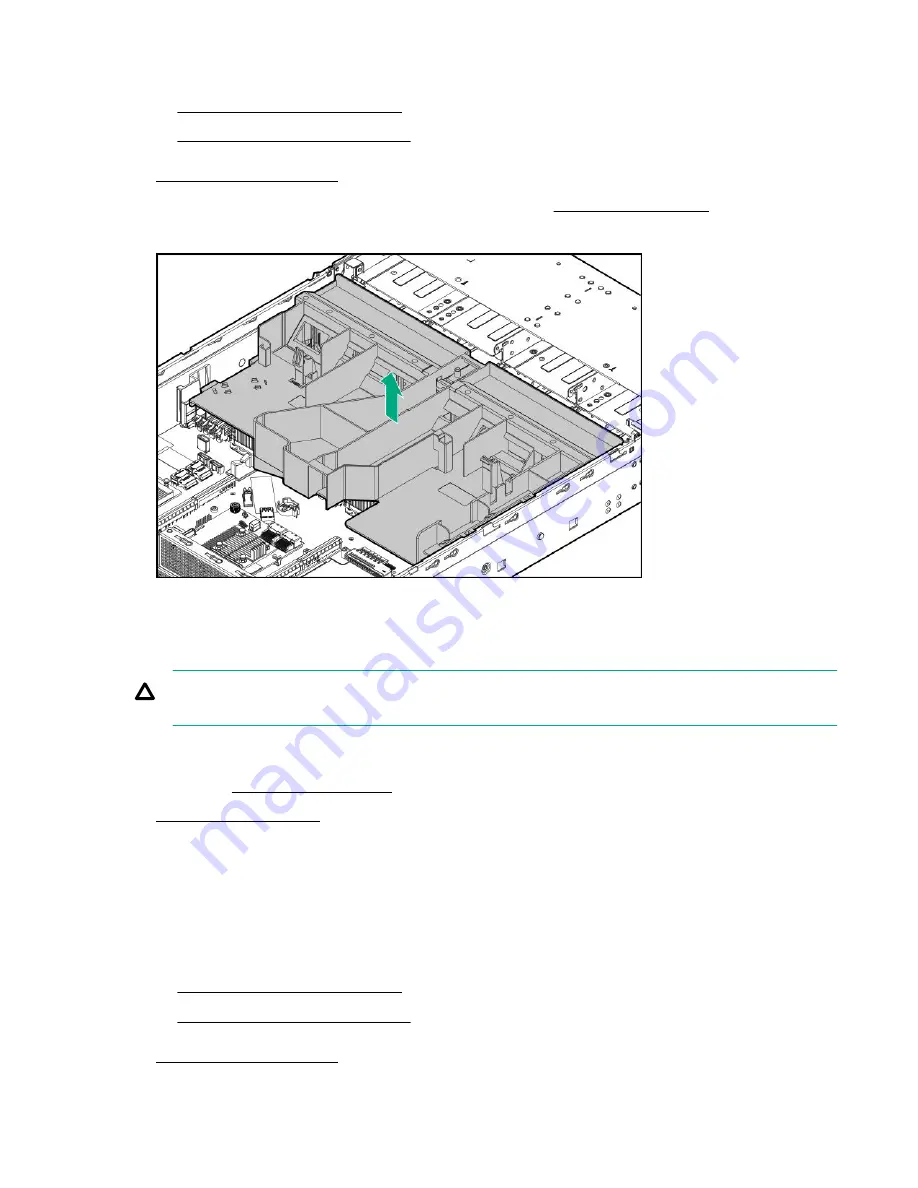
4.
Do one of the following:
•
Extend the server from the rack
.
•
Remove the server from the rack
6.
If the full-length GPU or the 12G SAS expander is installed,
7.
Remove the air baffle.
To replace the component, reverse the removal procedure.
Removing and replacing a fan
CAUTION:
To prevent improper cooling and thermal damage, do not operate the server unless all
bays are populated with either a component or a blank.
Procedure
1.
If installed,
.
3.
Remove all power:
a.
Disconnect each power cord from the power source.
b.
Disconnect each power cord from the server.
4.
Do one of the following:
•
Extend the server from the rack
.
•
Remove the server from the rack
46
Removal and replacement procedures
Summary of Contents for HPE ProLiant DL180 Gen10
Page 14: ...14 Customer self repair ...
Page 15: ...Customer self repair 15 ...
Page 16: ...16 Customer self repair ...
Page 17: ...Customer self repair 17 ...
Page 56: ... Secondary riser cage Slot 4 Slot 5 or 6 56 Removal and replacement procedures ...
Page 63: ... Secondary riser cage Slot 4 Slot 5 or 6 Removal and replacement procedures 63 ...
Page 124: ... 24 bay SFF hot plug drive model Fan bay numbering 124 Component identification ...
Page 130: ...Box 2 to type a controller Box 2 to type p controller 130 Cabling ...
Page 131: ...Box 3 to system board Box 3 to type a controller Cabling 131 ...
Page 132: ...Box 3 to type p controller 8 bay SFF power cable default 132 Cabling ...
Page 137: ...Mini SAS cable to SAS expander Cabling 137 ...
Page 139: ... M 2 SSD enablement board installed in secondary riser Cabling 139 ...
Page 144: ...Cable routing Serial port Cable routing iLO Service Port SFF LFF 144 Cabling ...
Page 146: ... Secondary riser cage Slot 4 Slot 5 or 6 146 Cabling ...






























