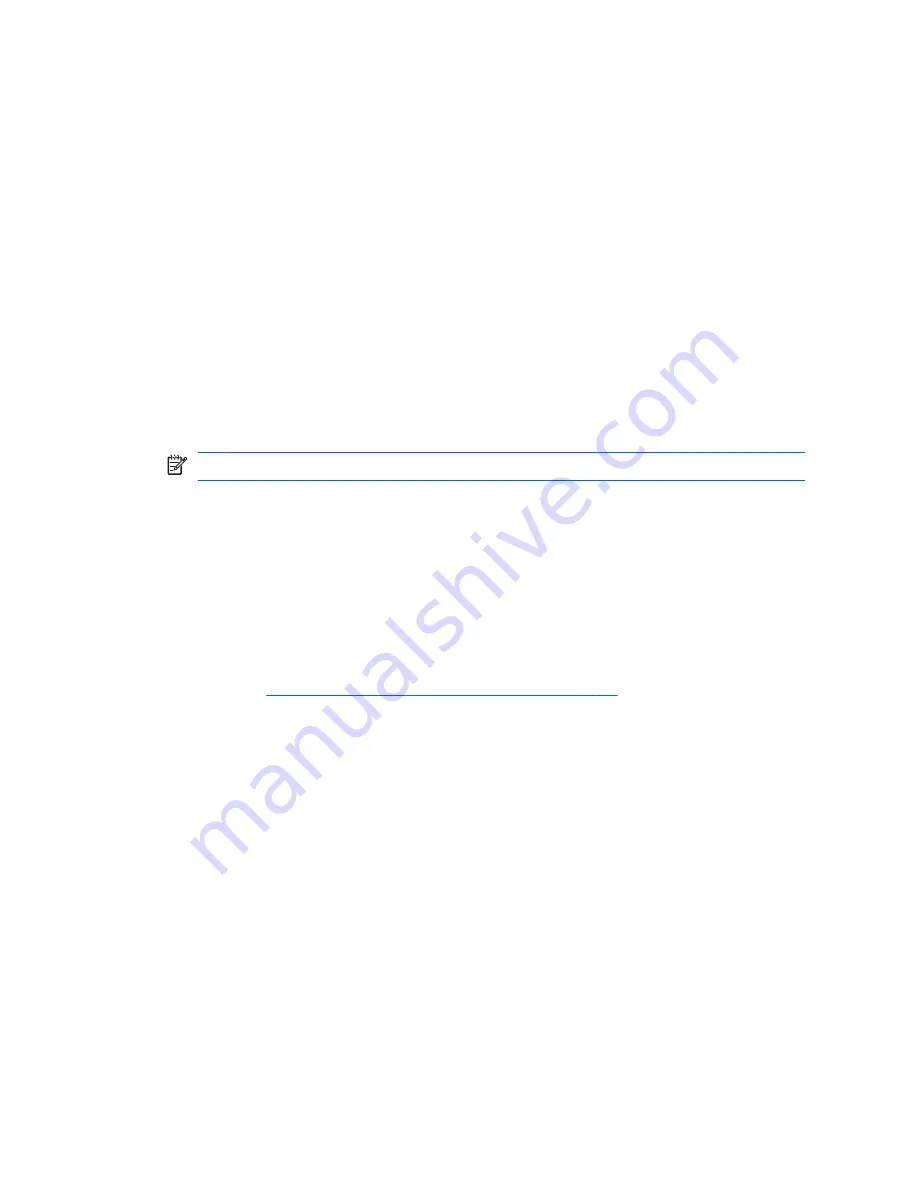
Recovering using the recovery discs
1.
If possible, back up all personal files.
2.
Insert the first recovery disc into the optical drive on your computer
or an optional external optical drive, and then restart the computer.
3.
Follow the on-screen instructions.
Backing up your information
You should back up your computer files on a regular schedule to
maintain a current backup. You can back up your information to an
optional external hard drive, a network drive, or discs. Back up your
system at the following times:
●
At regularly scheduled times
NOTE:
Set reminders to back up your information periodically.
●
Before the computer is repaired or restored
●
Before you add or modify hardware or software
Guidelines:
●
Create system restore points using the Windows® System Restore
feature, and periodically copy them to an optical disc or an external
hard drive. For more information on using system restore points,
refer to
Using system restore points on page 55
.
●
Store personal files in the Documents library and back up this folder
periodically.
●
Save customized settings in a window, toolbar, or menu bar by
taking a screen shot of your settings. The screen shot can be a time-
saver if you have to reset your preferences.
54
Chapter 6 Backup and recovery
Summary of Contents for ENVY 17
Page 1: ...17 GETTING STARTED ...
Page 2: ...HP ENVY17 Getting Started ...
Page 5: ......
Page 7: ...vi Safety warning notice ...
Page 10: ...Index 62 ix ...
Page 11: ...x ...
Page 41: ...30 Chapter 4 Keyboard and pointing devices ...
Page 47: ...5 Remove the hard drive cover 2 36 Chapter 5 Maintenance ...
Page 49: ...7 Disconnect the hard drive cable from the hard drive 38 Chapter 5 Maintenance ...
Page 76: ......


























