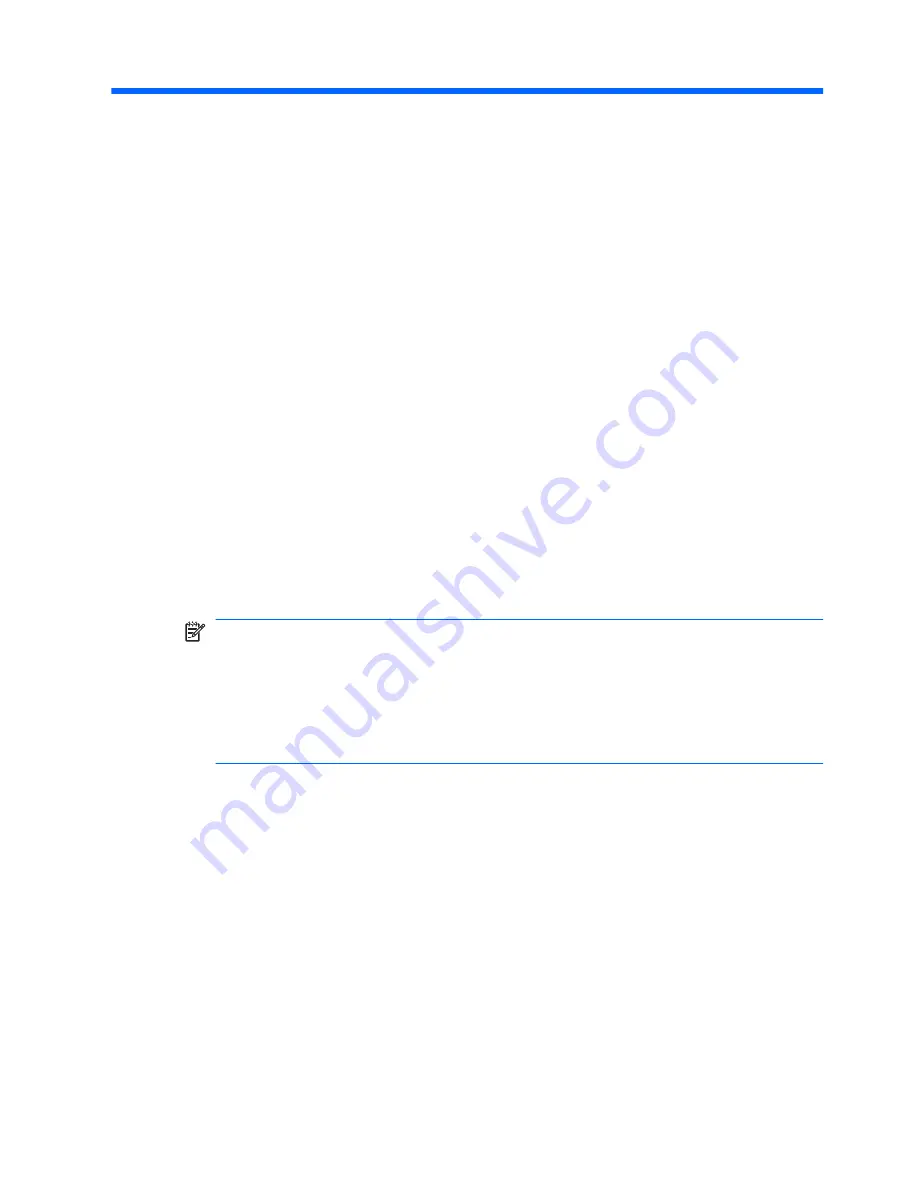
6
Backup and recovery
Recovery after a system failure is as good as your most recent backup.
HP recommends that you create recovery discs immediately after
software setup. As you add new software and data files, you should
continue to back up your system on a regular basis to maintain a
reasonably current backup.
Tools provided by the operating system and HP Recovery Manager
software are designed to help you with the following tasks for
safeguarding your information and restoring it in case of a computer
failure:
●
Creating a set of recovery discs (Recovery Manager software
feature)
●
Backing up your information
●
Creating system restore points
●
Recovering a program or driver
●
Performing a full system recovery (from the partition or recovery
discs)
NOTE:
Recovery discs have been included if your computer does
not have a partition. Use these discs to recover your operating
system and software. To check for the presence of a recovery
partition, click
Start
, right-click
Computer
, click
Manage
, and then
click
Disk Management
. If the partition is present, an HP Recovery
drive is listed in the window.
Recovery discs
HP recommends that you create recovery discs to be sure that you can
restore your computer to its original factory state if the hard drive fails, or
if for any reason you cannot recover using the recovery partition tools.
Create these discs after setting up the computer for the first time.
Handle these discs carefully and keep them in a safe place. The software
allows the creation of only one set of recovery discs.
Recovery discs
51
Summary of Contents for ENVY 17
Page 1: ...17 GETTING STARTED ...
Page 2: ...HP ENVY17 Getting Started ...
Page 5: ......
Page 7: ...vi Safety warning notice ...
Page 10: ...Index 62 ix ...
Page 11: ...x ...
Page 41: ...30 Chapter 4 Keyboard and pointing devices ...
Page 47: ...5 Remove the hard drive cover 2 36 Chapter 5 Maintenance ...
Page 49: ...7 Disconnect the hard drive cable from the hard drive 38 Chapter 5 Maintenance ...
Page 76: ......





























