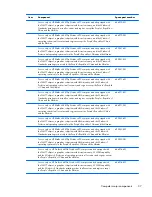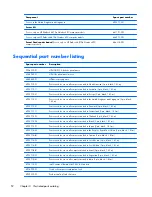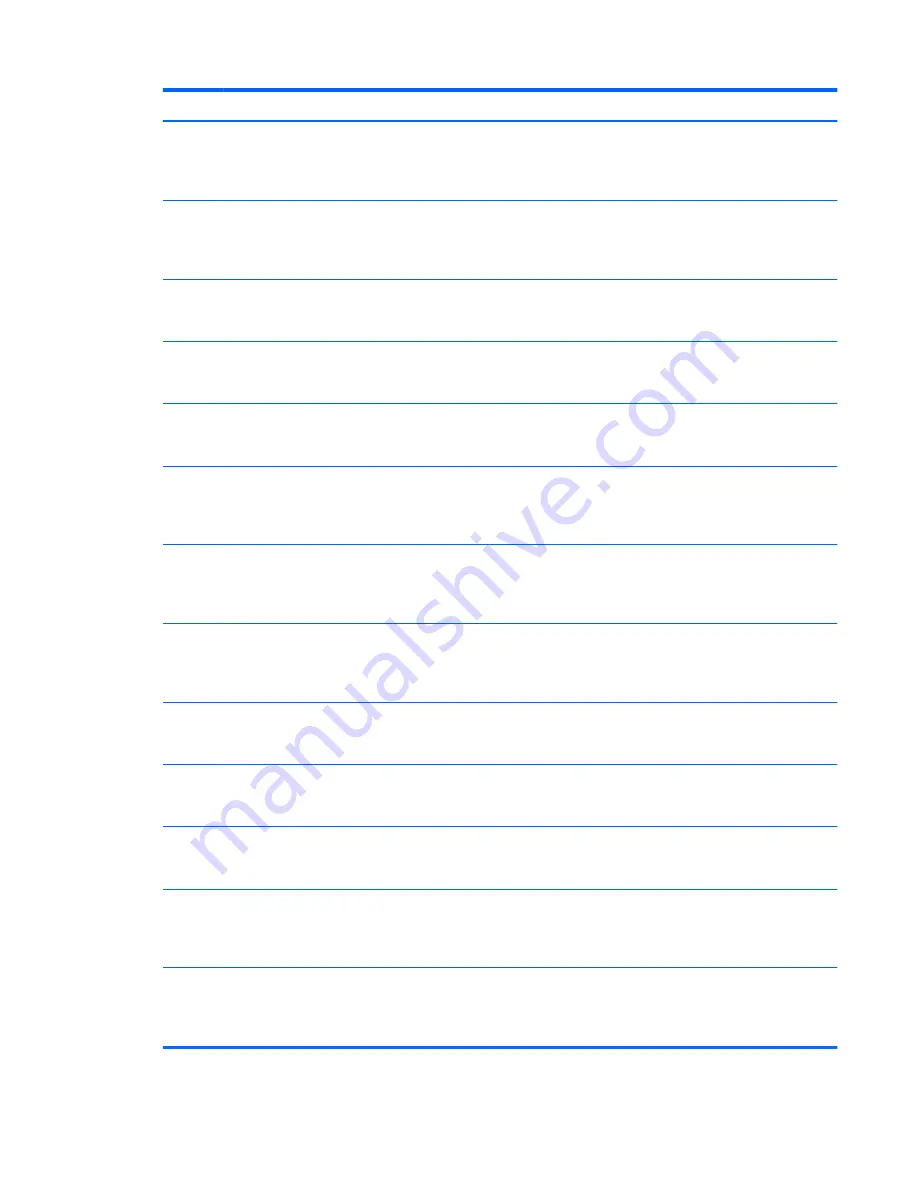
Item
Component
Spare part number
For use only on HP EliteBook 8570p Notebook PC computer models equipped with
the QM77 chipset, a graphics subsystem with discrete memory, and the Windows 8
Standard operating system in all countries and regions except the People's Republic of
China and the Ukraine
686970-501
For use only on HP EliteBook 8570p Notebook PC computer models equipped with
the QM77 chipset, a graphics subsystem with discrete memory, and the Windows 7
operating system in all countries and regions except the People's Republic of China
and the Ukraine
686970-001
For use only on HP EliteBook 8570p Notebook PC computer models equipped with
the QM77 chipset, a graphics subsystem with discrete memory, and the Windows 8
Professional operating system only in the People's Republic of China and the Ukraine
690021-601
For use only on HP EliteBook 8570p Notebook PC computer models equipped with
the QM77 chipset, a graphics subsystem with discrete memory, and the Windows 8
Standard operating system only in the People's Republic of China and the Ukraine
690021-501
For use only on HP EliteBook 8570p Notebook PC computer models equipped with
the QM77 chipset, a graphics subsystem with discrete memory, and the Windows 7
operating system only in the People's Republic of China and the Ukraine
690021-001
For use only on HP EliteBook 8570p Notebook PC computer models equipped with
the QM77 chipset, a graphics subsystem with UMA memory, and the Windows 8
Professional operating system in all countries and regions except the People's Republic
of China and the Ukraine
686971-601
For use only on HP EliteBook 8570p Notebook PC computer models equipped with
the QM77 chipset, a graphics subsystem with UMA memory, and the Windows 8
Standard operating system in all countries and regions except the People's Republic of
China and the Ukraine
686971-501
For use only on HP EliteBook 8570p Notebook PC computer models equipped with
the QM77 chipset, a graphics subsystem with UMA memory, and the Windows 7
operating system in all countries and regions except the People's Republic of China
and the Ukraine
686971-001
For use only on HP EliteBook 8570p Notebook PC computer models equipped with
the QM77 chipset, a graphics subsystem with UMA memory, and the Windows 8
Professional operating system only in the People's Republic of China and the Ukraine
690022-601
For use only on HP EliteBook 8570p Notebook PC computer models equipped with
the QM77 chipset, a graphics subsystem with UMA memory, and the Windows 8
Standard operating system only in the People's Republic of China and the Ukraine
690022-501
For use only on HP EliteBook 8570p Notebook PC computer models equipped with
the QM77 chipset, a graphics subsystem with UMA memory, and the Windows 7
operating system only in the People's Republic of China and the Ukraine
690022-001
For use only on HP ProBook 6570b Notebook PC computer models equipped with
the QM77 chipset, a graphics subsystem with discrete memory, WWAN capability,
and the Windows 8 Professional operating system in all countries and regions except
the People's Republic of China and the Ukraine
686976-601
For use only on HP ProBook 6570b Notebook PC computer models equipped with
the QM77 chipset, a graphics subsystem with discrete memory, WWAN capability,
and the Windows 8 Standard operating system in all countries and regions except
the People's Republic of China and the Ukraine
686976-501
Computer major components
37