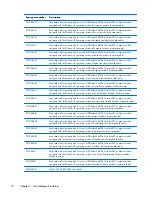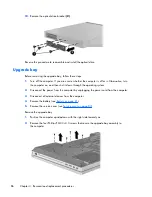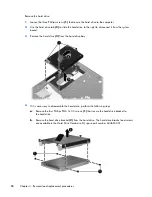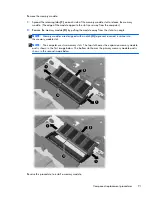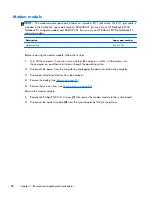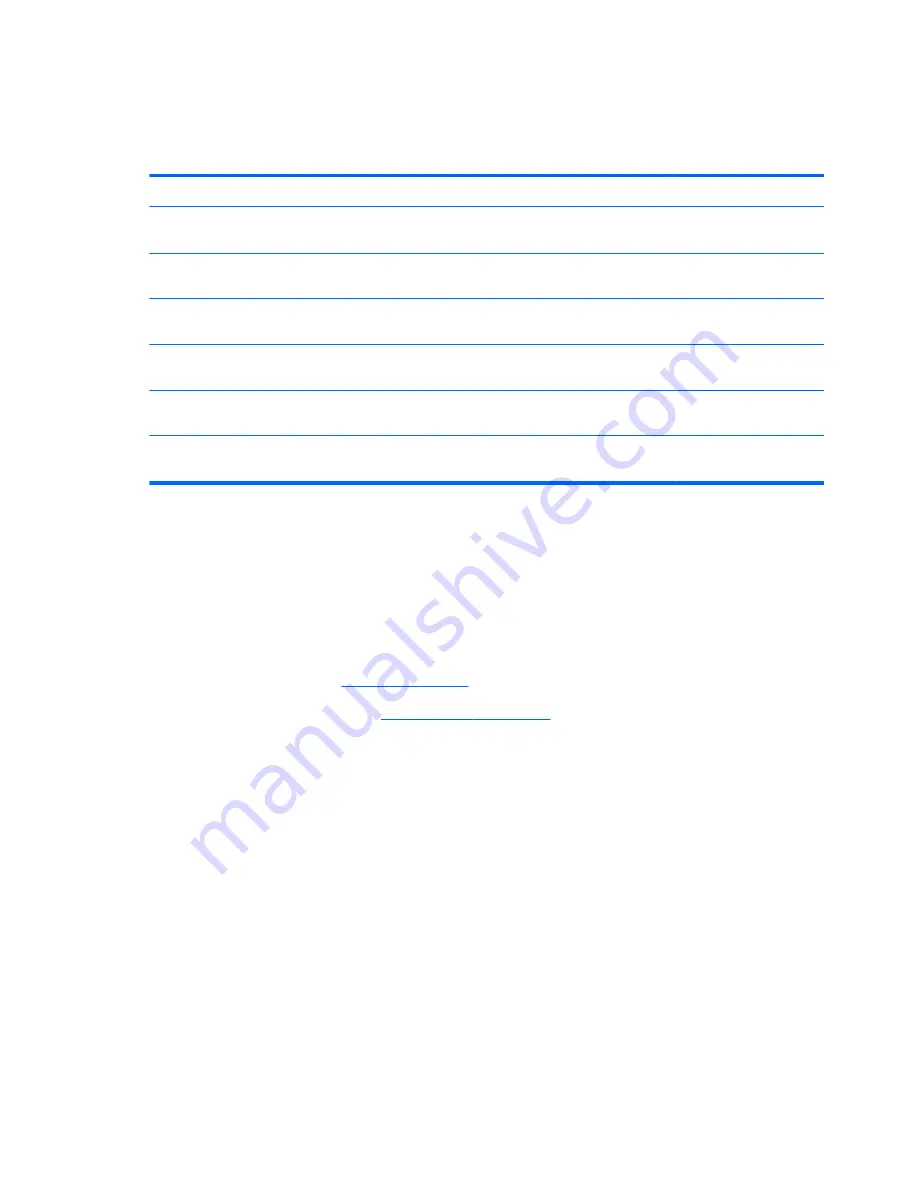
Reverse the removal procedures to install the service cover.
Optical drive
Description
Spare part number
Blu-ray ROM DVD±RW SuperMulti DL Drive for use only on HP EliteBook 8570p Notebook PC
computer models (includes optical drive bezel and optical drive bracket)
690411-001
DVD±RW Double-Layer with SuperMulti Drive for use only on HP EliteBook 8570p Notebook PC
computer models (includes optical drive bezel and optical drive bracket)
690410-001
DVD-ROM Drive for use only on HP EliteBook 8570p Notebook PC computer models (includes
optical drive bezel and optical drive bracket)
690413-001
Blu-ray ROM DVD±RW SuperMulti DL Drive for use only on HP ProBook 6570b Notebook PC
computer models (includes optical drive bezel and optical drive bracket)
690409-001
DVD±RW Double-Layer with SuperMulti Drive for use only on HP ProBook 6570b Notebook PC
computer models (includes optical drive bezel and optical drive bracket)
690408-001
DVD-ROM Drive for use only on HP ProBook 6570b Notebook PC computer models (includes
optical drive bezel and optical drive bracket)
690412-001
Before removing the optical drive, follow these steps:
1.
Turn off the computer. If you are unsure whether the computer is off or in Hibernation, turn
the computer on, and then shut it down through the operating system.
2.
Disconnect the power from the computer by unplugging the power cord from the computer.
3.
Disconnect all external devices from the computer.
4.
Remove the battery (see
Battery on page 81
).
5.
Remove the service cover (see
Service cover on page 83
).
Remove the optical drive:
1.
Position the computer upside-down with the right side toward you.
2.
Loosen the captive Phillips screw
(1)
that secures the optical drive to the computer.
3.
Use a flat-blade screw driver or similar tool to press on the optical drive bracket tab
(2)
to release
the optical drive.
84
Chapter 4 Removal and replacement procedures