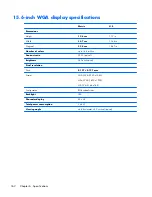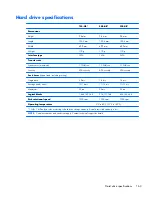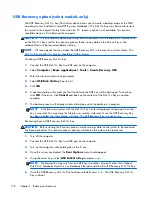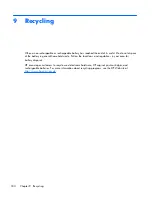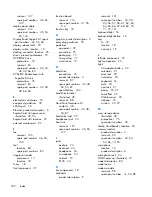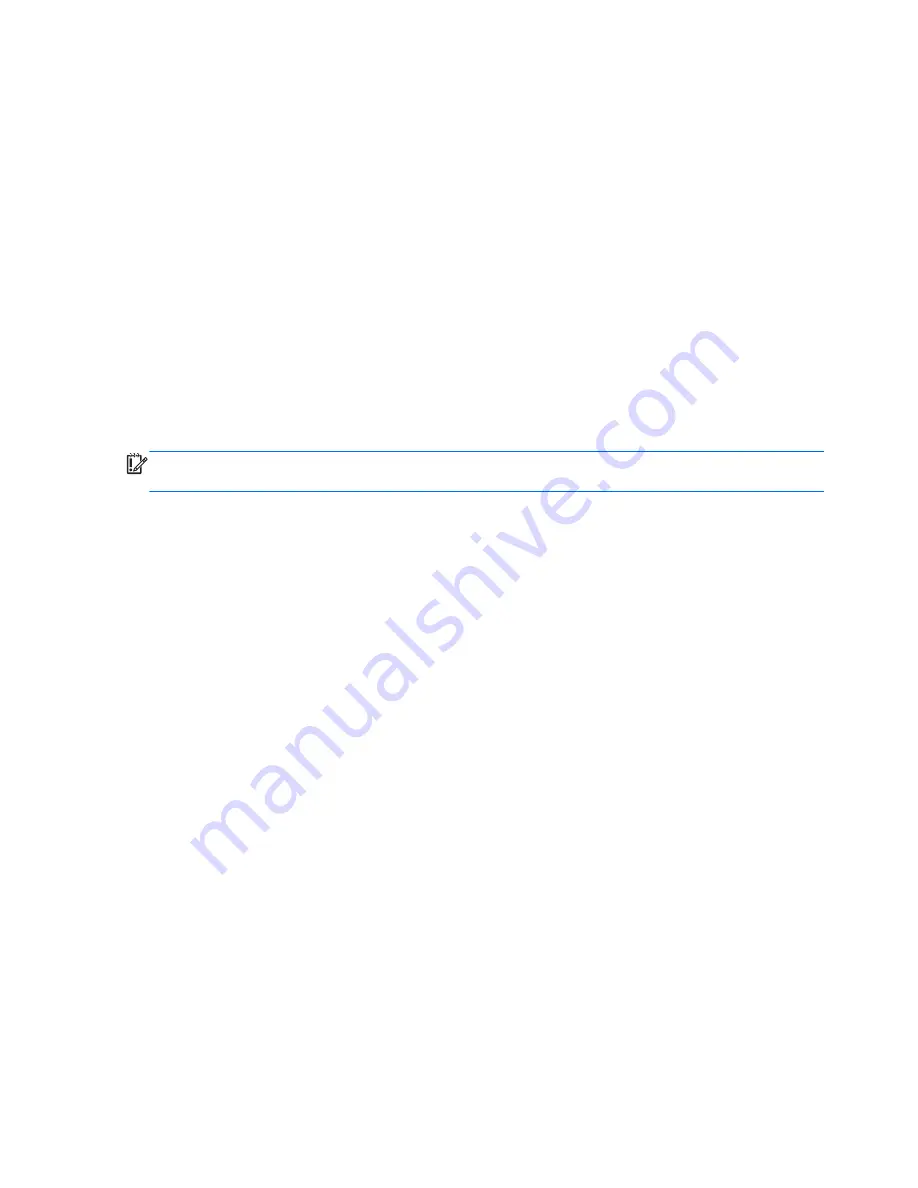
To start Refresh:
1.
On the Start screen, point to the far-right upper or lower corner of the screen to display
the charms.
2.
Click
Settings
.
3.
Click
Change PC settings
in the bottom-right corner of the screen, and then select
General
from the PC settings screen.
4.
Under
Refresh your PC without affecting your files
, select
Get started
, and follow the
on-screen instructions.
Remove everything and reinstall Windows
Sometimes you want to perform detailed reformatting of your computer, or you want to remove
personal information before you give away or recycle your computer. The process described in this
section provides a speedy, simple way to return the computer to its original state. This option removes
all personal data, apps, and settings from your computer, and reinstalls Windows.
IMPORTANT:
This option does not provide backups of your information. Before using this option,
back up any personal information you wish to retain.
You can initiate this option by using the
f11
key or from the Start screen.
To use the
f11
key:
1.
Press
f11
while the computer boots.
– or –
Press and hold
f11
as you press the power button.
2.
Select
Troubleshoot
from the boot options menu.
3.
Select
Reset your PC
, and follow the on-screen instructions.
To use the Start screen:
1.
On the Start screen, point to the far-right upper or lower corner of the screen to display
the charms.
2.
Click
Settings
.
3.
Click
Change PC settings
in the bottom-right corner of the screen, and then select
General
from the PC settings screen.
4.
Under
Remove everything and reinstall Windows
, select
Get started
, and follow the
on-screen instructions.
168
Chapter 7 Backup and recovery