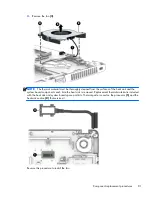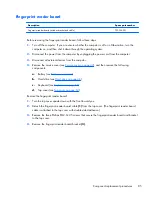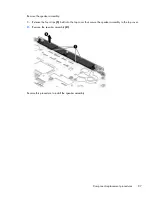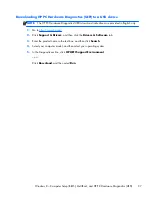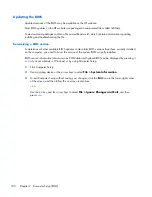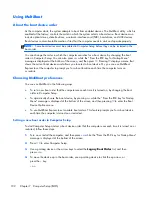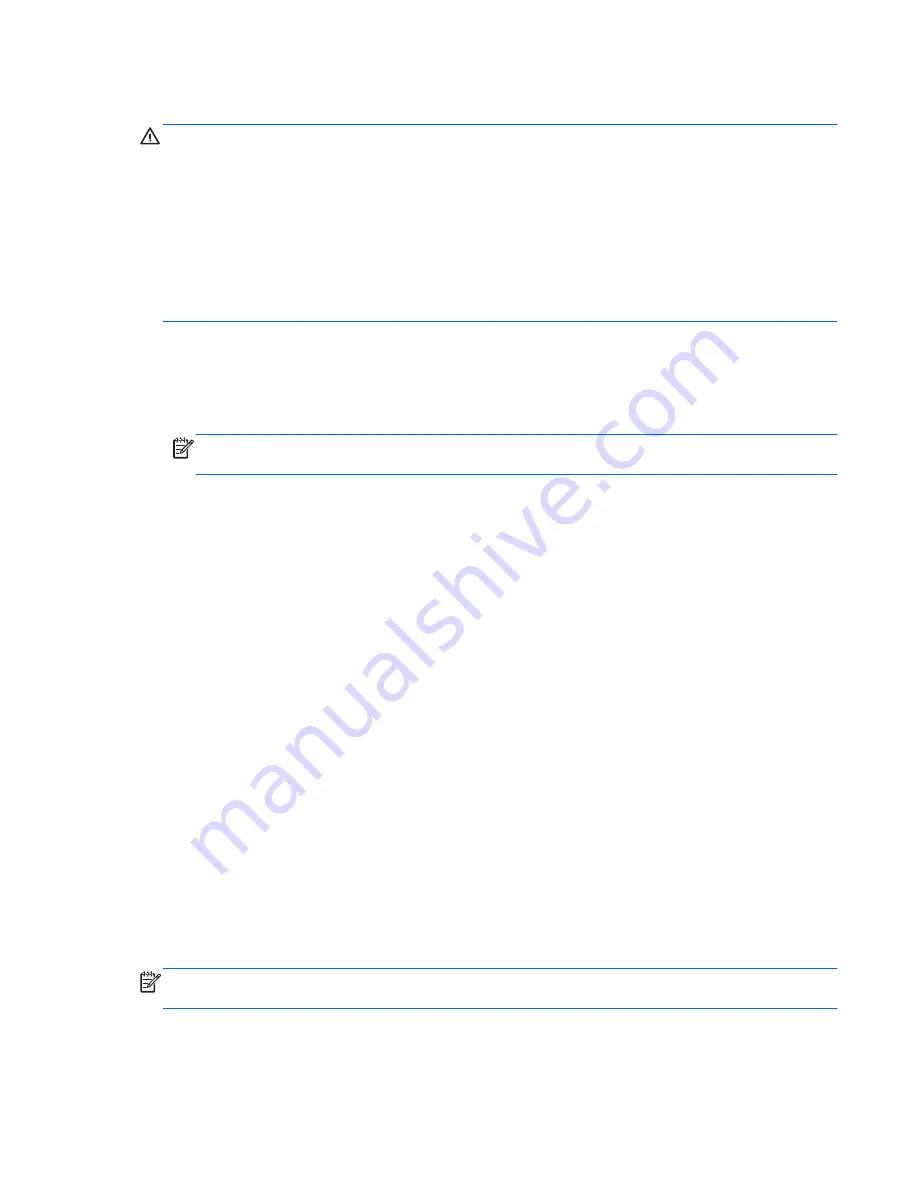
Downloading a BIOS update for Windows 8
CAUTION:
To reduce the risk of damage to the computer or an unsuccessful installation, download
and install a BIOS update only when the computer is connected to reliable external power using the AC
adapter. Do not download or install a BIOS update while the computer is running on battery power,
docked in an optional docking device, or connected to an optional power source. During the
download and installation, follow these instructions:
Do not disconnect power on the computer by unplugging the power cord from the AC outlet.
Do not shut down the computer or initiate Sleep.
Do not insert, remove, connect, or disconnect any device, cable, or cord.
1.
From the Start screen, type
support
, and then select the
HP Support Assistant
app.
2.
Select
Updates and tune-ups
, and then select
Check for HP updates now
.
3.
Follow the on-screen instructions.
NOTE:
If you connect your computer to a network, consult the network administrator before
installing any software updates, especially system BIOS updates.
4.
At the download area, follow these steps:
a.
Identify the most recent BIOS update and compare it to the BIOS version currently installed on
your computer. Make a note of the date, name, or other identifier. You may need this
information to locate the update later, after it has been downloaded to your hard drive.
b.
Follow the on-screen instructions to download your selection to the hard drive.
If the update is more recent than your BIOS, make a note of the path to the location on your
hard drive where the BIOS update is downloaded. You will need to access this path when
you are ready to install the update.
BIOS installation procedures vary. Follow any instructions that are displayed on the screen after the
download is complete. If no instructions are displayed, follow these steps:
1.
From the Start screen, type
e
, and then select
File Explorer
.
2.
Click your hard drive designation. The hard drive designation is typically Local Disk (C:).
3.
Using the hard drive path you recorded earlier, open the folder on your hard drive that contains
the update.
4.
Double-click the file that has an .exe extension (for example,
filename
.exe).
The BIOS installation begins.
5.
Complete the installation by following the on-screen instructions.
NOTE:
After a message on the screen reports a successful installation, you can delete the
downloaded file from your hard drive.
Windows 8 – Computer Setup (BIOS), MultiBoot, and HP PC Hardware Diagnostics (UEFI)
93
Summary of Contents for EliteBook 820 G1
Page 4: ...iv Safety warning notice ...
Page 26: ...Computer major components 18 Chapter 3 Illustrated parts catalog ...
Page 146: ......