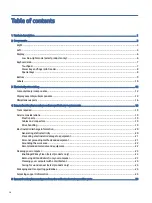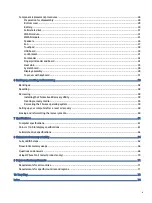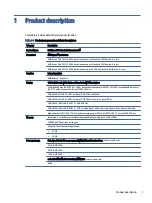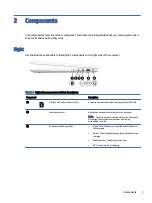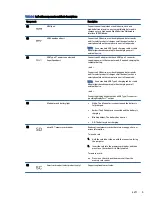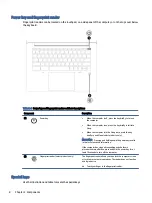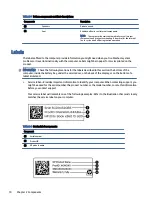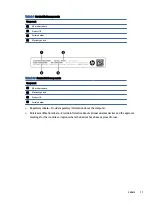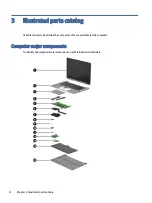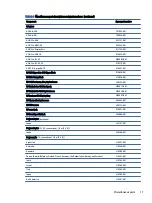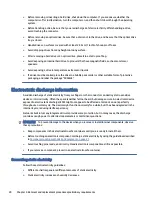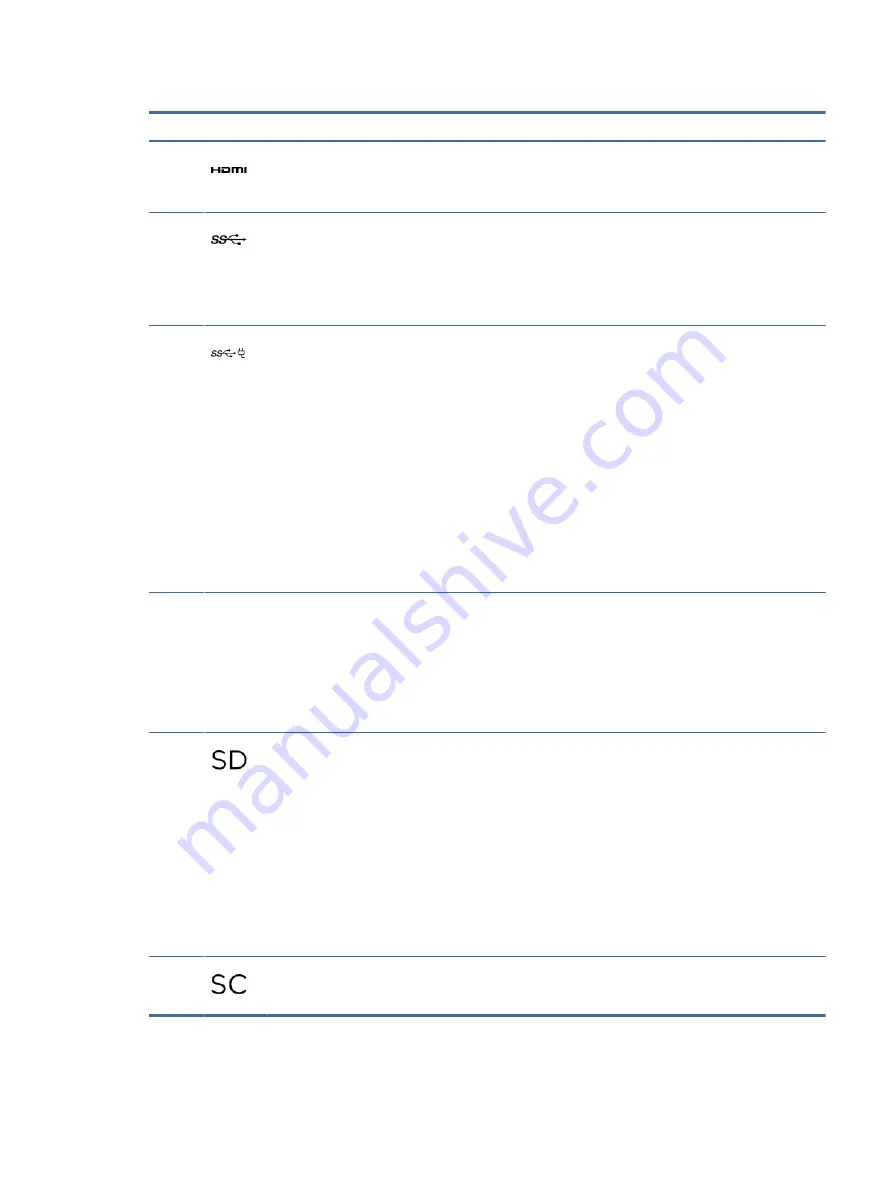
Table 2-2
Left-side components and their descriptions
Component
Description
(1)
HDMI port
Connects an optional video or audio device, such as a
high-definition television, any compatible digital or audio
component, or a high-speed High Definition Multimedia
Interface (HDMI) device.
(2)
USB SuperSpeed port
Connects a USB device, provides high-speed data transfer,
and (for select products) charges small devices (such as a
smartphone) when the computer is on or in Sleep mode.
NOTE:
Use a standard USB Type-A charging cable or cable
adapter (purchased separately) when charging a small
external device.
(3)
USB Type-C® power connector and
SuperSpeed port
Connects an AC adapter that has a USB Type-C connector,
supplying power to the computer and, if needed, charging the
computer battery.
– and –
Connects a USB device, provides high-speed data transfer,
and (for select products) charges small devices (such as a
smartphone) when the computer is on or in Sleep mode.
NOTE:
Use a standard USB Type-C charging cable or cable
adapter (purchased separately) when charging a small
external device.
– and –
Connects a display device that has a USB Type-C connector,
providing DisplayPort™ output.
(4)
AC adapter and battery light
●
White: The AC adapter is connected and the battery is
fully charged.
●
Amber: The AC adapter is connected and the battery is
charging.
●
Blinking amber: The battery has an error.
●
Off: The battery is not charging.
(5)
microSD™ memory card reader
Reads optional memory cards that store, manage, share, or
access information.
To insert a card:
1.
Hold the card label-side up, with the connectors facing
the computer.
2.
Insert the card into the memory card reader, and then
press in on the card until it is firmly seated.
To remove a card:
▲
Press in on the card, and then remove it from the
memory card reader.
(6)
Smart card reader (select products only)
Supports optional smart cards.
Left
5