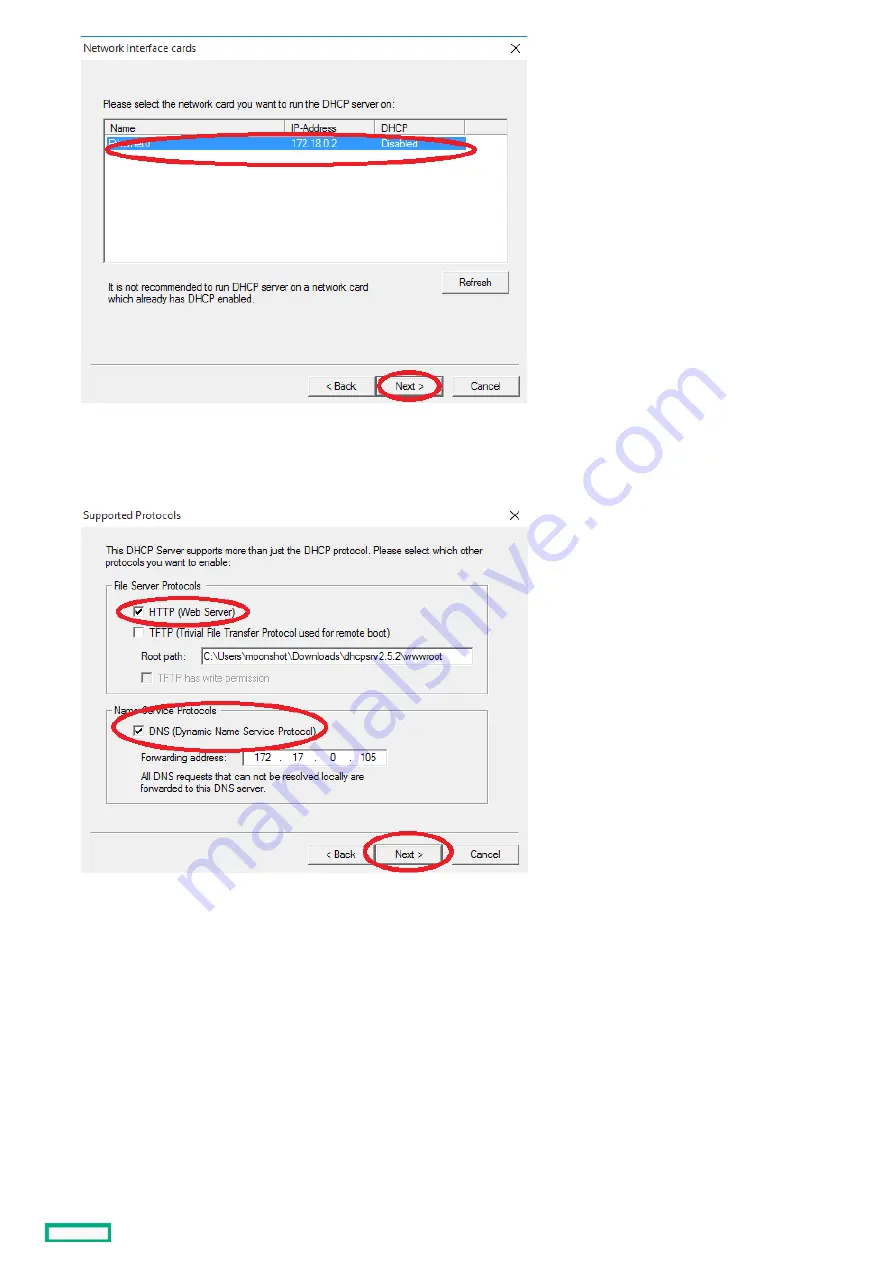
The Supported Protocols window appears.
10. Select the HTTP
HTTP box, and optionally, the DNS
DNS box, and then click the Next
Next button.
The Configuring DHCP for Interface window appears.
11. Enter the range of IP addresses that your DHCP server can use to assign to DHCP clients, and then click the Next
Next button.
Since you are using this service for only temporarily assigning an IP address to your iLO, this pool has to be just one or two available
IP addresses.
Configuring the DHCP server for Windows on your laptop
82
Summary of Contents for Edgeline EL1000
Page 1: ...HPE Edgeline EL1000 System User Guide Part Number 10 191019 Q321 Published May 2021 Edition 1 ...
Page 8: ...PCIe configuration PCIe configuration 8 ...
Page 13: ...PXI PXIe configuration PXI PXIe configuration 13 ...
Page 45: ...Setup Setup 45 ...
Page 52: ...Hardware options installation Hardware options installation 52 ...
Page 55: ...3 Install the system in the rack mount Installing the rack mounting option kit 55 ...
Page 64: ...Install the PXI PXIe card 64 ...
Page 69: ...9 Install the antenna Installing a full length mini PCIe LTE module 69 ...
Page 74: ...Configuration Configuration 74 ...
Page 76: ...Accessing the System Utilities menu 76 ...
Page 90: ...Software and configuration utilities Software and configuration utilities 90 ...
Page 119: ...Troubleshooting Troubleshooting 119 ...
Page 121: ...Battery Battery 121 ...
Page 124: ...Warranty and regulatory information Warranty and regulatory information 124 ...
Page 127: ...Japnese certification mark for WiFi module Japnese certification mark for WiFi module 127 ...
Page 128: ...Japanese certification mark for LTE module Japanese certification mark for LTE module 128 ...
Page 131: ...Ukraine RoHS material content declaration Ukraine RoHS material content declaration 131 ...
Page 137: ...Electrostatic discharge Electrostatic discharge 137 ...
Page 140: ...Specifications Specifications 140 ...
Page 157: ...Support and other resources Support and other resources 157 ...
















































