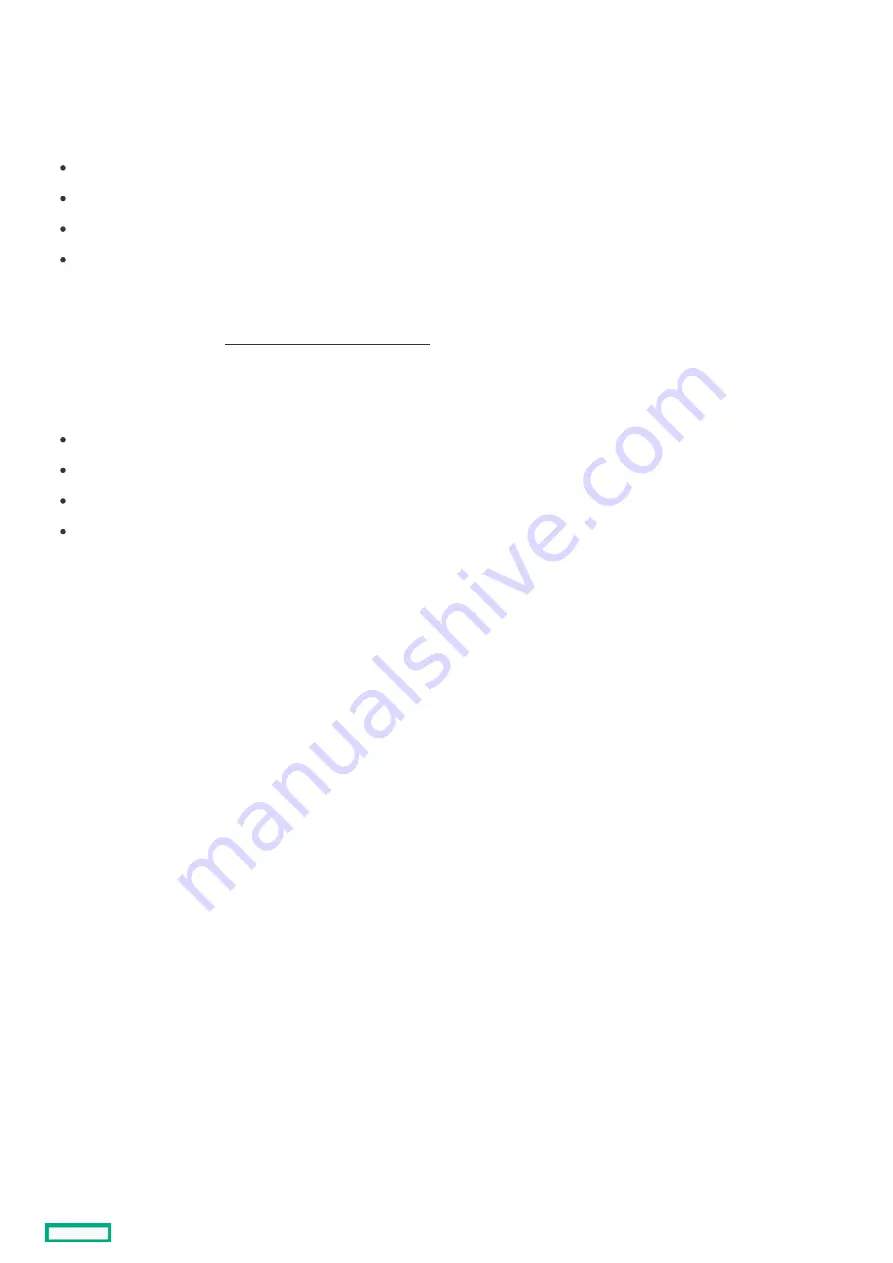
Secure Boot configuration
Secure Boot configuration
Secure Boot is integrated in the UEFI specification on which the Hewlett Packard Enterprise implementation of UEFI is based. Secure
Boot is implemented in the BIOS and does not require special hardware. Secure Boot ensures that each component launched during the
boot process is digitally signed. Secure Boot also ensures that the signature is validated against a set of trusted certificates embedded in
the UEFI BIOS. Secure Boot validates the software identity of the following components in the boot process:
UEFI drivers loaded from PCIe cards
UEFI drivers loaded from mass storage devices
Preboot UEFI shell applications
OS UEFI boot loaders
When enabled, only firmware components and operating systems with boot loaders that have an appropriate digital signature can
execute during the boot process. Only operating systems that support Secure Boot and have an EFI boot loader signed with one of the
authorized keys can boot. For more information about supported operating systems, see the UEFI System Utilities and Shell release
notes for your system on the Hewlett Packard Enterprise website
Hewlett Packard Enterprise website .
A physically present user can customize the certificates embedded in the UEFI BIOS by adding or removing their own certificates.
When Secure Boot is enabled, the System Maintenance Switch does not restore all manufacturing defaults when set to the ON position.
For security reasons, the following are not restored to defaults when the System Maintenance Switch is in the ON position:
Secure Boot is not disabled and remains enabled.
The Boot Mode remains in UEFI Boot Mode even if the default boot mode is Legacy Boot Mode.
The Secure Boot Database is not restored to its default state.
iSCSI Software Initiator configuration settings are not restored to defaults.
Secure Boot configuration
114
Summary of Contents for Edgeline EL1000
Page 1: ...HPE Edgeline EL1000 System User Guide Part Number 10 191019 Q321 Published May 2021 Edition 1 ...
Page 8: ...PCIe configuration PCIe configuration 8 ...
Page 13: ...PXI PXIe configuration PXI PXIe configuration 13 ...
Page 45: ...Setup Setup 45 ...
Page 52: ...Hardware options installation Hardware options installation 52 ...
Page 55: ...3 Install the system in the rack mount Installing the rack mounting option kit 55 ...
Page 64: ...Install the PXI PXIe card 64 ...
Page 69: ...9 Install the antenna Installing a full length mini PCIe LTE module 69 ...
Page 74: ...Configuration Configuration 74 ...
Page 76: ...Accessing the System Utilities menu 76 ...
Page 90: ...Software and configuration utilities Software and configuration utilities 90 ...
Page 119: ...Troubleshooting Troubleshooting 119 ...
Page 121: ...Battery Battery 121 ...
Page 124: ...Warranty and regulatory information Warranty and regulatory information 124 ...
Page 127: ...Japnese certification mark for WiFi module Japnese certification mark for WiFi module 127 ...
Page 128: ...Japanese certification mark for LTE module Japanese certification mark for LTE module 128 ...
Page 131: ...Ukraine RoHS material content declaration Ukraine RoHS material content declaration 131 ...
Page 137: ...Electrostatic discharge Electrostatic discharge 137 ...
Page 140: ...Specifications Specifications 140 ...
Page 157: ...Support and other resources Support and other resources 157 ...
















































