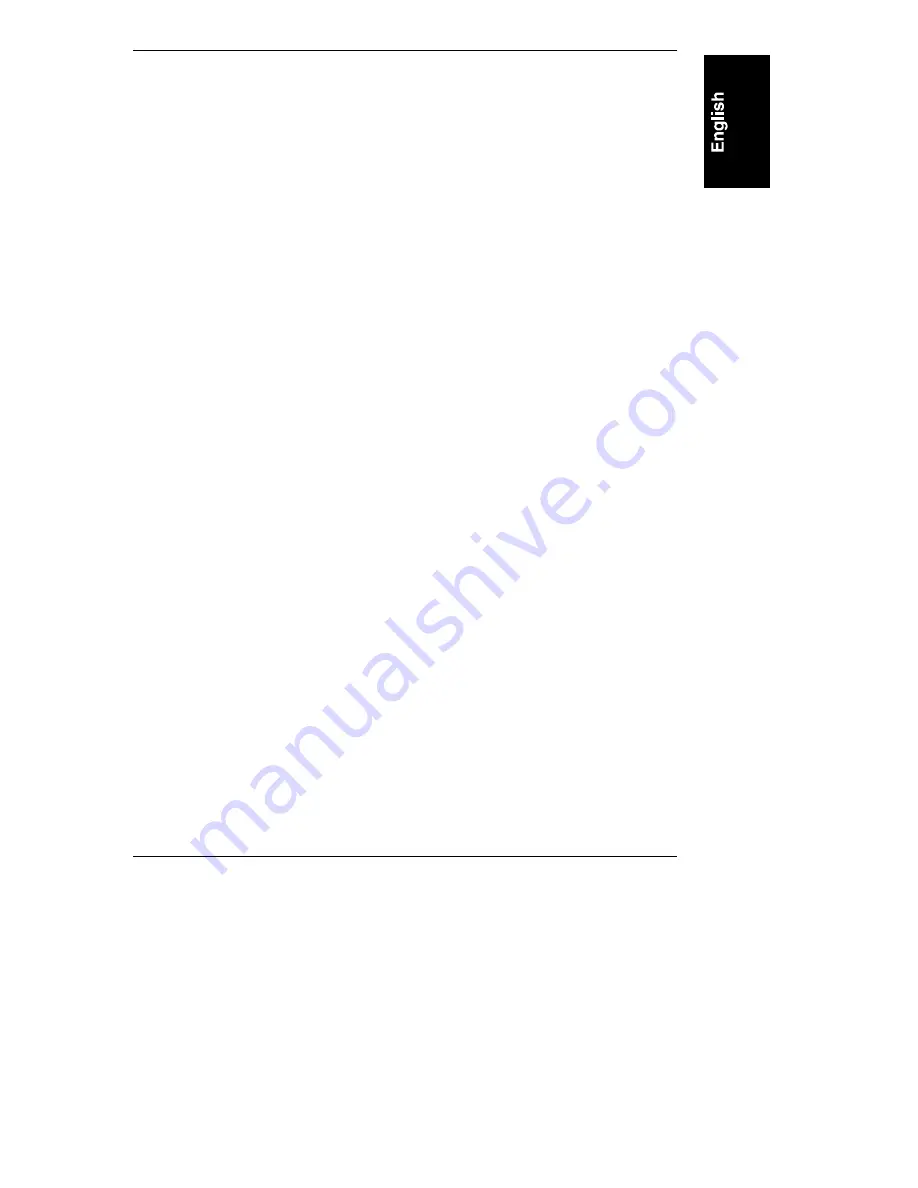
Chapter 4
Installing UPS Software
25
To install the UPS Software, follow these steps:
1. Insert the HP NetServer Navigator CD-ROM into the CD-ROM drive
that is accessible from the Windows client.
2. In the Windows Program Manager, select Run from the File
drop-down menu.
3. At the Command Line prompt, type the following:
drive: \PWA\NETWARE\DISK1\SETUP.EXE
where drive is the letter of the CD-ROM drive.
4. Follow the instructions on the screen.
◊
You will be prompted to identify an installation path for the software.
◊
In the Installation Options window, select PowerWise Assistant.
◊
You will need to identify the server as a Master or a Slave. For the
Master server, you must identify the port on the server to which the HP
PowerWise UPS is connected. For a Slave server, you must provide the
name of the Master.
5. Depending on your installation choices, one or more of the following
commands are added to the AUTOEXEC.NCF file:
load aiocomx
load hpups
load hpslave
load hpupscag
load hpupssd
Either reboot the server to load these files, or manually load them by
entering pwaload at the server console.
To Install the User Interface on a Local Client PC
Optionally, you can install the HP PowerWise user interface on an additional local
client PC that you will be using to manage the HP PowerWise UPS.
To install the UPS Software, follow these steps:
1. Insert the HP NetServer Navigator CD-ROM into the CD-ROM drive
that is accessible from the Windows client.
2. In the Windows Program Manager, select Run from the File
drop-down menu.
3. At the Command Line prompt, type the following:






























