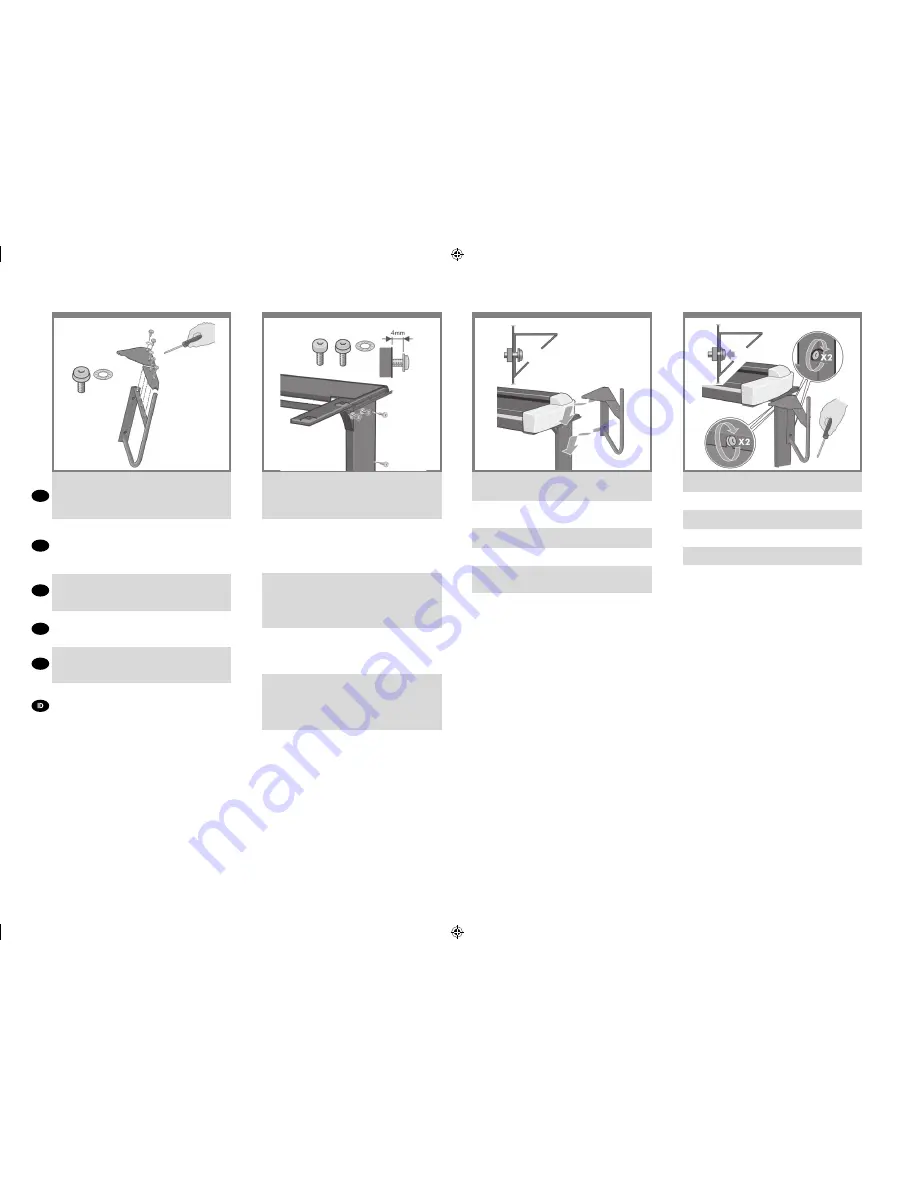
M5×14
x4 x2
M6x10 M5x14
x2 x2 x2
13
14
12
15
EN
KO
ZHCN
ZHTW
JP
Attach two (M6X10) screws to the leg, and two
(M5X14) screws with two starwashers; one on the leg
and one on the top bar triangular brace piece where
shown. Don’t tighten them fully; leave a 4mm gap.
ネジ (M6×10) 2 本を脚部に取り付けます。また、
ネジ (M5×14) 2 本とスターワッシャ 2 つを図のよ
うに、片方は脚部に、もう片方は三角形の支柱部
分に取り付けます。 ネジは完全に締めずに、4mm
ほど隙間ができるようにします。
将两个 (M6x10) 螺钉固定到桌脚上,将一个
(M5x14) 螺钉及星形垫圈固定到桌脚上,而将另一
个 (M5x14) 螺钉及星形垫圈固定到顶部横梁三角形
支架上(如图所示)。 不要完全拧紧;留出 4 毫米
的间隙。
將兩個 (M6x10) 螺絲轉入腳架,使用兩片星形墊片
將兩個 (M5x14) 螺絲一個轉入腳架而另一個轉入看
到的頂橫撐桿三角撐桿片。 請勿完全閂緊,留 4mm
的空隙。
두 개의 M6x10 나사를 다리에 연결하고, 두 개의
M5x14 나사는 두 개의 와셔와 함께 하나는 다리
에 연결하고 다른 하나는 그림과 같이 위쪽 막대 삼
각형 받침대에 연결합니다. 완전히 조이지는 말고
4mm의 간격을 남겨 둡니다.
Pasang 2 sekrup (M6X10) pada kaki dan 2 sekrup
(M5X14) dengan 2 cincin sekrup; 1 pada kaki dan
1 lagi pada palang atas di lempeng braket segitiga
seperti pada gambar. Jangan kencangkan terlalu
kuat, sisakan jarak sebesar 4 mm.
Attach the two bracket covers to the touch screen
bracket using two screws on the straight bracket
cover and two screws and two starwashers on the
triangular bracket cover.
2 つのブラケット カバーをタッチ スクリーン ブ
ラケットに取り付けます。ネジ 2 本でストレート
のブラケットカバーを、ネジ 2 本とスターワッシ
ャ 2 つで三角形のブラケット カバーを取り付け
ます。
将两个支架挡片固定到触摸屏支架上,在平直支架
挡片上使用两个螺钉,在三角形支架挡片上使用两
个螺钉和两个星形垫圈。
將兩個托座蓋在觸控螢幕托座上,在平的托座蓋上
使用兩個螺絲,在三角托座蓋上使用兩個螺絲與兩
個星形墊片。
직선 브래킷 커버의 나사 두 개와 삼각형 브래킷 커
버의 나사 두 개, 와셔 두개를 사용하여 브래킷 커버
두 개를 터치 스크린 브래킷에 연결합니다.
Pasang kedua penutup braket ke braket layar sentuh
menggunakan 2 sekrup pada penutup braket lurus,
serta 2 sekrup dan 2 cincin sekrup pada penutup
braket segitiga.
Tighten the four screws.
4 本のネジをしっかりと締めます。
拧紧四个螺钉。
上緊四個螺絲。
4개의 나사를 조입니다.
Kencangkan keempat sekrup tersebut.
Slide the touch screen bracket into place over the
four screws.
タッチ スクリーン ブラケットを 4 本のネジに上か
ら差し込みます。
将触摸屏支架通过四个螺钉滑入到位。
將觸控螢幕托座滑入位於四個螺絲上方。
터치 스크린 브래킷을 4개의 나사 위에 오도록 밀
어 넣습니다.
Dorong braket layar sentuh ke tempatnya melalui
keempat sekrup.
AP.indd 7
28/01/2010 9:57:13
All manuals and user guides at all-guides.com























