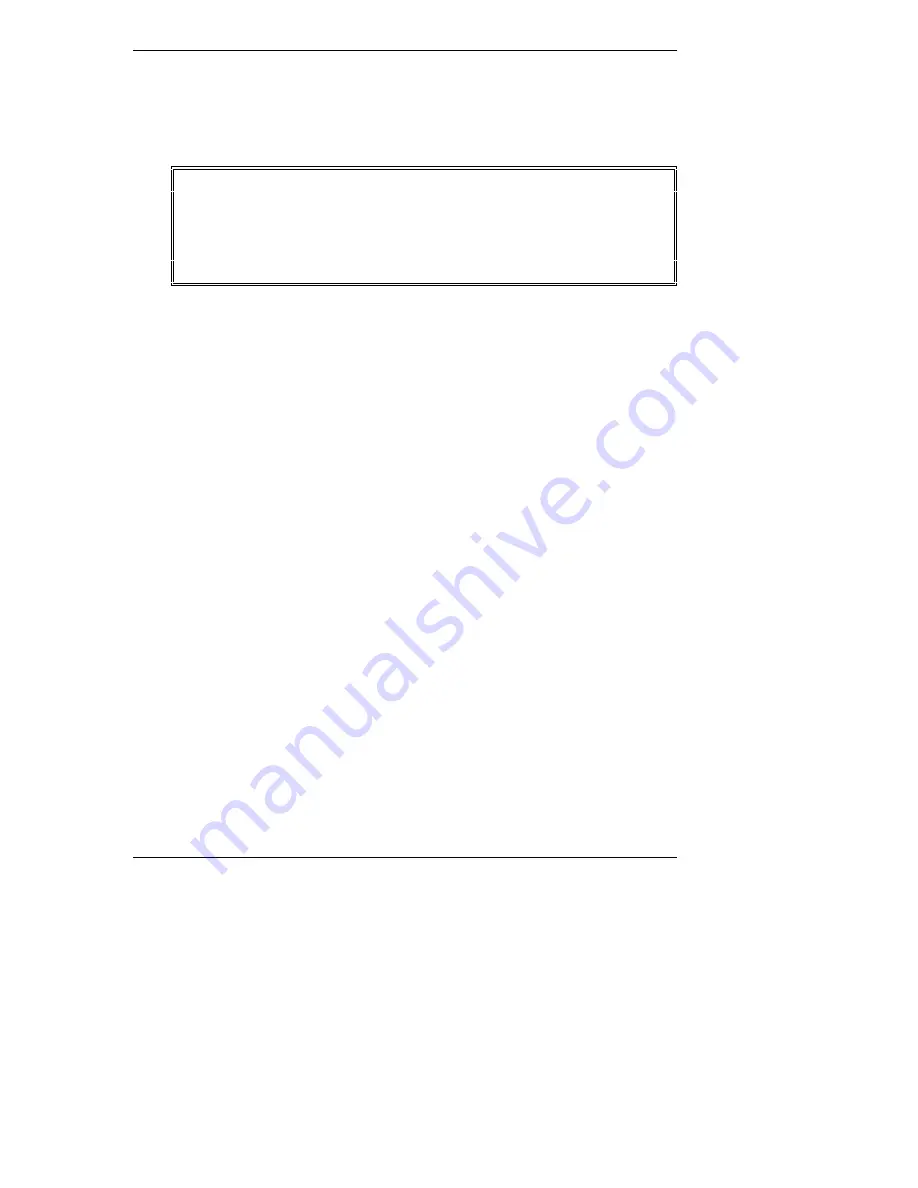
Chapter 9
Troubleshooting
61
If it is a hardware error, follow these steps:
1. Log all users off the network and power down the NetServer.
2. Remove the NetServer’s cover.
WARNING
Before removing the cover, always unplug telephone cables
and disconnect the power cord. Unplug telephone cables to
avoid exposure to shock hazard from telephone ringing
voltages. Disconnect the power cord to avoid exposure to high
energy levels that may cause burns when parts are
short-circuited by metal objects such as tools or jewelry.
3. Simplify the HP NetServer configuration to the base configuration
required:
One monitor, one flexible disk drive, one CD-ROM drive, one hard disk
drive, keyboard, mouse, and NIC. Remove all third party options, and
re-install one at a time, checking the NetServer after each installation.
4. Boot the HP NetServer.
◊
If the NetServer does not function, consult the troubleshooting steps in
the section "Hardware Problems."
◊
If you get a text error message, see the section "Error Messages"
below.
5. If the NetServer still will not boot, clear the CMOS memory and reboot.
Refer to "Clearing the CMOS Configuration."
Error Messages
The HP NetServer does have text error messages that will display under the stated
error condition. However, if there is no error message, it usually means something
is not connected correctly or powered on.
No Error Messages Displayed
General Checks:
1. Verify all external cables and power cables are firmly plugged in.
2. Verify the power outlet is working.
3. Verify the computer and monitor are turned on.
The power-on indicator (green) should be illuminated.
Summary of Contents for D6030A - NetServer - E50
Page 1: ...HP NetServer E 200 Installation Guide HP Part Number 5969 5988 Printed in March 2000 ...
Page 24: ......
Page 78: ......
Page 86: ......
Page 91: ...Appendix B Regulatory Information 85 ...
Page 98: ......
Page 100: ......






























