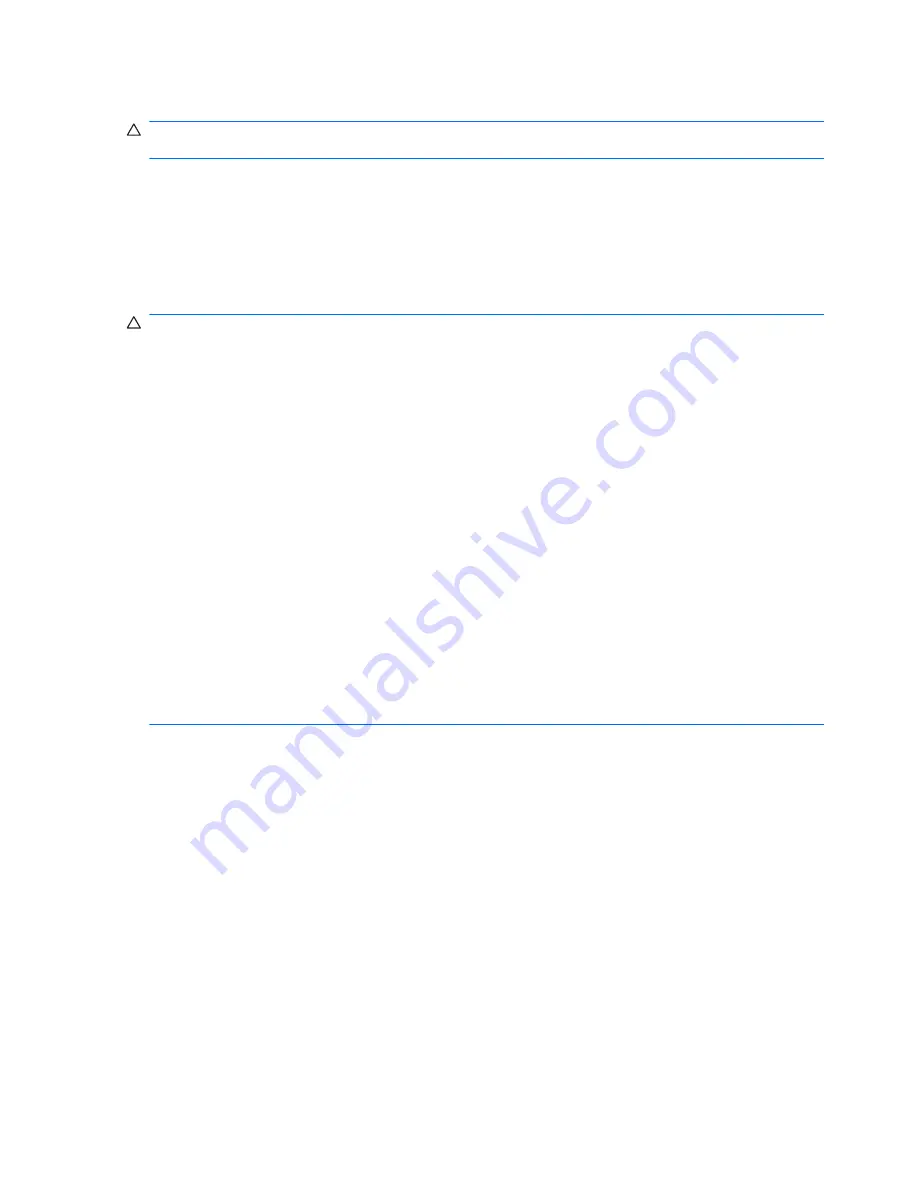
Cables and connectors
CAUTION:
When servicing the computer, be sure that cables are placed in their proper locations
during the reassembly process. Improper cable placement can damage the computer.
Cables must be handled with extreme care to avoid damage. Apply only the tension required to
unseat or seat the cables during removal and insertion. Handle cables by the connector whenever
possible. In all cases, avoid bending, twisting, or tearing cables. Be sure that cables are routed in
such a way that they cannot be caught or snagged by parts being removed or replaced. Handle flex
cables with extreme care; these cables tear easily.
Drive handling
CAUTION:
Drives are fragile components that must be handled with care. To prevent damage to
the computer, damage to a drive, or loss of information, observe these precautions:
Before removing or inserting a hard drive, shut down the computer. If you are unsure whether the
computer is off or in Hibernation, turn the computer on, and then shut it down through the operating
system.
Before handling a drive, be sure that you are discharged of static electricity. While handling a drive,
avoid touching the connector.
Before removing a diskette drive or optical drive, be sure that a diskette or disc is not in the drive and
be sure that the optical drive tray is closed.
Handle drives on surfaces covered with at least one inch of shock-proof foam.
Avoid dropping drives from any height onto any surface.
After removing a hard drive, an optical drive, or a diskette drive, place it in a static-proof bag.
Avoid exposing a hard drive to products that have magnetic fields, such as monitors or speakers.
Avoid exposing a drive to temperature extremes or liquids.
If a drive must be mailed, place the drive in a bubble pack mailer or other suitable form of protective
packaging and label the package “FRAGILE.”
40
Chapter 4 Removal and replacement procedures
ENWW
Summary of Contents for Compaq Presario CQ62
Page 4: ...iv MSG revision history ENWW ...
Page 6: ...vi Safety warning notice ENWW ...
Page 10: ...10 Recycling 123 Battery 123 Display 123 Index 131 x ENWW ...
Page 16: ...6 Chapter 1 Product description ENWW ...
Page 28: ...18 Chapter 2 External component identification ENWW ...
Page 30: ...Computer major components 20 Chapter 3 Illustrated parts catalog ENWW ...
Page 98: ...88 Chapter 4 Removal and replacement procedures ENWW ...
Page 110: ...100 Chapter 5 Setup Utility ENWW ...
Page 124: ...114 Chapter 7 Backup and recovery ENWW ...
Page 129: ...Universal Serial Bus Pin Signal 1 5 VDC 2 Data 3 Data 4 Ground ENWW Universal Serial Bus 119 ...
Page 130: ...120 Chapter 8 Connector pin assignments ENWW ...
Page 139: ...22 Remove the LCD panel 23 Recycle the LCD panel and backlight ENWW Display 129 ...
Page 140: ...130 Chapter 10 Recycling ENWW ...
Page 145: ......
Page 146: ......
















































