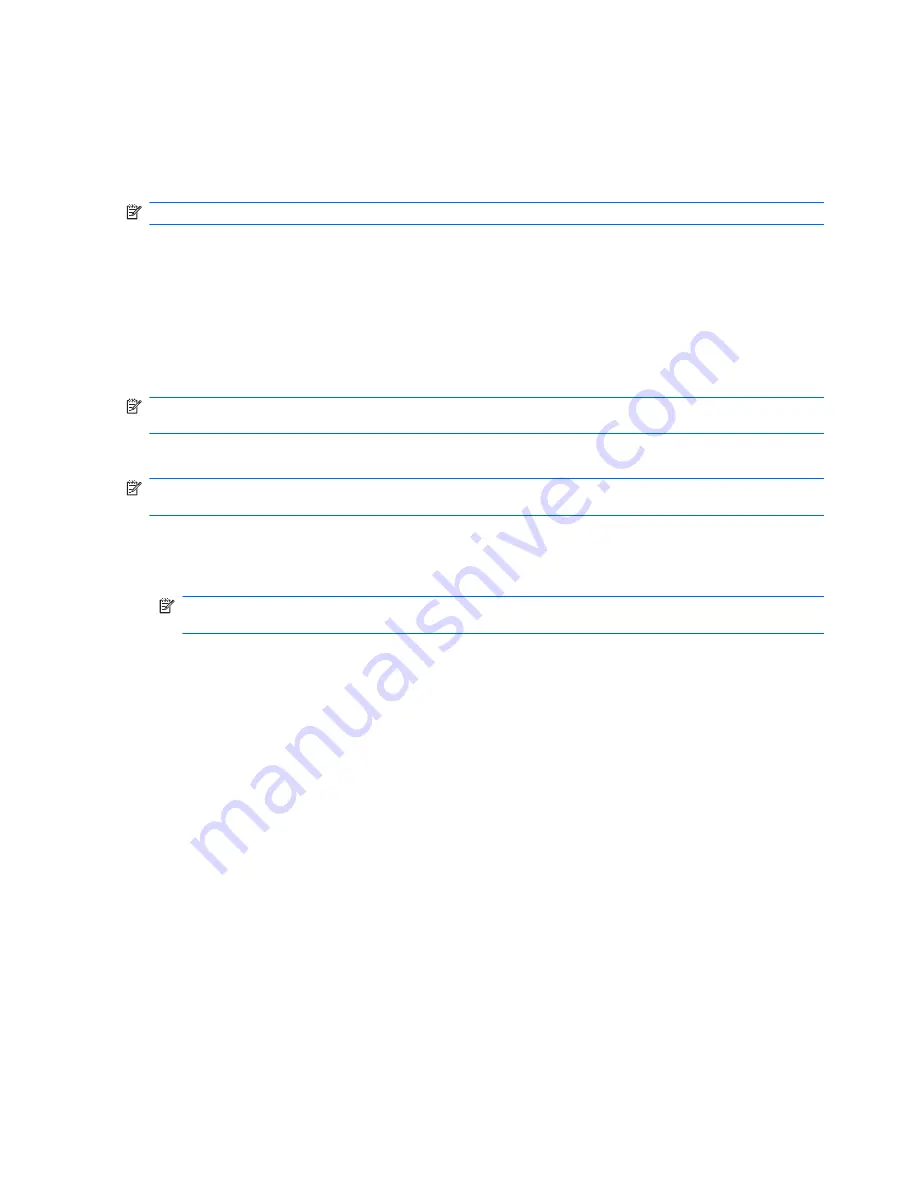
Depending on the computer model, you might have one of the following backup and recovery
solutions:
●
Roxio BackOnTrack
●
HP Recovery Manager
NOTE:
For detailed information, perform a search for these topics in Help and Support.
Creating recovery discs
HP recommends creating recovery discs to be sure that you can restore your system to its original
factory state if you experience serious system failure or instability. Create these discs after setting up
the computer for the first time.
Handle these discs carefully and keep them in a safe place. The software allows the creation of only
one set of recovery discs.
NOTE:
Use an optional external optical drive (purchased separately) to create recovery discs, or
purchase recovery discs for the computer from the HP Web site.
Note the following guidelines before creating recovery discs:
NOTE:
The external hard drive must be connected to a USB port on the computer, not to a USB
port on an external device such as a hub.
●
Use high-quality DVD-R, DVD+R, BD-R (writable Blu-ray), or CD-R discs. All these discs are
purchased separately. DVDs and BDs have a much higher capacity than CDs. If you use CDs,
up to 20 discs might be required, whereas only a few DVDs or BDs are required.
NOTE:
Read-write discs, such as CD-RW, DVD±RW, double-layer DVD±RW, and BD-RE
(rewritable Blu-ray) discs, are not compatible with the Recovery Manager software.
●
The computer must be connected to AC power during this process.
●
Only one set of recovery discs can be created per computer.
●
Number each disc before inserting it into the optical drive.
●
If necessary, exit the program before you have finished creating the recovery discs. The next
time you open Recovery Manager, you are prompted to continue the disc creation process.
To create a set of recovery discs:
1.
Select
Start
>
All Programs
>
Recovery Manager
>
Recovery Disk Creation
.
2.
Follow the on-screen instructions.
108 Chapter 7 Backup and recovery
ENWW
Summary of Contents for Compaq Presario CQ62
Page 4: ...iv MSG revision history ENWW ...
Page 6: ...vi Safety warning notice ENWW ...
Page 10: ...10 Recycling 123 Battery 123 Display 123 Index 131 x ENWW ...
Page 16: ...6 Chapter 1 Product description ENWW ...
Page 28: ...18 Chapter 2 External component identification ENWW ...
Page 30: ...Computer major components 20 Chapter 3 Illustrated parts catalog ENWW ...
Page 98: ...88 Chapter 4 Removal and replacement procedures ENWW ...
Page 110: ...100 Chapter 5 Setup Utility ENWW ...
Page 124: ...114 Chapter 7 Backup and recovery ENWW ...
Page 129: ...Universal Serial Bus Pin Signal 1 5 VDC 2 Data 3 Data 4 Ground ENWW Universal Serial Bus 119 ...
Page 130: ...120 Chapter 8 Connector pin assignments ENWW ...
Page 139: ...22 Remove the LCD panel 23 Recycle the LCD panel and backlight ENWW Display 129 ...
Page 140: ...130 Chapter 10 Recycling ENWW ...
Page 145: ......
Page 146: ......






























