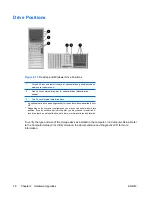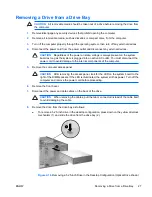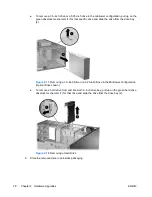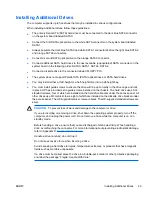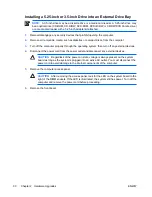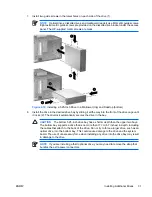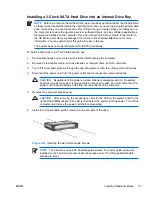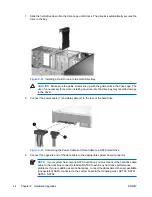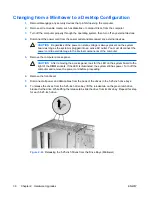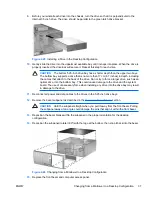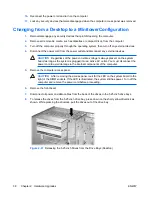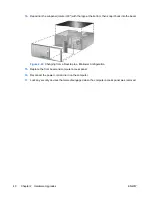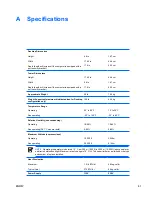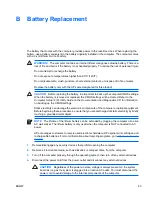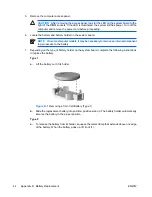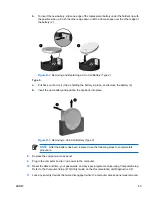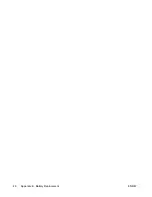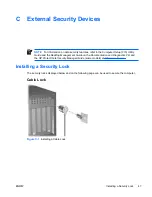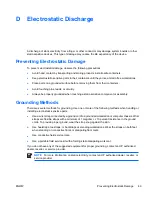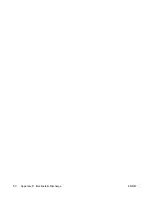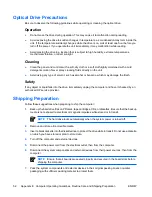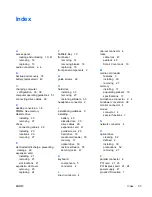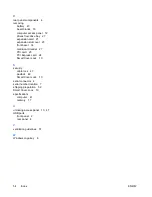9.
Before you reinstall each drive into the chassis, turn it so that it is in the same orientation as the
internal 3.5-inch drive. The bottom of the drive should be parallel to the yellow drivelock.
Figure 2-28
Installing a Drive in the Minitower Configuration
10.
Gently slide the drive into the uppermost available bay until it snaps into place. When the drive is
properly inserted, the drivelock will secure it. Repeat this step for each drive.
CAUTION
The bottom 5.25-inch drive bay has a shorter depth than the upper two bays.
The bottom bay supports a drive that is no more than 17 cm (6.7 inches) in depth, including
the cables that attach to the back of the drive. Do not try to force a larger drive, such as an
optical drive, into the bottom bay. This could cause damage to the drive and the system
board. The use of unnecessary force when installing any drive into the drive bay may result
in damage to the drive.
11.
Reconnect all power and data cables to the drives in the 5.25-inch drive bays.
12.
Remove the bezel subpanel as described in the
Removing Bezel Blanks
section.
CAUTION
Hold the subpanel straight when you pull it away from the front bezel. Pulling
the subpanel away at an angle could damage the pins that align it within the front bezel.
13.
Reposition the bezel blanks within the subpanel in the proper orientation for the minitower
configuration.
ENWW
Changing from a Desktop to a MinitowerConfiguration
39
Summary of Contents for Compaq dc7700 MT
Page 1: ...Hardware Reference Guide dc7700 Series Convertible Minitower HP Compaq Business PC ...
Page 4: ...iv About This Book ENWW ...
Page 14: ...8 Chapter 1 Product Features ENWW ...
Page 52: ...46 Appendix B Battery Replacement ENWW ...
Page 54: ...Padlock Figure C 2 Installing a Padlock 48 Appendix C External Security Devices ENWW ...