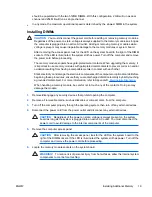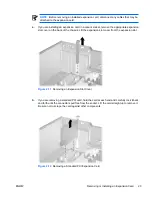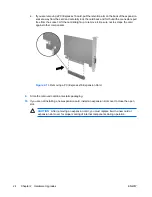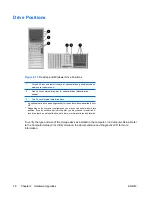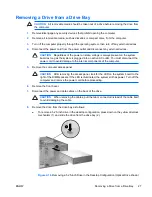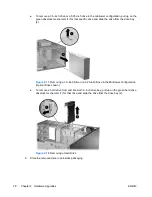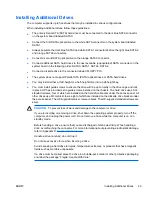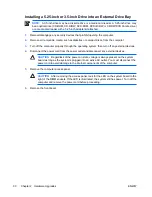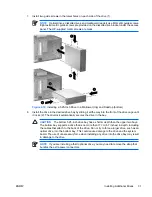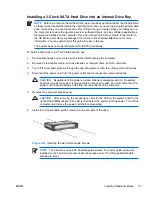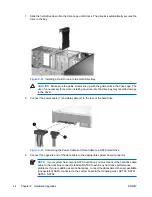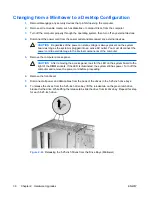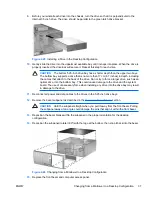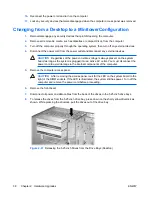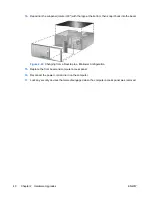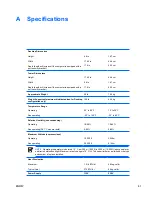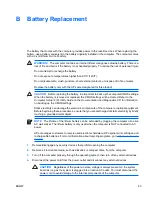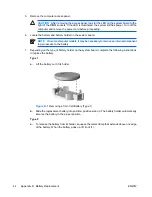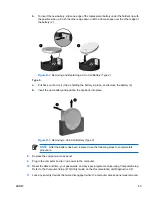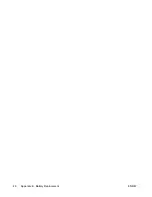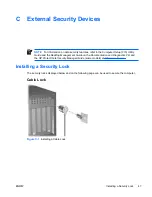9.
Connect the power cable (1) and data cable (2) to the rear of the optical drive or diskette drive.
Figure 2-20
Connecting the Drive Cables (Optical Drive shown)
10.
If you are installing a new drive, connect the opposite end of the data cable to the appropriate
system board connector.
NOTE
If you are installing a SATA optical drive, connect the first optical drive to the white
SATA connector on the system board labeled SATA1. Connect a second optical drive to the
orange SATA connector labeled SATA3.
If you are installing a diskette drive, connect it to the connector on the system board labeled
FLOPPY P10.
If your are installing a media card reader, install the PCI card included with the media card
reader and connect the USB cable from the media card reader to the USB connector on the
PCI card.
11.
Remove the appropriate bezel blank from the subpanel inside the front bezel. See the
Removing
Bezel Blanks
section for more information.
12.
Replace the front bezel and computer access panel.
13.
Reconnect the power cord and turn on the computer.
14.
Lock any security devices that were disengaged when the computer access panel was removed.
15.
Reconfigure the computer, if necessary. Refer to the
Computer Setup (F10) Utility Guide
on the
Documentation and Diagnostics CD
for instructions about using Computer Setup.
32
Chapter 2 Hardware Upgrades
ENWW
Summary of Contents for Compaq dc7700 MT
Page 1: ...Hardware Reference Guide dc7700 Series Convertible Minitower HP Compaq Business PC ...
Page 4: ...iv About This Book ENWW ...
Page 14: ...8 Chapter 1 Product Features ENWW ...
Page 52: ...46 Appendix B Battery Replacement ENWW ...
Page 54: ...Padlock Figure C 2 Installing a Padlock 48 Appendix C External Security Devices ENWW ...