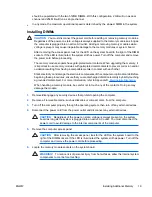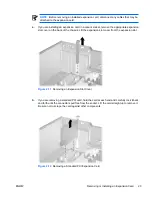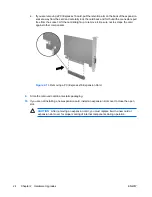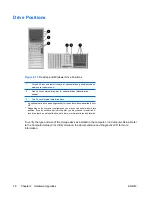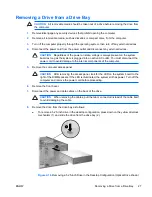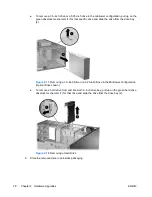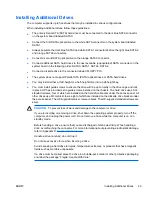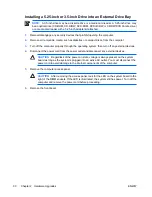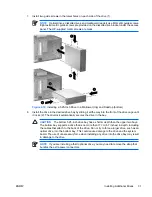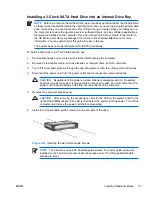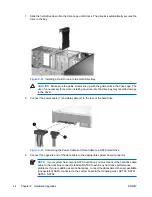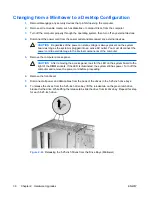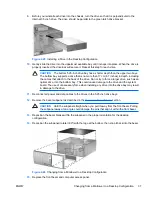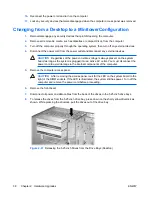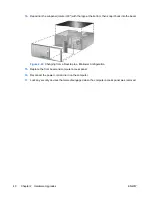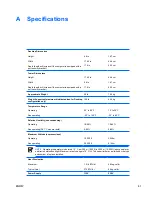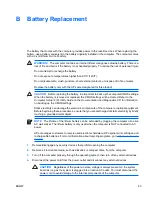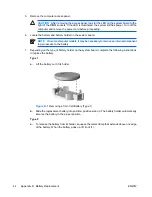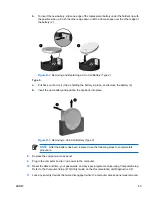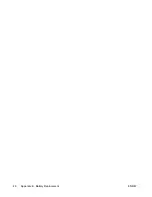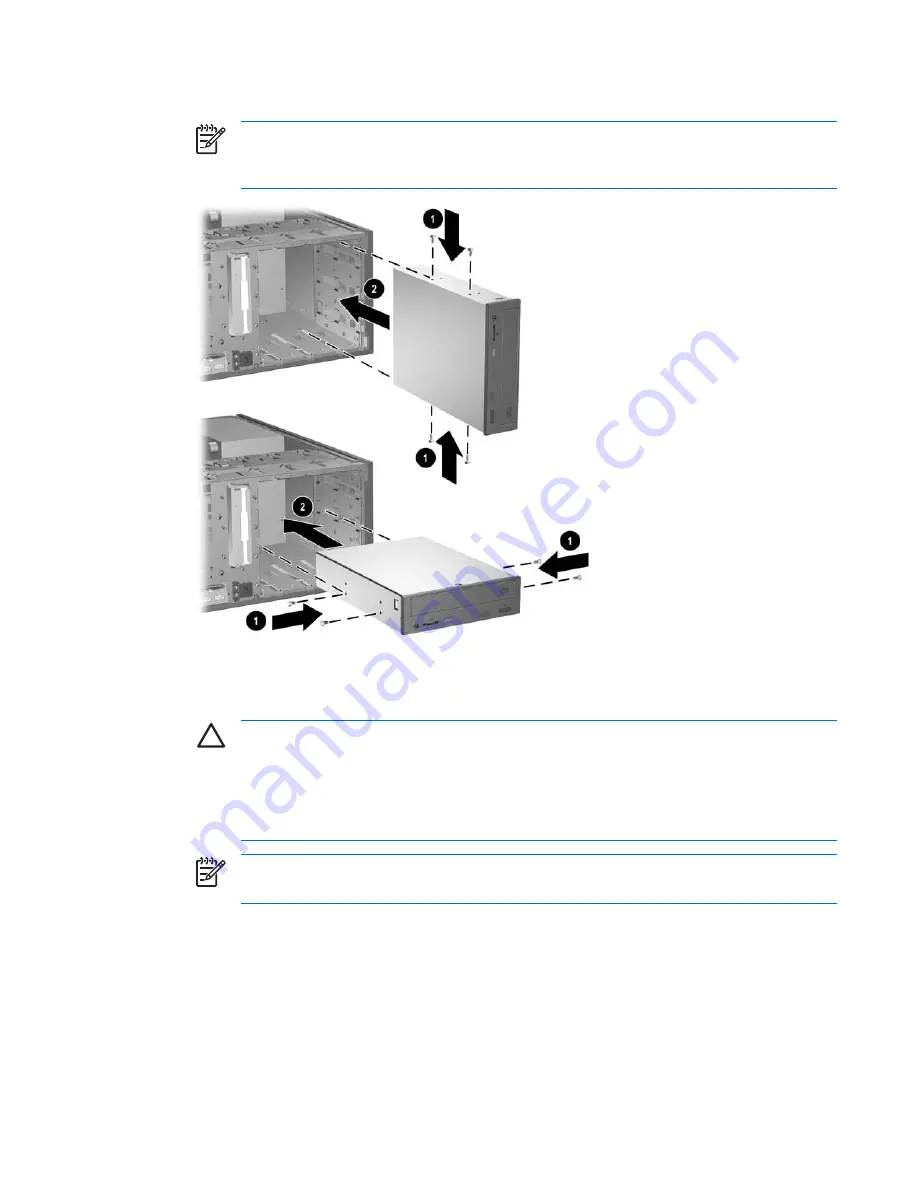
7.
Install two guide screws in the lower holes on each side of the drive (1).
NOTE
Optical drives, diskette drives, and media card readers use M3 metric guide screws.
Eight extra metric guide screws are provided on the diskette drive bracket under the access
panel. The HP-supplied metric screws are black.
Figure 2-19
Installing a 5.25-Inch Drive in a Minitower (top) and Desktop (bottom)
8.
Install the drive in the desired drive bay by sliding it all the way into the front of the drive cage until
it locks (2). The drivelock automatically secures the drive in the bay.
CAUTION
The bottom 5.25-inch drive bay has a shorter depth than the upper two bays.
The bottom bay supports a drive that is no more than 17 cm (6.7 inches) in depth, including
the cables that attach to the back of the drive. Do not try to force a larger drive, such as an
optical drive, into the bottom bay. This could cause damage to the drive and the system
board. The use of unnecessary force when installing any drive into the drive bay may result
in damage to the drive.
NOTE
If you are installing a third optional drive, you may need to remove the strap that
bundles the extra power connectors.
ENWW
Installing Additional Drives
31
Summary of Contents for Compaq dc7700 MT
Page 1: ...Hardware Reference Guide dc7700 Series Convertible Minitower HP Compaq Business PC ...
Page 4: ...iv About This Book ENWW ...
Page 14: ...8 Chapter 1 Product Features ENWW ...
Page 52: ...46 Appendix B Battery Replacement ENWW ...
Page 54: ...Padlock Figure C 2 Installing a Padlock 48 Appendix C External Security Devices ENWW ...