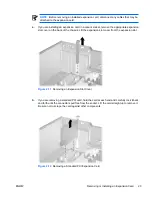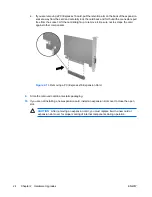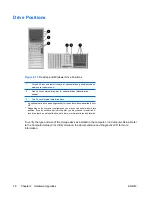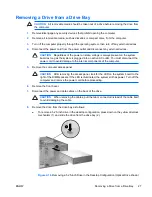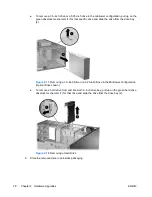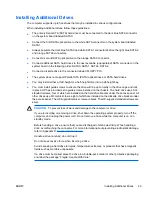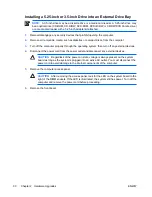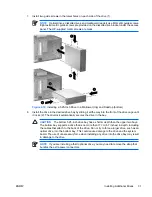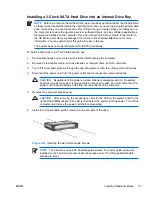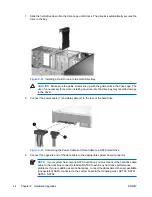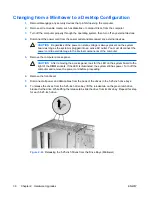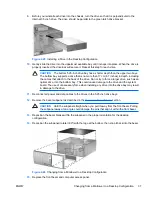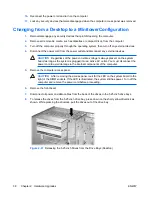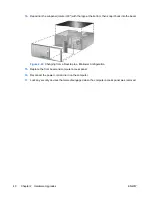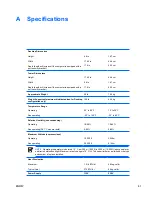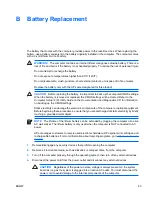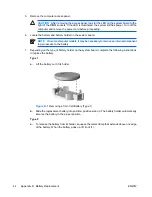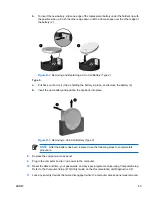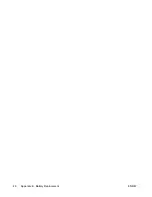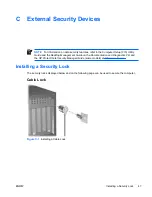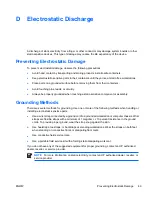7.
Slide the hard drive down into the drive cage until it locks. The drivelock automatically secures the
drive in the bay.
Figure 2-22
Installing a Hard Drive into the Hard Drive Bay
CAUTION
Make sure the guide screws line up with the guide slots in the drive cage. The
use of unnecessary force when installing any drive into the drive bay may result in damage
to the drive.
8.
Connect the power cable (1) and data cable (2) to the rear of the hard drive.
Figure 2-23
Connecting the Power Cable and Data Cable to a SATA Hard Drive
9.
Connect the opposite end of the data cable to the appropriate system board connector.
NOTE
If your system has only one SATA hard drive, you must connect the hard drive data
cable to the dark blue connector labeled SATA0 to avoid any hard drive performance
problems. If you are adding a second hard drive, connect the data cable to the next available
(unpopulated) SATA connector on the system board in the following order: SATA0, SATA1,
SATA3, SATA2.
34
Chapter 2 Hardware Upgrades
ENWW
Summary of Contents for Compaq dc7700 MT
Page 1: ...Hardware Reference Guide dc7700 Series Convertible Minitower HP Compaq Business PC ...
Page 4: ...iv About This Book ENWW ...
Page 14: ...8 Chapter 1 Product Features ENWW ...
Page 52: ...46 Appendix B Battery Replacement ENWW ...
Page 54: ...Padlock Figure C 2 Installing a Padlock 48 Appendix C External Security Devices ENWW ...