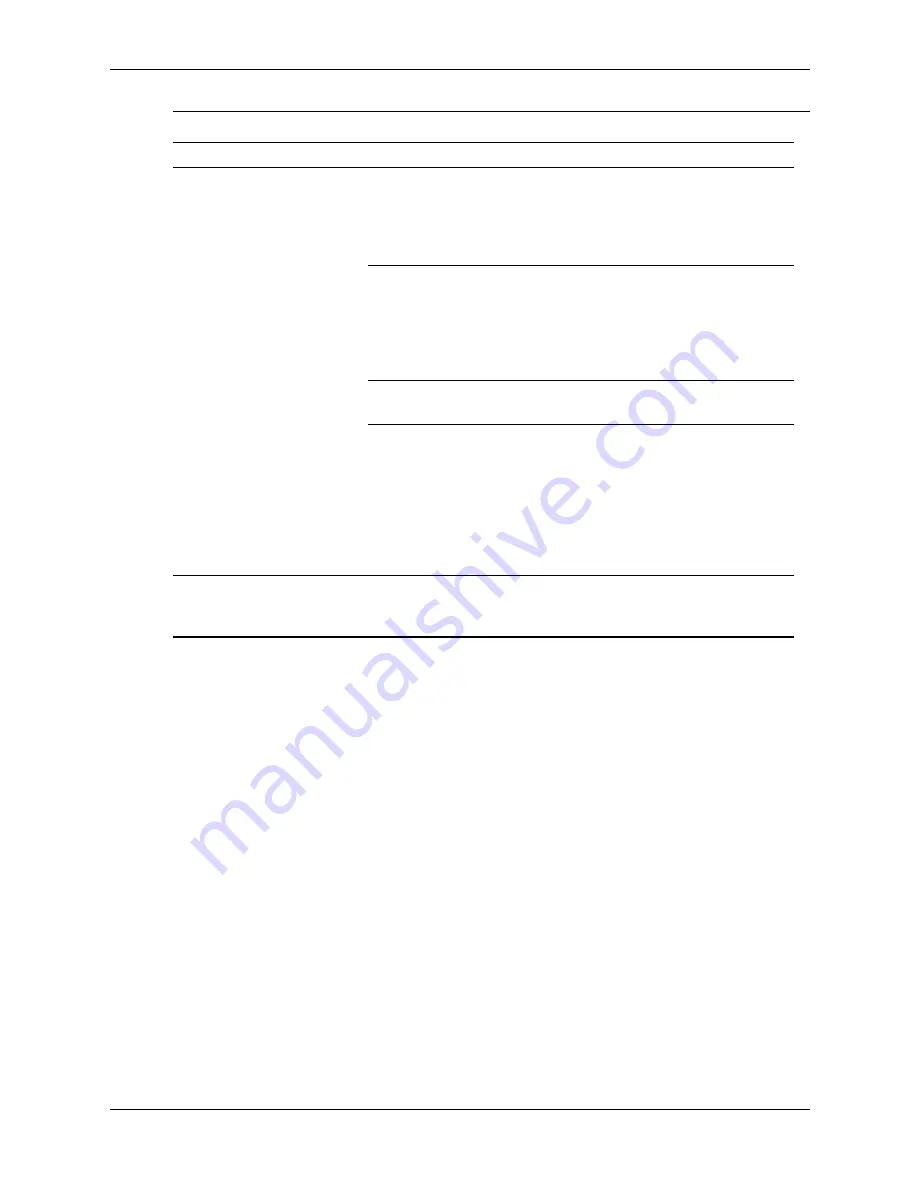
D–24
336493-004
Service Reference Guide, d200
Troubleshooting Without Diagnostics
Unable to connect to the
Internet. (continued
)
Cable/DSL service is
not available or has
been interrupted due to
bad weather.
Try connecting to the Internet at a
later time or contact your ISP. (If the
cable/DSL service is connected, the
“cable” LED light on the front of the
cable/DSL modem will be on.)
The CAT5 10/100
cable is disconnected.
Connect the CAT5 10/100 cable
between the cable modem and the
computers’s RJ-45 connector. (If the
connection is good, the “PC” LED
light on the front of the cable/DSL
modem will be on.)
IP address is not
configured properly.
Contact the ISP for the correct IP
address.
Cookies are corrupted.
Windows XP
1. Select
Start > Control
Panel
.
2. Double-click
Internet
Options
.
3. On the
General
tab, click the
Delete Cookies
button.
Cannot automatically
launch Internet programs.
You must log on to the
ISP before some
programs will start.
Log on to the ISP and launch the
desired program.
Solving Internet Access Problems
(Continued)
Problem
Cause
Solution
Summary of Contents for Compaq d220 MT
Page 2: ......
Page 8: ...vi 336493 004 Service Reference Guide d200 Contents ...
Page 32: ...4 8 336493 004 Service Reference Guide d200 Ultra ATA Drive Guidelines and Features ...
Page 72: ...A 6 336493 004 Service Reference Guide d200 Connector Pin Assignments ...
Page 104: ...D 26 336493 004 Service Reference Guide d200 Troubleshooting Without Diagnostics ...
Page 110: ...Service Reference Guide d200 336493 004 Index 4 Index ...









































