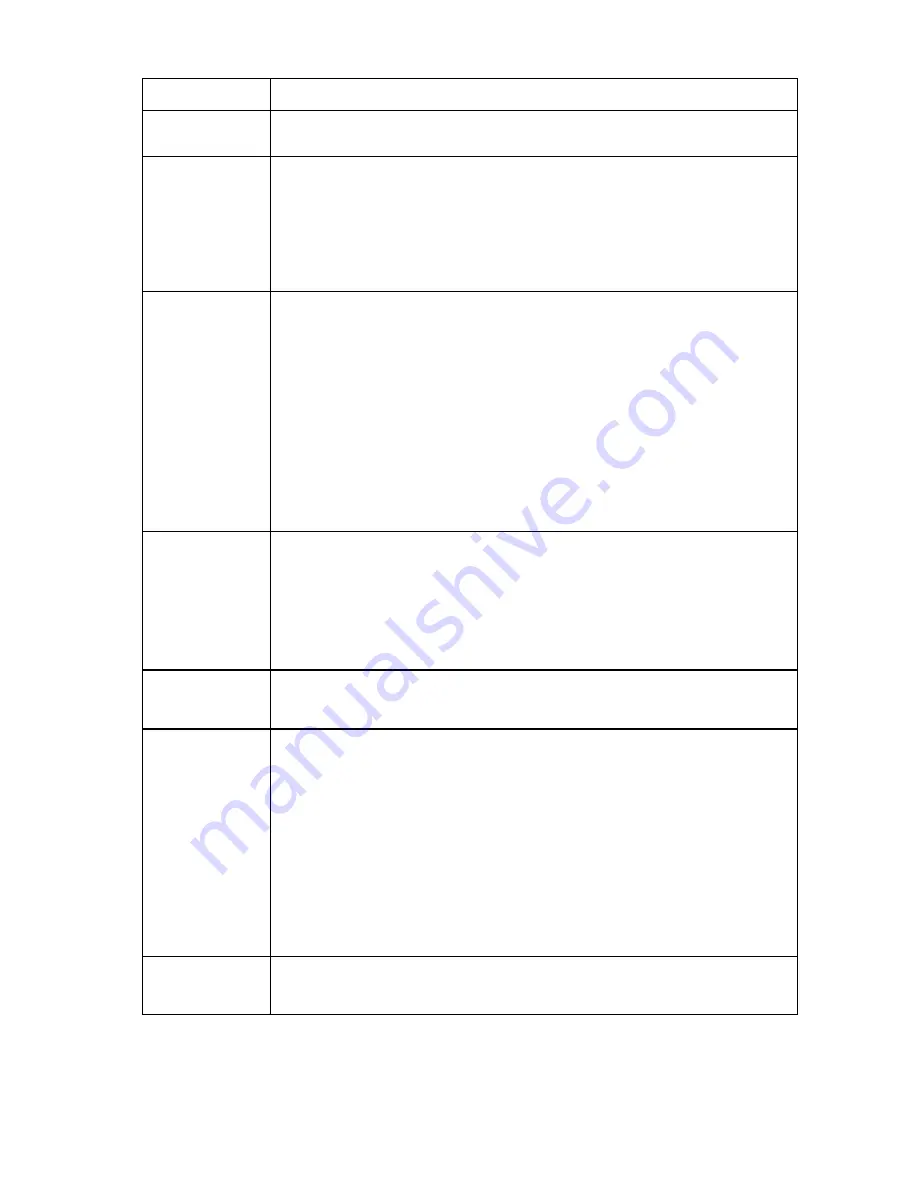
Midplane assembly replacement 71
Step
Midplane assembly replacement action and verification
Caution
Request authorization to power down the enclosure.
Do not continue to the next step until you receive proper authorization.
Guidelines
•
To be sure that each device is reinstalled in the original location, note the location of
each device. Installing devices in different locations can create cooling errors (fans) or
location errors.
•
Keep cables attached to all rear modules. If you cannot keep the cables attached, then
note cable locations to be sure the module is cabled correctly when the module is
reinstalled.
Step 1
Action
Contact an authorized service provider to perform the following steps:
1
Power down all server blades.
2
Disconnect power from the enclosure.
3
Remove all devices from all device bays. Be sure to note the location for each device.
4
Remove all interconnect modules.
5
Remove all fans.
6
Remove all Onboard Administrators from the enclosure.
7
Remove the OA tray.
8
Remove the rear cage.
9
Remove the midplane assembly.
10
Install a service spare midplane assembly.
11
Install the rear cage.
Step 2
Action
1
Install following components in their original locations in the enclosure:
-Power supplies
-Fans
-Onboard Administrator
-OA tray
2
Power up the enclosure.
Verification
When the Insight Display indicates that the Onboard Administrator has completed all
power-on tests, continue to the next step.
Step 3
Action
Update the PID and serial numbers (unnecessary if OA firmware is 3.20 or above):
1
Locate the enclosure label on the front left mounting tab.
2
Record the enclosure PID and serial number.
3
Log in to OA CLI using the Administrator account.
4
Update the enclosure part number using the following OA CLI command. In place of X,
enter the PID number.
set enclosure part_number X
5
Update the enclosure serial number using the following OA CLI command. In place of
X, enter the serial number.
set enclosure serial_number X
Verification
If troubleshooting the HP BladeSystem c3000 Enclosure, then continue to step 5.
If troubleshooting the HP BladeSystem c7000 Enclosure, then continue to the next step.






























