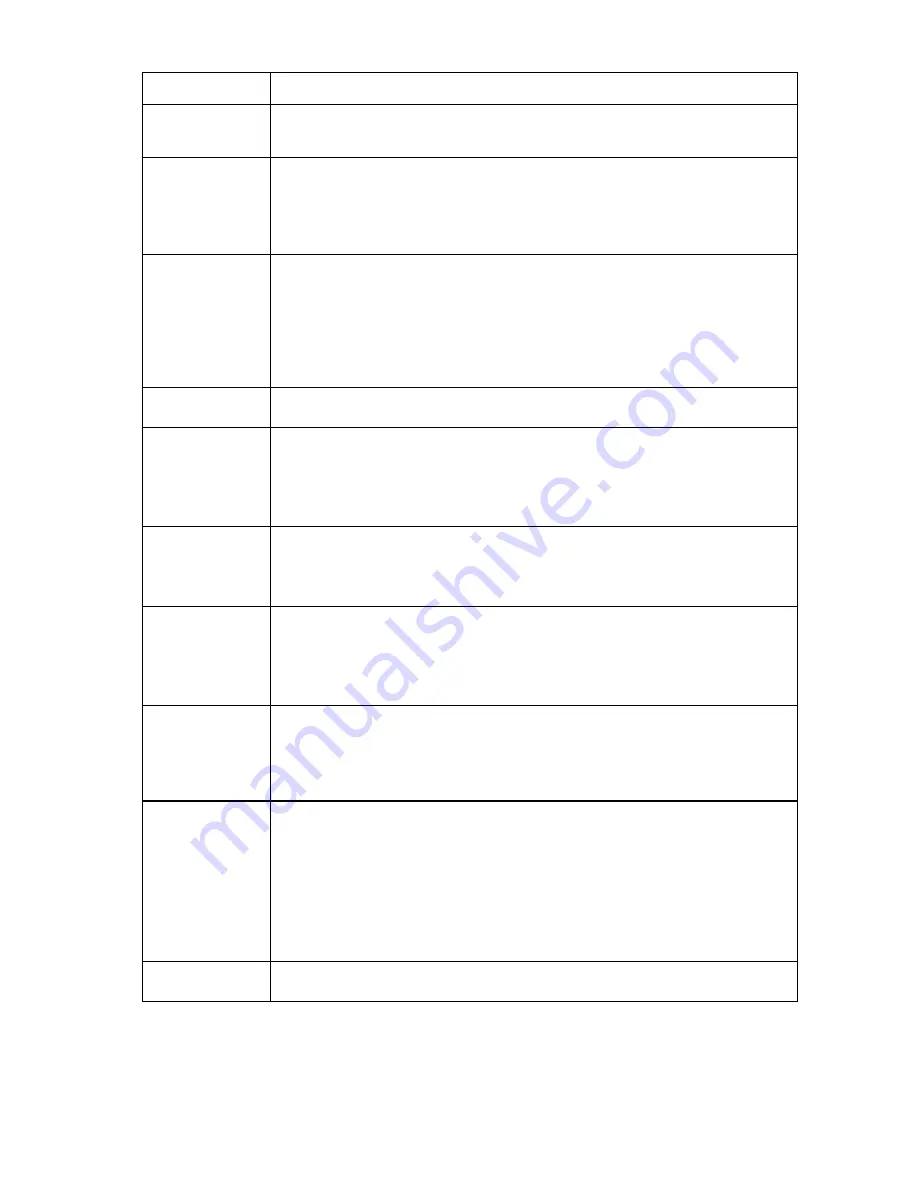
HP BladeSystem Insight Display troubleshooting 20
Step
HP BladeSystem c7000 Enclosure Insight Display action and verification
Step 2
Action
Check the Insight Display to be sure that no firmware updates are in progress.
Verification
Do one of the following:
•
If the enclosure is performing a firmware update, then wait until the firmware update is
complete. When the update is complete, continue to the next step.
•
If the enclosure is not performing a firmware update, then continue to the next step.
Step 3
Action
If one Onboard Administrator is installed in the enclosure, then continue to step 4.
If two Onboard Administrators are installed in the enclosure, then perform the following
substeps:
1
Locate the standby Onboard Administrator. The active LED on the standby Onboard
Administrator is off.
2
Remove the standby Onboard Administrator.
Step 4
Action
Reseat the active Onboard Administrator.
Verification
Wait for up to 2 minutes, and then check the Insight Display.
•
If the issue still exists, continue to the next step.
•
If the Insight Display illuminates and the Insight Display buttons operate properly, then
install the standby Onboard Administrator in the original bay. The repair is complete.
Step 5
Action
Test OA bay Y:
1
Remove the Onboard Administrator (suspect OA #X) from OA bay X.
2
Install the Onboard Administrator (suspect OA #X) in OA bay Y.
Verification
Wait for up to 2 minutes, and then check the Insight Display.
•
If the issue still exists, continue to the next step.
•
If the Insight Display illuminates and the Insight Display buttons operate properly, then
test the OA tray connection. Continue to step 9.
Step 6
Action
Test the Onboard Administrator:
1
Remove OA #X.
2
Install the OA #Y, if present, or an operational Onboard Administrator into OA bay 1.
Verification
Wait for up to 2 minutes, and then check the Insight Display.
•
If the issue still exists, then test the OA tray connection. Continue to step 9.
•
If the Insight Display illuminates and the Insight Display buttons operate properly, then
OA #X failed.
If OA #X has failed, do one of the following:
•
If replacing OA #X with a service spare part, then continue to the next step.
•
If replacing OA #X with OA #Y, then continue to step 8.
Step 7
Action
Obtain the OA1 IP settings from the enclosure administrator.






























