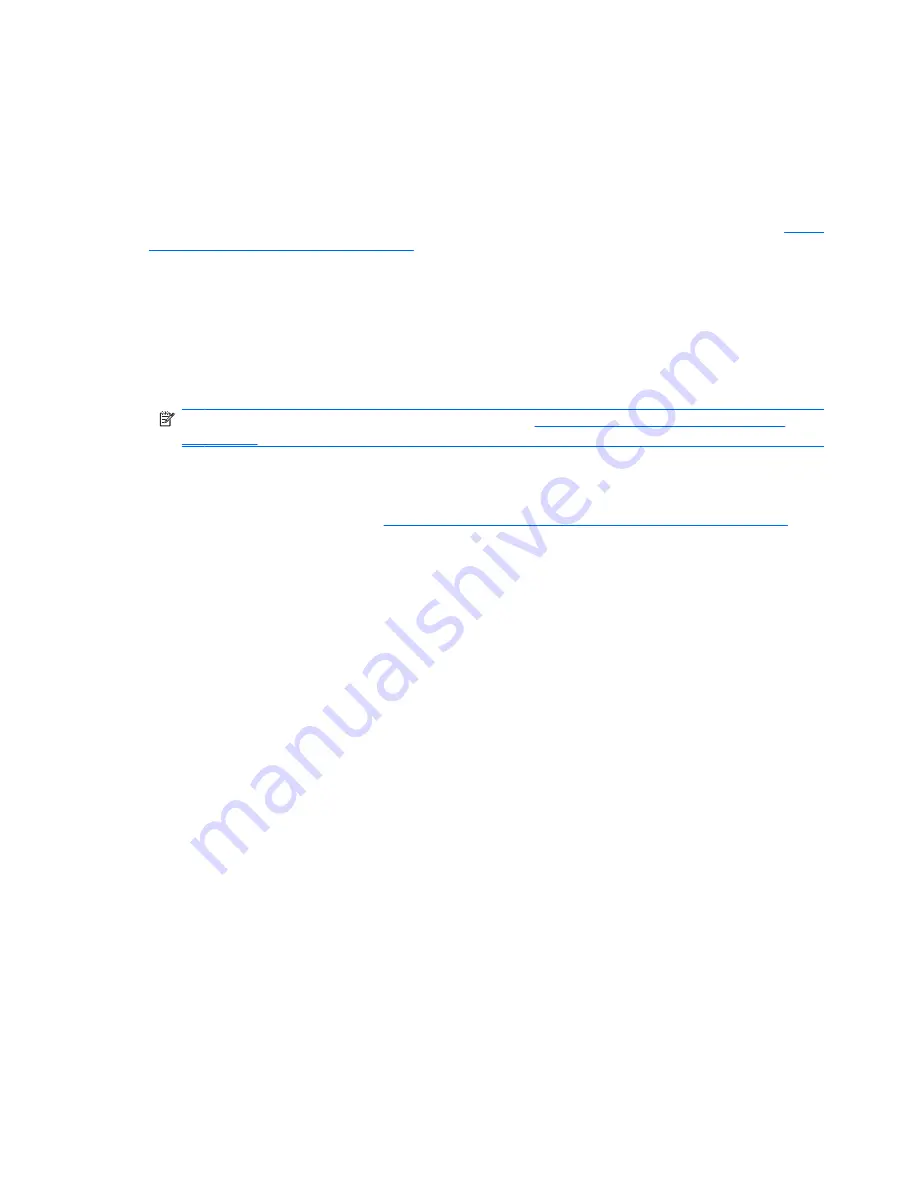
When the Blade PC Does Not Start
This section provides systematic instructions on what to try and where to go for help for the most common
problems encountered during initial Power On Self-Test (POST) of a blade PC. The blade PC must first
complete this test each time you power up, before it can load the operating system and start running
software applications.
If you have the same problem with several blade PCs, you may have an enclosure problem. See
When
the enclosure does not start on page 63
.
If the blade PC does not start:
1.
If the blade PC is rebooting repeatedly, be sure that the blade PC is not rebooting due to a problem
that initiates an Automatic System Recovery (ASR) reboot.
You can enable ASR to reboot your blade PC.
2.
Reseat the blade PC.
NOTE:
If the blade PC does not restart, proceed to
Table D-9 Blade PC Diagnostic Steps
on page 71
in this appendix.
3.
Check the blade PC for the normal power up sequence.
Do this by checking that the blade PC health LED turns to solid green. For location and function of
the blade PC health LED, see
Blade PC and USB 1.1 Diagnostic Adapter LEDs on page 84
.
4.
Check the monitor (installed to the blade PC via the diagnostic adapter) for the following messages
that ensure that your blade PC meets the minimal hardware requirements and is powered up during
normal operations:
●
HP logo
●
Memory test
●
ROM information
●
Copyright information
●
Processor initialization
●
PXE initialization
●
Operating system initialization
70
Appendix D Troubleshooting
ENWW















































