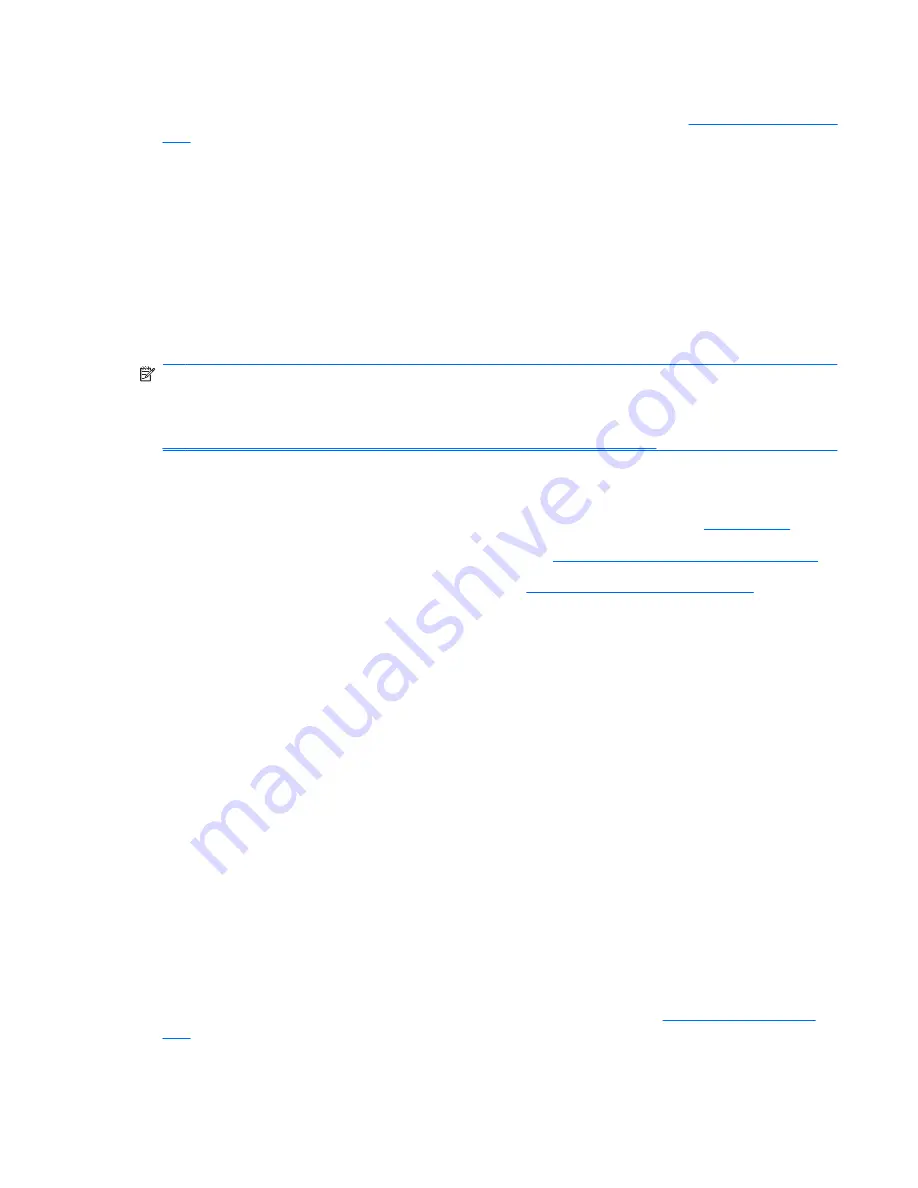
Restoring the configuration setting can also be performed from the operating system using System
Software Manager (SSM). For more information, refer to the following Web site:
http://www.hp.com/go/
ssm
.
Flashing the Blade PC ROM
There are two methods for flashing your ROM:
●
Upgrading the blade PC ROM using Flashbin Utility
●
Remote ROM flash
Upgrading the Blade PC ROM Using Flashbin Utility
Use blade PC Flashbin utilities to upgrade your system BIOS.
NOTE:
The following steps also apply when recovering the system if the system enters Boot Block
mode due to a ROM flash failure.
NOTE:
For information on creating a bootable Drive Key, refer to the following Web site:
http://wwss1pro.compaq.com/support/reference_library/viewdocument.asp
To use the Flashbin Utility:
1.
Download the latest version of the system BIOS and the Flashbin utility for the blade PC onto a
USB Drive Key. The latest system BIOS and Flashbin utility are available at:
www.hp.com
.
2.
Power down the blade PC. For more information, see
Powering Down a Blade PC on page 28
.
3.
Remove the blade PC. For more information, see
Removing a Blade PC on page 29
.
4.
Install the blade PC in the enclosure.
5.
Attach the diagnostic adapter to the blade PC.
6.
Attach the USB Drive Key with the downloaded system BIOS, a keyboard, a monitor, and a mouse
to the diagnostic adapter.
7.
To begin flashing the ROM:
a.
Power on the blade PC.
b.
Change to the directory containing the BIOS and Flashbin utility.
c.
Type
Flashbin
.
d.
Press
Enter
.
Remote ROM Flash
Remote ROM Flash allows the system administrator to safely upgrade the ROM from a remote location.
Enabling the system administrator to perform this task remotely results in a consistent deployment of
and greater control over HP ROM images over the network. It also results in greater productivity and
lower total cost of ownership.
For more information on remote ROM flash, refer to the following Web site:
http:// www.hp.com/go/
ssm
.
ENWW
Blade PC Features and Supported Software
43






























