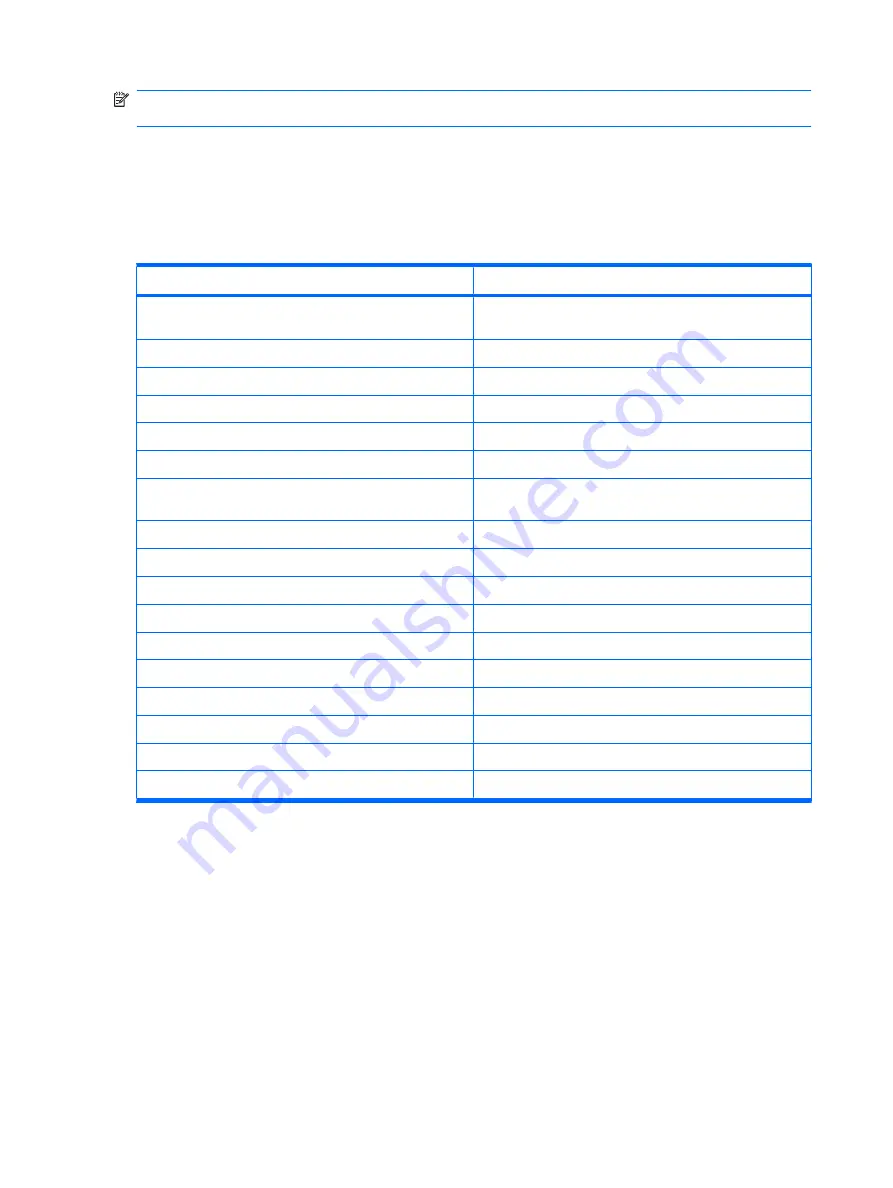
NOTE:
To add more parties to the conference call, dial a number, connect, tap
Menu
, and then
tap
Conference
.
Voice Commander
Use the Voice Commander application to look up contacts, dial a contact by name, get calendar
information, play and control your music, as well as launch applications on your Obsidian.
To start using Voice Commander, press Start, and then tap
Voice Commander
.
To
Say
Call a contact saved in the contact list
Call
followed by the name of the contact and home/work/
mobile
Call the last number dialed
Redial / Callback
Dial a number using speed dial
Speed Dial
followed by the digit assigned to the number
Compose a message or e-mail
Compose <SMS / email / audio email> to (Contact)
Read messages or e-mails
Read <SMS / email>
Check voice mail or call history
Call voice mail / Call history
View appointments
<Today's/Tomorrow's/This Week's> appointments
to list
the appointments for the day, next day, or the present week
Schedule a call
Schedule a Call To (Contact)
to call a contact
Create reminders or to record an audio note
Reminder/Start recording
Find a contact saved in the contact list
Find
followed by the name of the contact
View the current time
What time is it?
Open a program
Start
followed by the program name
Play, pause, and/or resume music
Play Music/Pause/Resume
Play an existing music file
Play
followed by the name of the music file
Play the previous or the next song in the playlist
Previous/Next
View the different set of commands
What can I say?
Close the Voice Commander program
Goodbye
16
Chapter 5 Make and receive phone calls
Summary of Contents for AT&T Obsidian
Page 1: ...Obsidian User Guide ...
Page 10: ...x ...
Page 20: ...10 Chapter 4 Getting started with your Obsidian ...





































