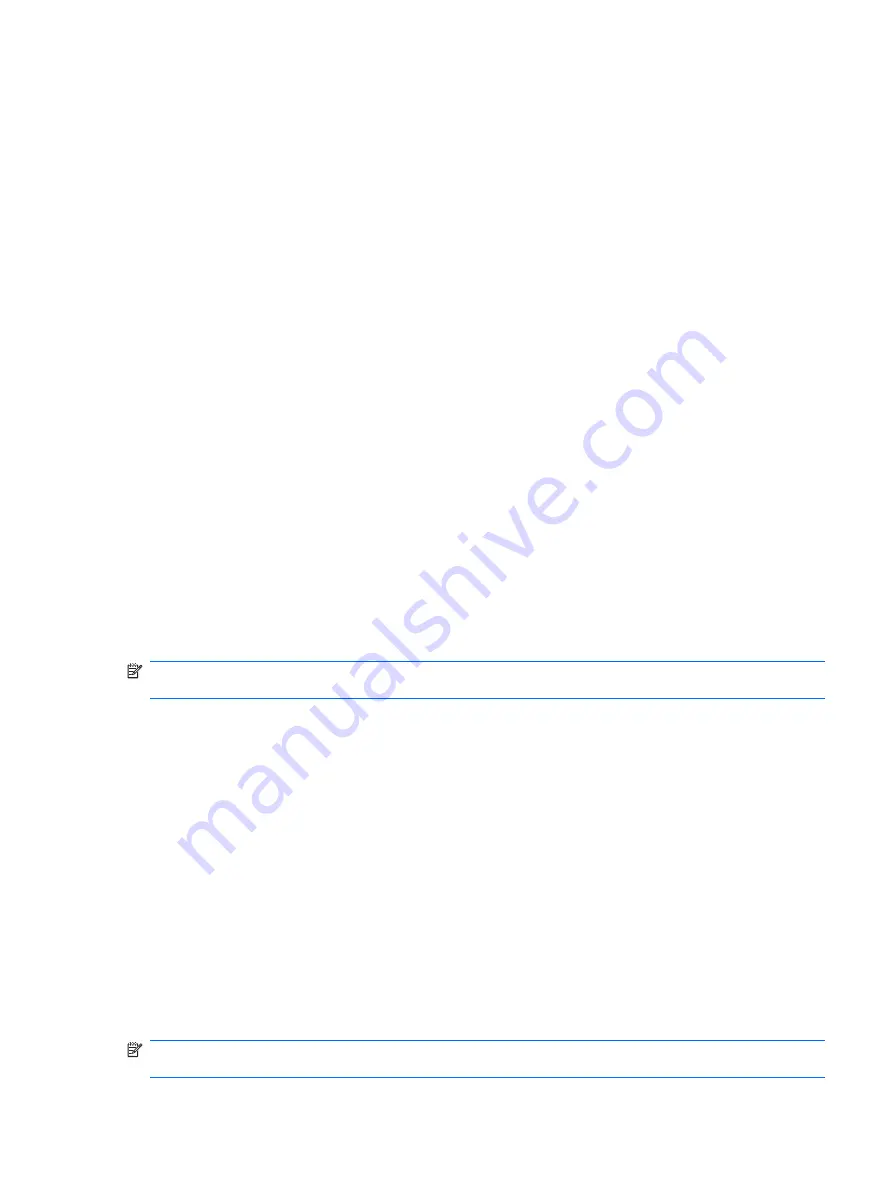
Customize your screen
You can customize your Obsidian screen settings. Change the screen orientation, correct screen tap
and alignment problems, smooth font edges, and adjust the text size to suit your requirements.
To correct screen alignment:
1.
Press Start , tap
Settings
, tap
System
, and then tap
Screen
.
2.
On the
Alignment
tab, tap
Align Screen
.
3.
Follow instructions on the screen.
4.
Tap
OK
.
To smooth edges of fonts:
1.
Press Start, tap
Settings
, tap
System
, tap
Screen
, and then tap the
ClearType
tab.
2.
Select the
Enable ClearType
check box.
3.
Tap
OK
.
To adjust text size:
1.
Press Start, tap
Settings
, tap
System
, tap
Screen
, and then tap
Text Size
.
2.
Move the slider on the screen to make the text size larger or smaller.
3.
Tap
OK
.
To adjust the brightness of the display:
1.
Press Start, tap
Settings
, tap
System
, tap
Backlight
, and then tap the
Brightness
tab.
2.
Select the brightness level from the
On Battery
and
On Power
drop-down lists.
3.
Tap
OK
.
NOTE:
Setting the brightness level as
Auto
will turn on the light sensor. Your Obsidian will
automatically adjust the screen brightness depending on the surrounding light conditions.
To turn on the key light:
1.
Press Start, tap
Settings
, tap
System
, tap
Backlight
, and then tap the
Key light
tab.
2.
Select the
Turn on key light for when a key is pressed
check box.
3.
Select an option from the drop-down list.
4.
Tap
OK
.
Set the display backlight to dim after a specified amount of time has elapsed.
To dim the backlight:
1.
Press Start, tap
Settings
, tap
System
, tap
Backlight
, and then tap the
Battery Power
tab or
External Power
tab.
2.
Select the
Turn off backlight if device is not used for
check box, and then in the list, select a
time limit.
3.
Tap
OK
.
NOTE:
Clearing the
Turn off backlight if device is not used for
check box from the
Battery
Power
or
External Power
tab will keep the backlight on at all times and will drain the battery.
Customize your screen
19
Summary of Contents for AT&T Obsidian
Page 1: ...Obsidian User Guide ...
Page 10: ...x ...
Page 20: ...10 Chapter 4 Getting started with your Obsidian ...


































