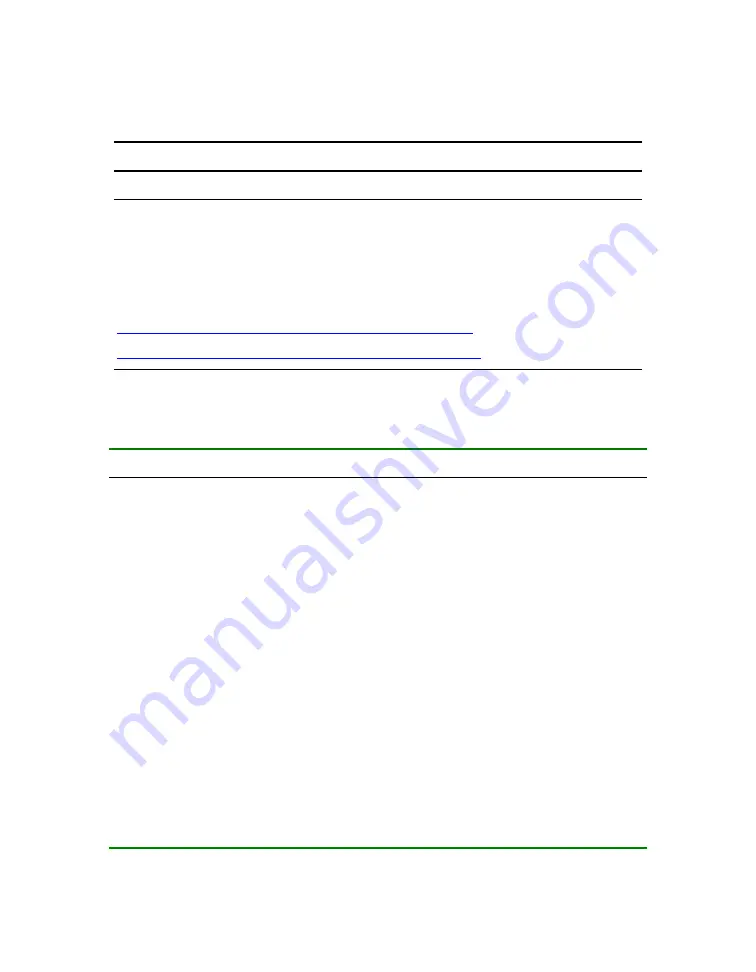
1.3
Upgrade Steps
Here are the basic steps you will perform when installing an upgrade.
NOTE: You
must
update your system to the latest firmware levels. The I/O drawers
you are installing have factory-installed versions of the most recent firmware. You
cannot successfully upgrade the hardware without upgrading the firmware on your
original system.
Firmware downloads are available at one of these two sites:
ftp://ftp.digital.com/pub/Digital/Alpha/firmware/index.html
http://ftp.digital.com/pub/Digital/Alpha/firmware/index.html
Table 1–3 I/O Drawer Upgrade Steps
Step To
do
Resource
1
Check firmware levels. Update to latest versions.
Backup important data.
FTP site listed
above
2
Open your upgrade kit and check its contents
Table 1–2
3
Shut down applications and operating systems in an orderly
fashion.
Application
and operating
system guides
4
Remove power from the CPU drawer or partition associated
with the I/O drawer upgrade. Wait 5 minutes so that any
residual power is grounded.
Chapter 2
5
Remove the side panel.
Chapter 2
6
Install slides on I/O drawer and cabinet frame. Install I/O
drawer into cabinet.
Chapter 3
7
Cable the I/O drawer.
Chapter 3
8
Power-up system, create new hardware addresses, and
verify the installation. Troubleshoot upgrade if necessary.
Chapter 4
9
Run Q-Vet.
Chapter 5
Overview
1-5
Summary of Contents for AlphaServer ES47
Page 4: ......
Page 8: ...viii ...
Page 16: ...1 6 hp AlphaServer ES47 ES80 GS1280 I O Drawer Upgrade ...
Page 24: ...2 8 hp AlphaServer ES47 ES80 GS1280 I O Drawer Upgrade ...
Page 66: ...4 10 hp AlphaServer ES47 ES80 GS1280 I O Drawer Upgrade ...
Page 76: ...5 10 hp AlphaServer ES47 ES80 GS1280 I O Drawer Upgrade ...






























