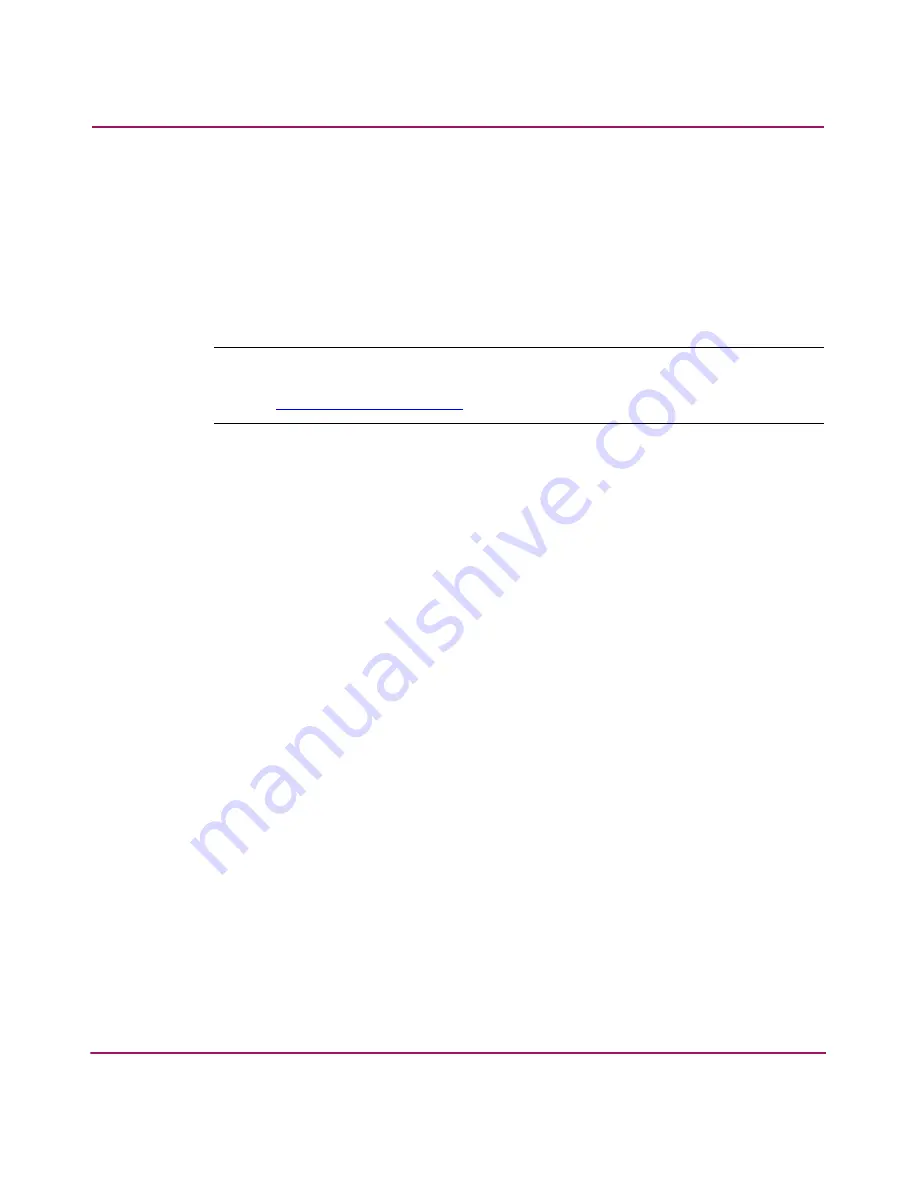
Saving Configuration Settings and Upgrading Firmware
74
hp StorageWorks SAN Switch 2/8 Installation Guide
Backing Up System Configuration Settings
HP strongly recommends saving the configuration after the initial configuration
changes and periodically thereafter.
FTP must be used on Windows workstations to back up the system configuration.
The FTP server must be running before an upload can occur. Use the RSHD
service or FTP on a UNIX machine.
Note:
The two supplied utilities,
RSHD.EXE
and
CAT.EXE
currently do not support
uploads for Windows, only downloads. These utilities are available from the support
website:
http://www.hp.com/support
.
Use these steps to upload a backup copy of the configuration settings to a host
computer.
1. Verify that the RSHD service (on a UNIX machine) or the FTP service (on a
Windows or UNIX machine) is running on the host workstation.
2. Log in to the switch as the admin user.
3. At the command line enter the following command:
configUpload hostIPaddr, user path_filename password
For example,
hostIPaddr
is the IP address of the host computer,
user
is the
User ID used to log into this computer,
path_filename
is the path location and
filename of the configuration file, and
password
is the password for the user
ID specified.
If only
configupload
is entered, the system prompts you for each
parameter, as follows:
Example:
switch:admin> configupload
Server Name or IP Address [host]: 123.45.678.901
User Name [user]: kelev
File Name [config.txt]: switch1
Protocol (RSHD or FTP) [rshd]: ftp
Password:
upload complete
Summary of Contents for AA-RSB6B-TE
Page 8: ...Contents 8 hp StorageWorks SAN Switch 2 8 Installation Guide ...
Page 22: ...Overview 22 hp StorageWorks SAN Switch 2 8 Installation Guide ...
Page 72: ...Managing the SAN Switch 2 8 72 hp StorageWorks SAN Switch 2 8 Installation Guide ...
Page 82: ...Regulatory Compliance Notices 82 hp StorageWorks SAN Switch 2 8 Installation Guide ...
















































