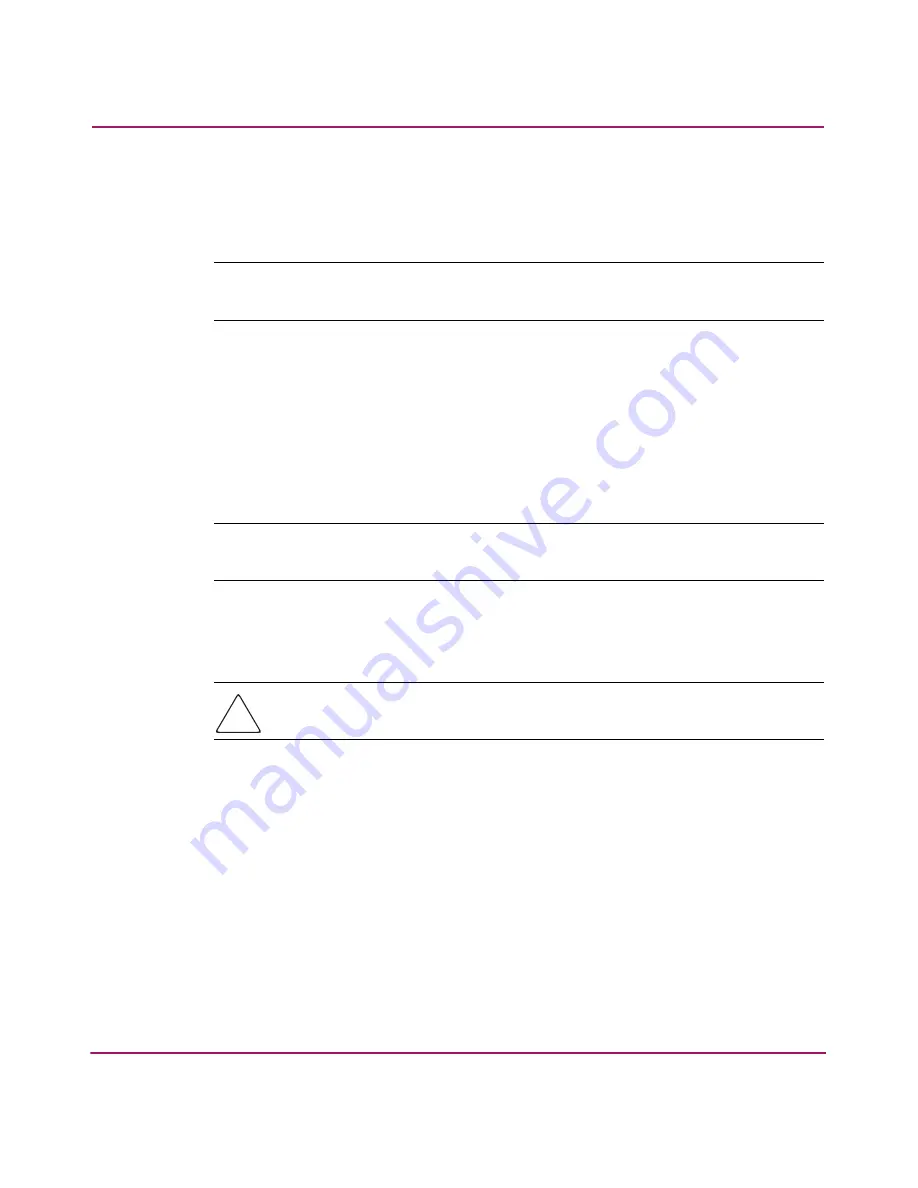
Installing the SAN Switch 2/8
52
hp StorageWorks SAN Switch 2/8 Installation Guide
6. To view the Core Switch PID setting, press Enter until you reach the Core
Switch PID format line, similar to the following.
Core Switch PID Format: (0..1) [0]
Note:
The [0] value shown above indicates the Core Switch PID parameter set on this
particular switch.
7. Continue to press Enter until the
admin
prompt displays.
8. Type
switchEnable
and press Enter.
If necessary, proceed to the next section to change the Core PID setting to match
all switches that will reside in the SAN.
How to Change the Core PID Format
Note:
HP switches ship with the Core switch PID set to 1. HP recommends that if you
are in the process of creating a new SAN, set the PID to 1 for all switches in the SAN.
In order for the switches to interoperate properly, all of them must have the same
Core PID format. Use these steps to change the Core PID format, if necessary.
Caution:
If you need to change the PID format on this new switch, change the
PID format before connecting the fiber cables.
1. If the switch is configured for zoning, type
cfgDisable
to disable zoning.
2. To disable the switch, type
SwitchDisable
.
3. To reset the PID format, use the “configure” telnet command. Type
configure
. The following displays:
Configure...
4. Type
y
at the Fabric parameters prompt,
Fabric parameters (yes, y, no, n): [no] y
5. Locate the line, "Core Switch PID Format: (0..1) [0] 1," and type
1
.
6. Press Enter until the following prompt appears.
Summary of Contents for AA-RSB6B-TE
Page 8: ...Contents 8 hp StorageWorks SAN Switch 2 8 Installation Guide ...
Page 22: ...Overview 22 hp StorageWorks SAN Switch 2 8 Installation Guide ...
Page 72: ...Managing the SAN Switch 2 8 72 hp StorageWorks SAN Switch 2 8 Installation Guide ...
Page 82: ...Regulatory Compliance Notices 82 hp StorageWorks SAN Switch 2 8 Installation Guide ...






























