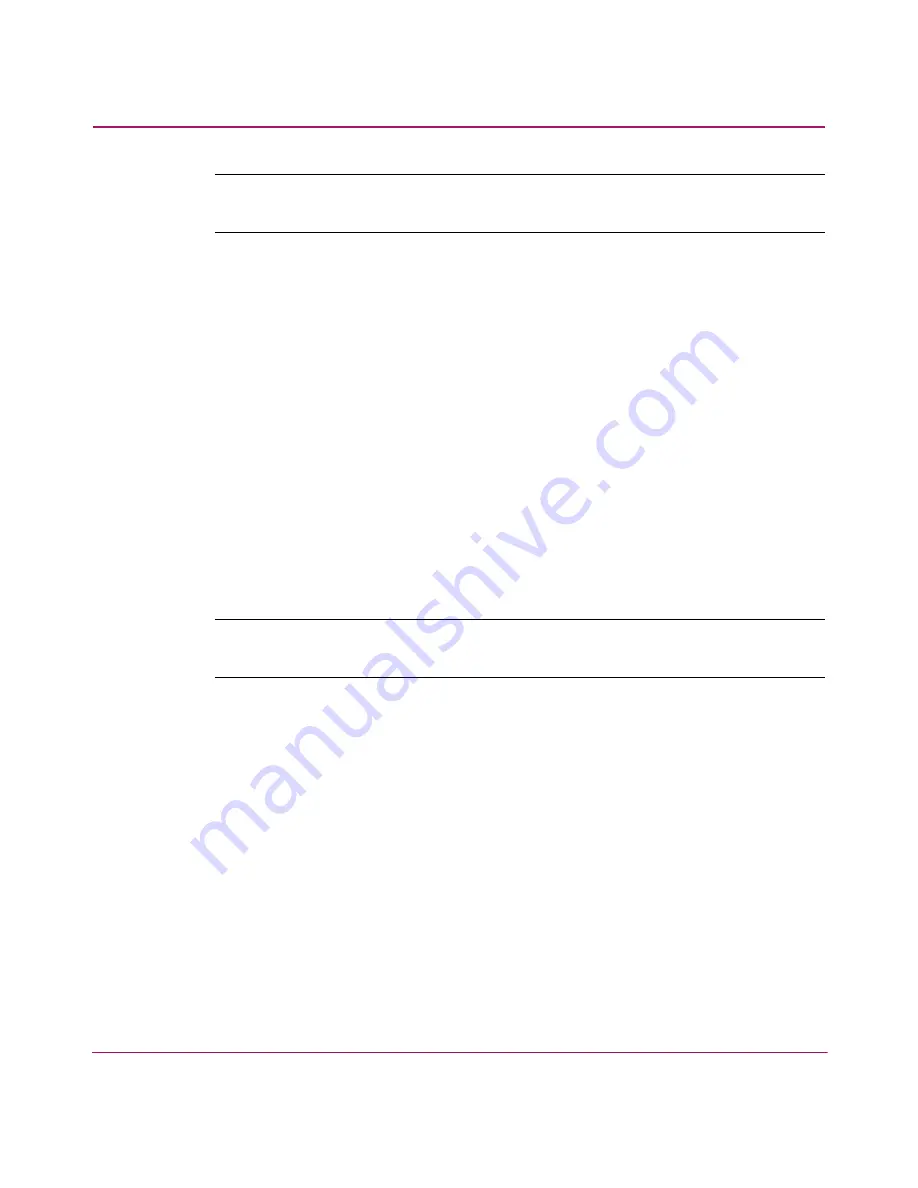
Managing the SAN Switch 2/16
80
SAN Switch 2/16 Version 3.1.x Installation Guide
Note:
The switch must be connected to your IP network through the RS-232 port to
enable connection through telnet.
2. At the login prompt, enter the user ID you are logging in as. For example:
login: admin
The password prompt is displayed if the user exists.
3. Enter the password for the user:
password: xxxxxx
The default password is
password
.
4. If the login was successful, a prompt displays showing the switch name and
user ID you are logged in as. For example:
switch55>admin:
Changing the Admin Password and User ID
Use these steps to change the Admin user ID and password.
Note:
For security reasons, the first time you log into the Fabric OS you are requested
to change the admin user ID and system password.
1. Log into the switch as the admin user.
2. At the command line, enter the following command:
Password admin
An interactive session is opened and you are prompted for configuration
values.
3. At the
New Username
prompt, enter a new name for the admin user. You
can change the name of the admin user without changing the password. Press
Enter to leave the name as is.
4. At the
Old Password
prompt, enter the old password.
5. At the
New Password
prompt, enter the new password. The new password
must be from 8 to 40 characters in length.






























