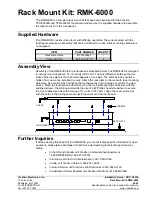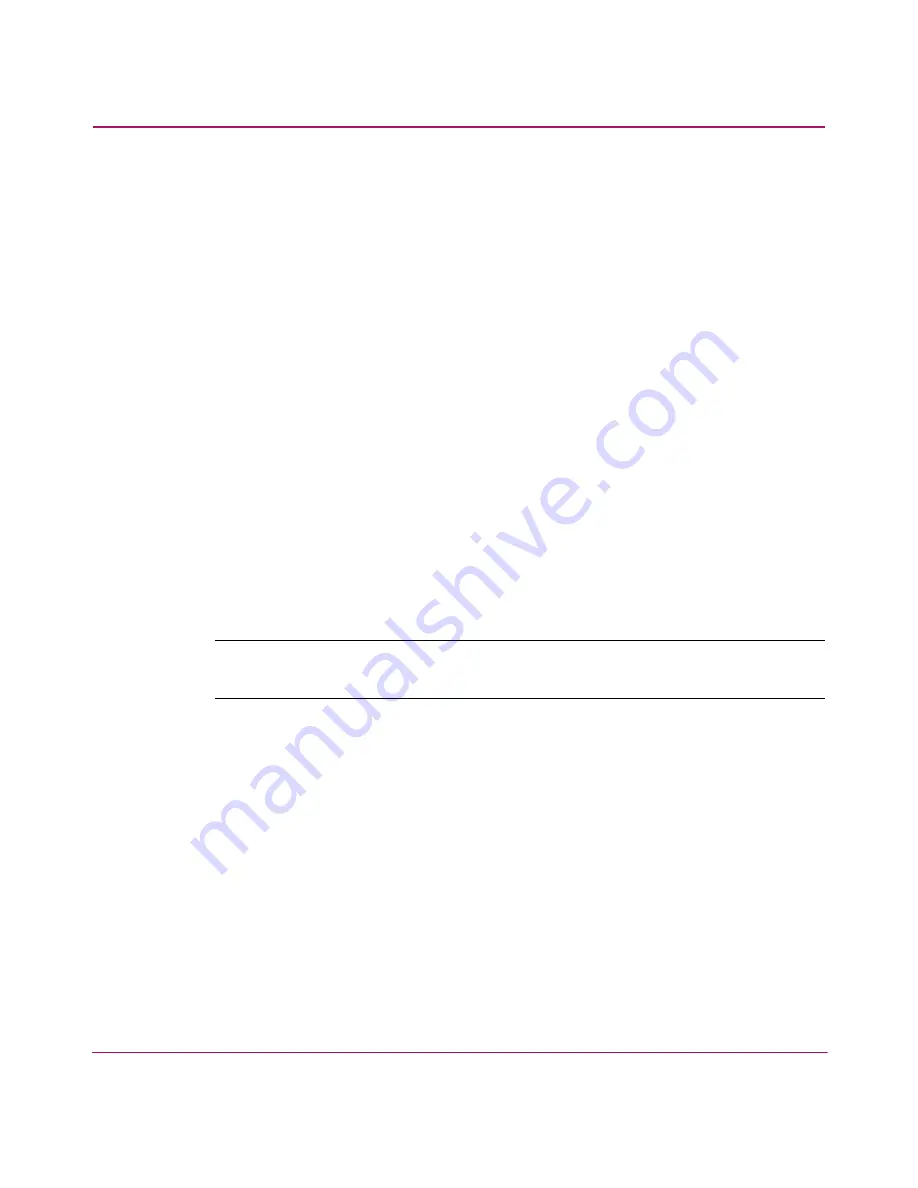
Installing the SAN Switch 2/16
35
SAN Switch 2/16 Version 3.1.x Installation Guide
For Front Rack Access
Use these steps to attach the front rack mount brackets to the switch. The front
rack mount brackets act as stops to prevent the switch from sliding out the front of
the rack. Use these steps if you installed the inner slide rails to the switch using
the procedure outlined in “
Attaching the Inner Slide Rails to the Switch
,” step 1b
on page 32.
1. Align the right rack mount bracket with the two screw holes at the end of the
inner rails on the right, power supply end of the switch.
2. Locate two slotted-head Phillips head 8-32 x 3/8-inch screws and two lock
nuts contained in the Rack Mount Kit accessory pouch.
3. Secure the right mount bracket to the end of the inner slide rail using the
screws and lock nuts.
4. Tighten the screws and torque to 15-inch pounds.
5. Repeat steps 1 through 4 to install the left mount bracket onto the second
inner slide rail.
Attaching the Outer Slide Rails
Use the following steps to install the outer slide rails in the HP 9000 Series Rack.
Note:
This procedure requires two technicians to properly align the outer slide rails in
the HP 9000 Series Rack.
Obtain the following items, located in the Rack Mount Kit:
■
Four 3-hole bar nuts
■
Eight Phillips head 8-32 x 3/8-inch screws
■
Eight square alignment washers
■
# 2 Phillips screwdriver with torque capability