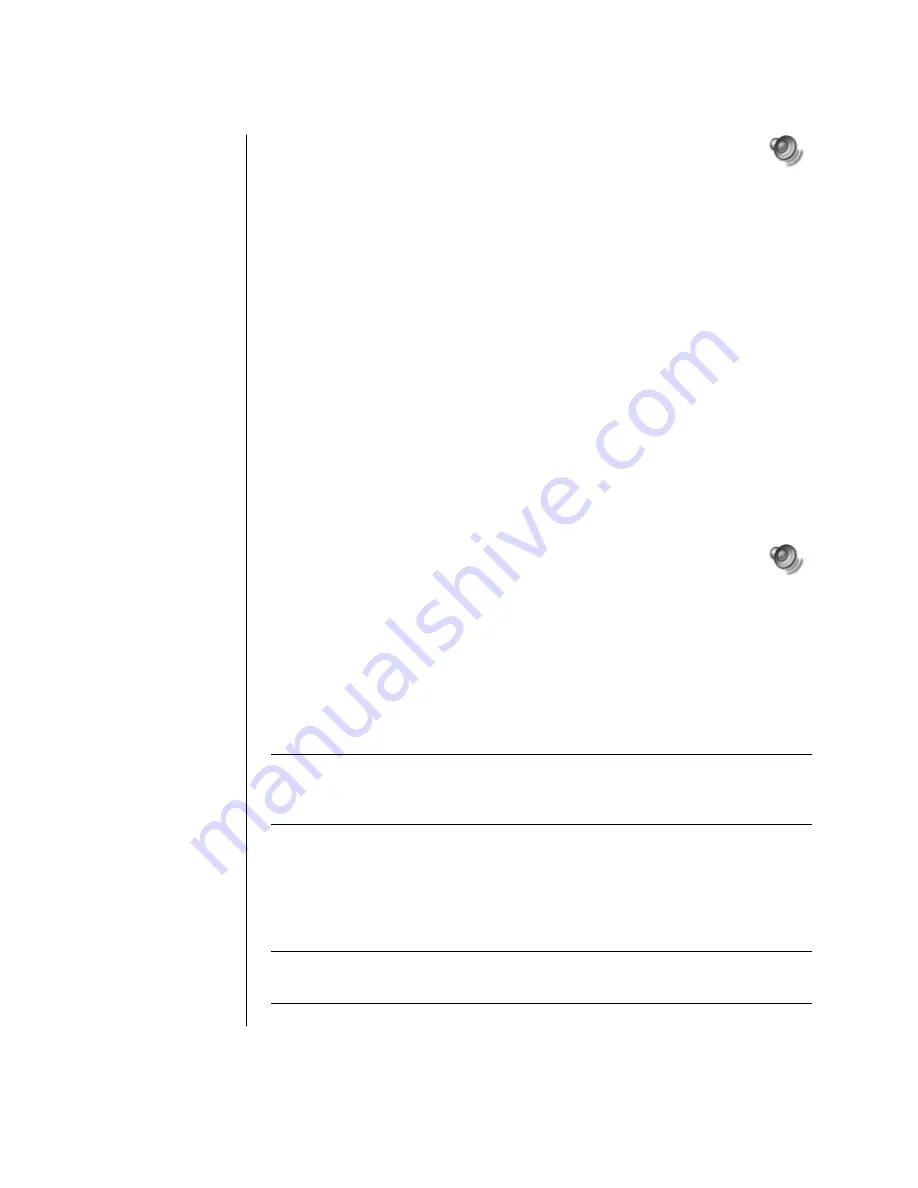
62
user’s guide
3
Double-click the
Volume
icon on the taskbar.
4
Under
Volume Control Balance
, move the slider bar all the way to the
right or to the left, depending on which language you want to hear.
5
Close the Volume Control window.
After playing the Video CD, to hear sound from both speakers again, double-click
the
Volume
icon on the taskbar and then move the
Balance
slider bar back to
the center.
To select a language in Windows Media Player:
1
Insert the Video CD into your CD or DVD drive.
2
Click
Start
, choose
All Programs
, and then click
Windows Media
Player
. The Windows Media Player main window opens.
3
Click
File
on the menu bar at the top, and then click
Open
. (If you do not see
the menu bar, click the small circle with the up/down arrows that is in the
upper-left corner of the main window.)
4
Click the drop-down arrow next to the
Look In
window, and then select the
drive that has the Video CD.
5
Double-click the
MPEGAV
folder. If nothing appears in the folder, select
Any
File (*.*)
from the
Files of type
drop-down list.
6
Select the file, and then click
Open
. Your Video CD begins playing.
7
Double-click the
Volume
icon on the taskbar.
8
Under
Volume Control Balance
, move the slider bar all the way to the
right or to the left, depending on which language you want to hear.
9
Close the Volume Control window.
After playing the Video CD, to hear sound from both speakers again, double-click
the
Volume
icon on the taskbar and then move the Balance slider bar back to
the center.
creating (burning) cds with recordnow!
NOTE:
HP supports lawful use of technology and does not endorse or encourage
the use of our products for purposes other than those permitted by national
copyright law.
If your PC has a CD-RW or DVD Writer (select models only), your PC has
recording software and you can make your own music or data CDs.
Use a CD-R disc if you are going to play the disc in a CD player, CD-ROM,
CD-RW, DVD-ROM, or DVD+RW/+R drive. CD-R discs are compatible with more
players than CD-RW discs are.
NOTE:
For more information about recording CDs, refer to the Help menu in the
RecordNow! software program.






























