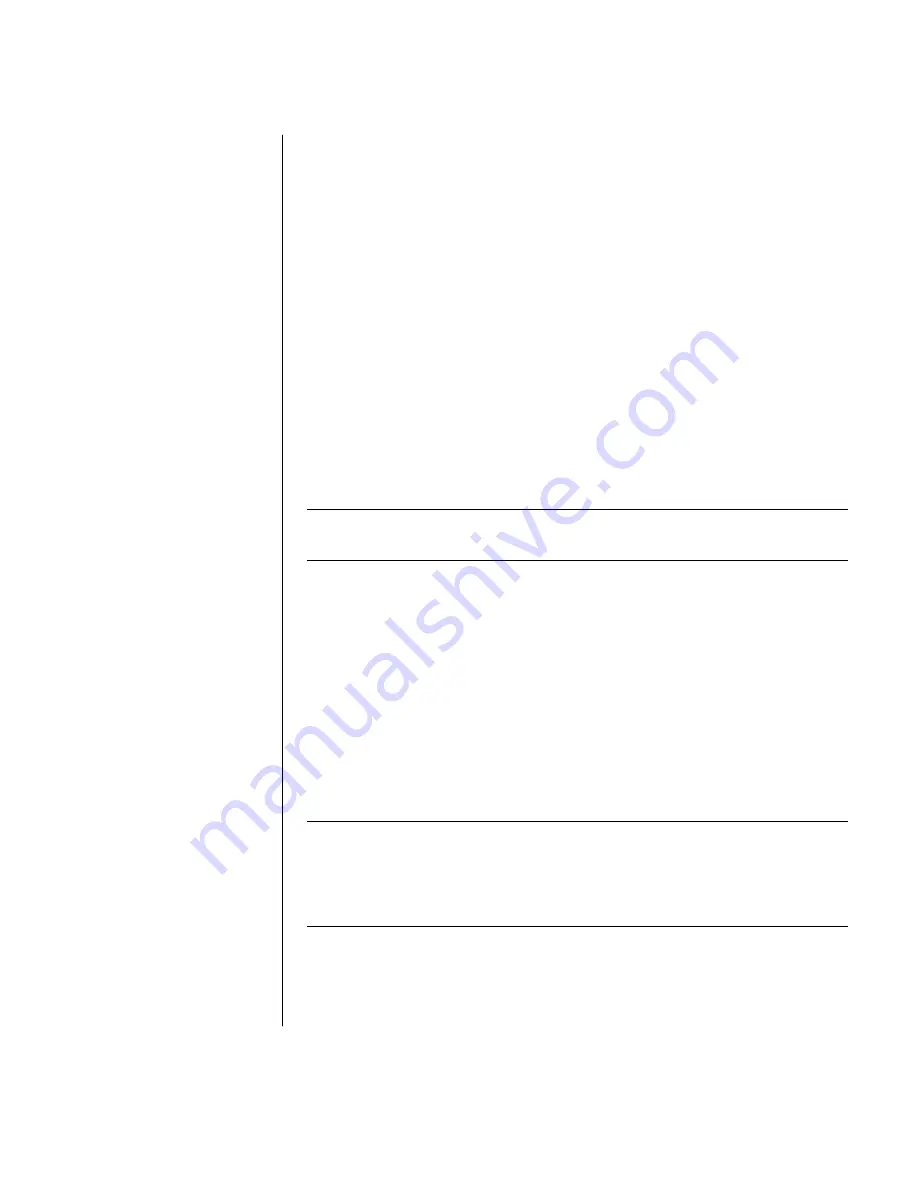
learning the basics
29
customizing the buttons
You can customize some of the special buttons on the keyboard (select models
only) to open different programs or files, or to connect to favorite Web sites:
1
Click
Start
on the taskbar.
2
Choose
Control Panel
.
3
Click
Printers and Other Hardware
, if it is present.
4
Double-click
Keyboard
.
5
On the Buttons tab, double-click the button you want to change.
6
For the Button Configuration, click the down-arrow to the right of the list and
choose the button capability, such as
Simple
w
eb page with label
.
7
Enter a display label and the address information. For a Web page, enter
the URL.
8
Click
OK
.
9
On the Buttons tab, click
Apply
.
10
Repeat steps 5 through 9 for each button you want to customize.
11
Click
OK
when you are done.
NOTE:
Clicking the
Restore Defaults
button on the Button tab restores all of the
Internet buttons to the factory settings.
adjusting the monitor
To change the screen resolution:
1
Right-click an empty area of the desktop and click
Properties
.
2
On the Settings tab, adjust the screen resolution.
•
Moving the slide toward
Less
increases the size of text on your screen.
•
Moving the slide toward
More
decreases the size of text.
3
Click
Apply
.
4
Click
Yes
, if it is present.
5
Click
OK
.
NOTE:
You can connect more than one display device (CRT monitor, flat panel
monitor, TV, etc.) to the PC (select models only). You can quickly change where
the PC desktop appears by pressing Alt+F5. Each time you press the Alt+F5 key
combination, the PC display appears on the next device. If Alt+F5 does not work,
restart the PC and try again.
















































