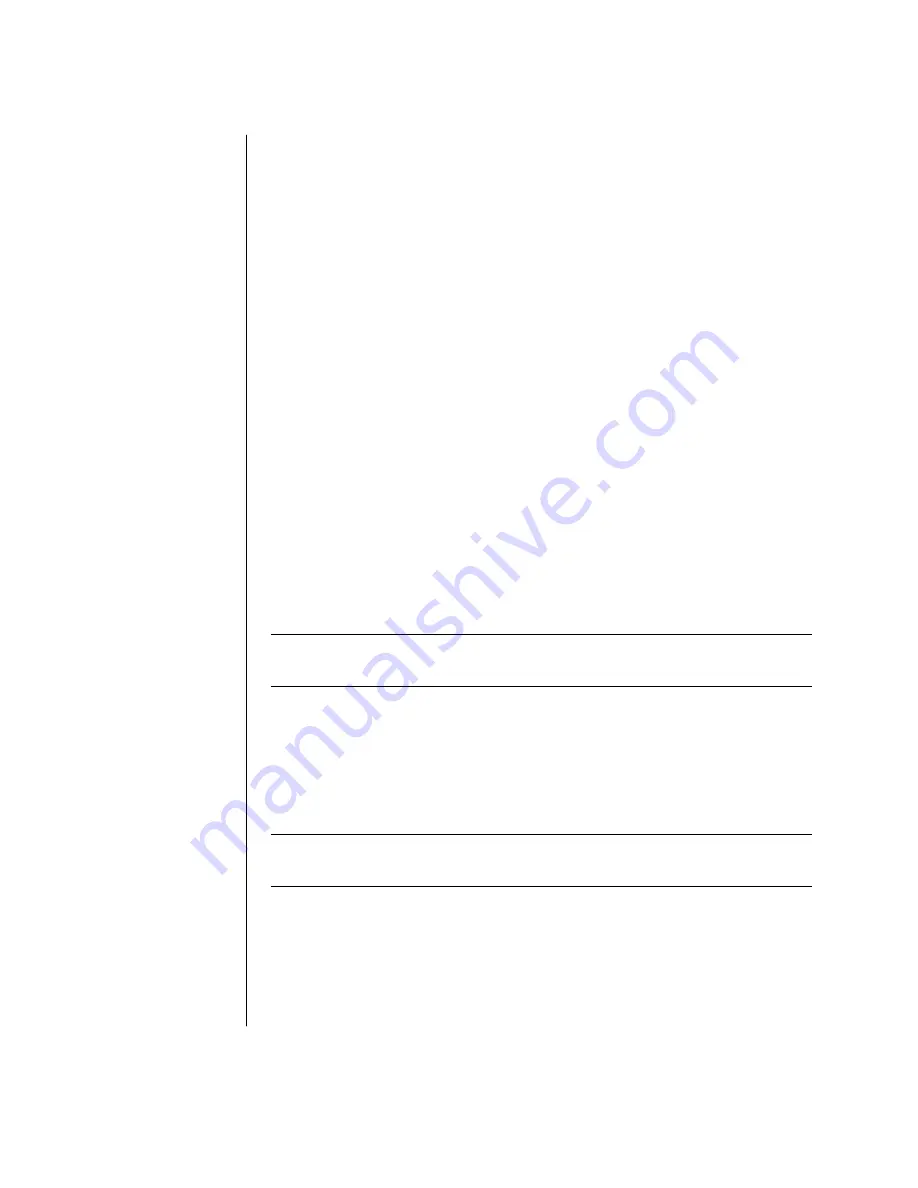
18
user’s guide
To copy an item:
1
Right-click the item.
2
Select
Create Shortcut
. The shortcut appears in the folder.
3
Drag the item into the All Programs list or into another folder.
If you use
Add or Remove Programs
in the Control Panel to delete a software
program, the shortcut in All Programs may not be removed. To remove a shortcut:
1
Click
Start
.
2
Choose
All Programs
.
3
Select the folder.
4
Right-click the shortcut, and then select
Delete
. Click
Delete Shortcut
to
confirm you want to delete the shortcut.
using pc help & tools
The PC Help & Tools folder (select models only) in the All Programs menu contains
special utilities for PC owners. This folder also contains any onscreen guides
included with your PC.
To see the items in the PC Help & Tools folder:
1
Click
Start
on the taskbar.
2
Choose
All Programs
.
3
Choose
PC Help & Tools
.
4
Click an item to view it or use it.
NOTE:
If there are no guide titles listed in PC Help & Tools, your PC has no
onscreen guides.
using the mouse
Your PC includes a mouse for directing the cursor (pointer) on the Windows
desktop. The mouse uses a roller ball or optics (a light and sensor) to sense
movement and cause the cursor on the screen to move. Use the mouse on a flat
surface.
NOTE:
The optical mouse cannot work on a glass, translucent, or reflective
surface.
A wireless mouse (select models only) is an optical mouse that uses a
receiver/transmitter, instead of a connector cable, to communicate with your PC.
A light on the receiver indicates receiver activity. Refer to “wireless keyboard set”
on page 24 for receiver indicator information.
















































