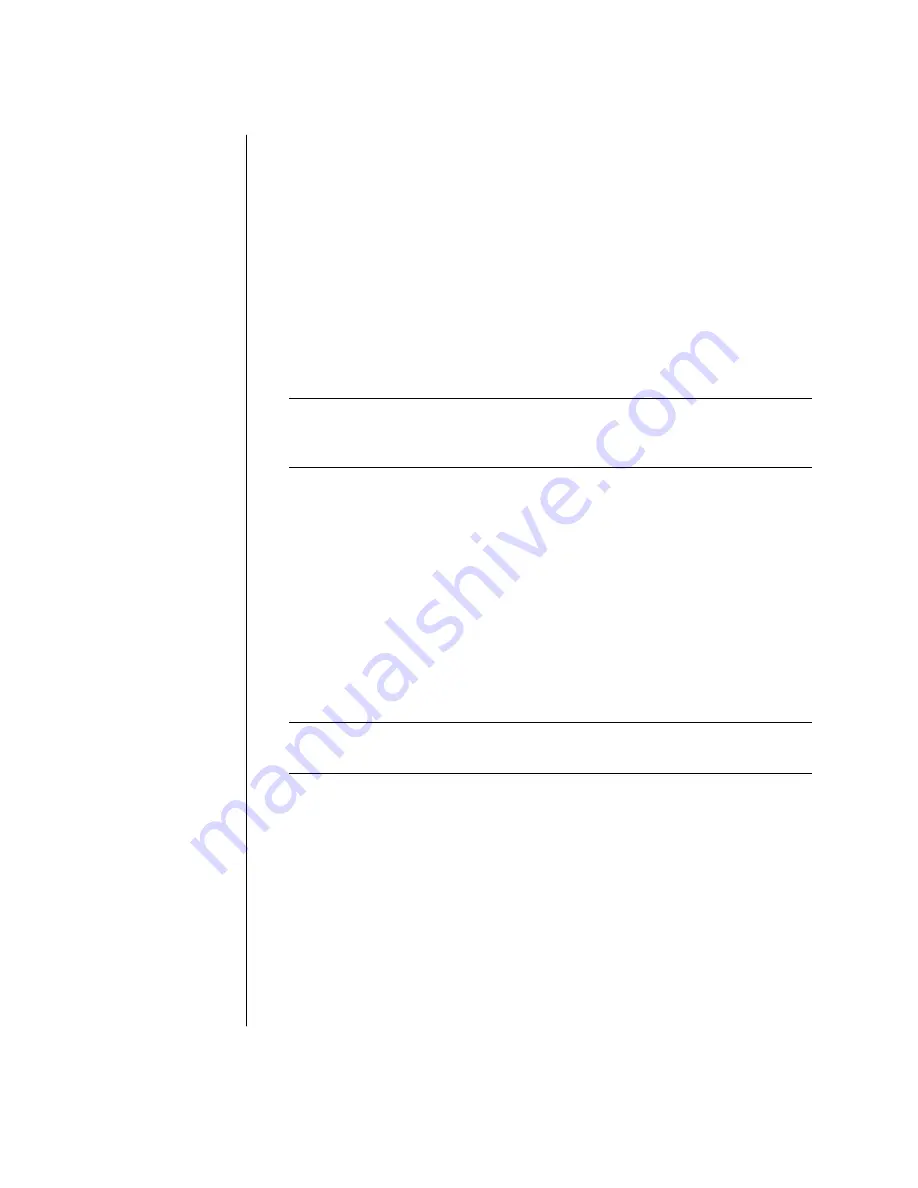
12
user’s guide
2
When you want to use the PC again, press the Esc key on the keyboard, or
press the Standby button. The screen display reappears just as you left it.
Another way to put the PC into standby mode is to:
1
Click
Start
on the taskbar.
2
Click
Turn Off Computer
.
3
Click
Stand By
.
4
To wake the PC from standby, press the Standby button or press the Esc key on
the keyboard.
If the PC does not work properly when you wake it from standby, restart the PC:
1
Press and hold the On button on the front of the PC for approximately
5 seconds until the PC turns off.
NOTE:
Using the On button to restart the PC is not recommended and should
be used only as a last resort. Instead, click
Start
, click
Turn Off Computer
,
and then click
Restart
.
2
Turn on the PC again.
hibernation mode
When the PC is in hibernation mode, it saves everything that is in PC memory to
the hard disk drive, turns off the monitor and the hard disk drive, and then turns
itself off. When you turn on the PC again, your programs, folders, and documents
are restored to the screen.
To put the PC into hibernation manually:
1
Click
Start
on the taskbar.
2
Click
Turn Off Computer
.
3
Press and hold down the Shift key on the keyboard, and click
Hibernate
.
NOTE:
If Hibernate is not present, you can set up your PC for hibernation; refer
to steps 1 through 6 of “automatic standby or hibernation” on page 13.
4
When you want to use the PC again after hibernation, press the On button on
the front of the PC.
















































