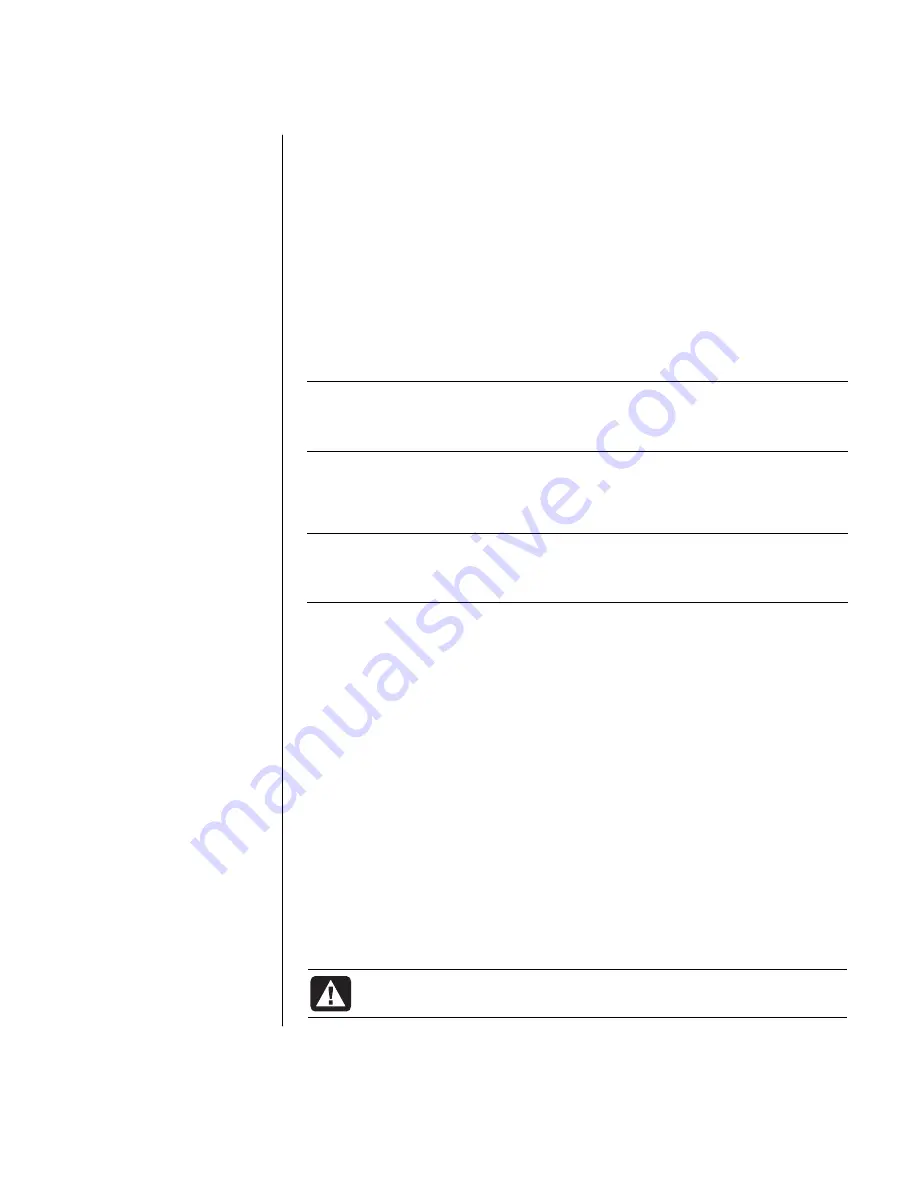
using application recovery and system recovery
97
to start system restore:
1
Close all open programs.
2
Click the
Start
button.
3
Choose
All Programs
.
4
Choose
Accessories
.
5
Choose
System Tools
.
6
Click
System Restore
.
Follow the onscreen instructions.
application recovery
NOTE:
Not all models include the Application Recovery program. Perform steps 3
through 5 of the following procedure. If
HP Application Recovery
appears in the
folder, your PC includes the program.
If an individual factory-installed application or driver accidentally gets erased or
damaged, you can reinstall the software using the HP Application Recovery
program (select models).
NOTE:
Do not use the Application Recovery program to reinstall software
programs that came on CDs or DVDs included in the PC box. Reinstall these
programs directly from the CDs or DVDs.
to start application recovery:
1
Close all applications and folders.
2
Uninstall the existing (damaged) application; see “uninstalling programs” on
page 77.
3
Click
Start
on the taskbar.
4
Choose
All Programs
.
5
Choose
PC Help & Tools
.
6
Click
HP Application Recovery
, and then click
Yes
.
7
Click
Application Installation
or
Driver Installation
, and then click
Next
.
8
Select the driver or application program to install, and then click
Install
.
9
Follow the onscreen instructions.
10
Repeat steps 7 through 9 to install other drivers or applications.
11
When you have finished recovering applications or drivers, close the
Application Recovery program. Then click
Start
, click
Turn Off Computer
,
and click
Restart
to restart the PC.
WARNING: Do not skip this last step! You must restart the PC when
you are finished recovering applications or drivers.







































![Lenovo 90B6 [H50-50 ES] User Manual preview](http://thumbs.mh-extra.com/thumbs/lenovo/90b6-h50-50-es/90b6-h50-50-es_user-manual_201023-01.webp)


