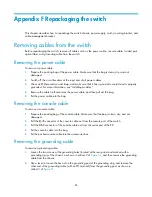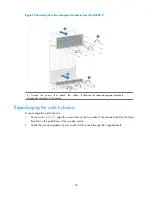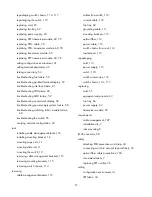90
Figure 52
Removing the cable management brackets from the A10508-V
(1) Loosen the screws that attach the cable
management brackets to the chassis
(2) Remove the cable management brackets
Repackaging the switch chassis
To repackage the switch chassis:
1.
As shown in
Figure 55
, align the screw holes on the two sides of the chassis bottom to the L-type
brackets on the pallet base of the wooden carton.
2.
Attach the screws shipped with your switch to the chassis through the L-type brackets.