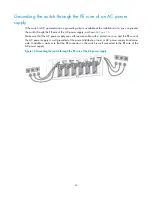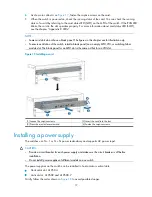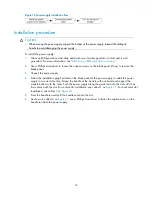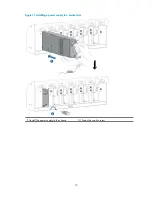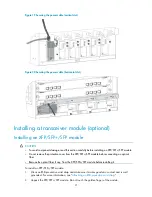27
Connecting your switch to the network
This chapter describes how to connect your switch to a network.
The first time you access a switch you must log in through the console port. On the switch, you can
configure Telnet or SSH for remote access through Ethernet ports. You manage and control console login
users at AUX user interfaces and Telnet and SSH users at VTY user interfaces. For more information
about login methods and user interfaces, see
HP A10500 Switch Series Fundamentals Configuration
Guide
.
NOTE:
•
A switch with one MPU supports one AUX user and a switch with two MPUs supports up to two
concurrent AUX users. The total number of AUX users that an IRF fabric supports equals the number
of MPUs in the IRF fabric.
•
All switches support up to 16 concurrent VTY users.
Accessing the switch for the first time
The first time you access the switch you must use a console cable (see
Figure 26
) to connect a console
terminal, for example, a PC, to the console port on the switch.
A console cable is an 8-core shielded cable, with a crimped RJ-45 connector at one end for connecting
to the console port of the switch, and a DB-9 female connector at the other end for connecting to the
serial port on the console terminal.
Figure 24
Console cable
Setting up the configuration environment
To connect a terminal to the switch (for example, a PC):
1.
Plug the DB-9 female connector of the console cable to the serial port of the PC.
2.
Plug the RJ-45 connector of the console cable to the console port of the switch.