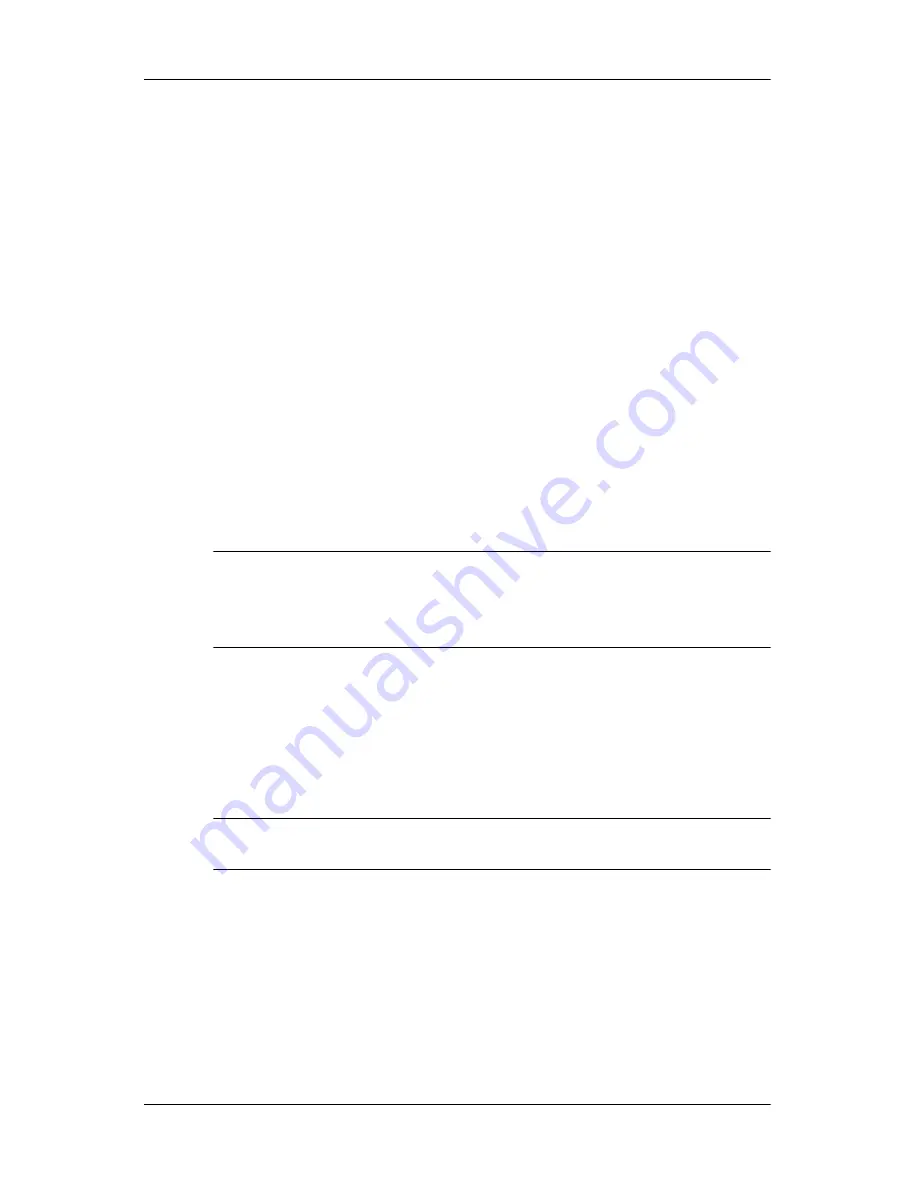
Backup and recovery
To back up your entire hard drive:
1. Select
Start > All Programs > HP Backup & Recovery >
HP Backup and Recovery Manager
.
2. Click
Next
.
3. Click
Back up to protect system settings and important
data files
, and then click
Next
.
4. Click
Back up entire hard drive
, and then click
Next
.
5. Follow the on-screen instructions.
Creating recovery points
When you back up modifications since your last backup, you
are creating system recovery points. This allows you to save a
snapshot of your hard drive at a specific point in time. You
can then recover back to that point if you want to reverse
subsequent changes made to your system.
✎
The first system recovery point, a snapshot of the entire image,
is automatically created the first time you perform a backup.
Subsequent recovery points make copies of changes made after
that time.
HP recommends that you create recovery points at the
following times:
■
Before you add or extensively modify software or
hardware
■
Periodically, whenever the system is performing optimally
✎
Recovering to an earlier recovery point does not affect data files
or e-mails created since that recovery point.
Getting Started
A–5












































