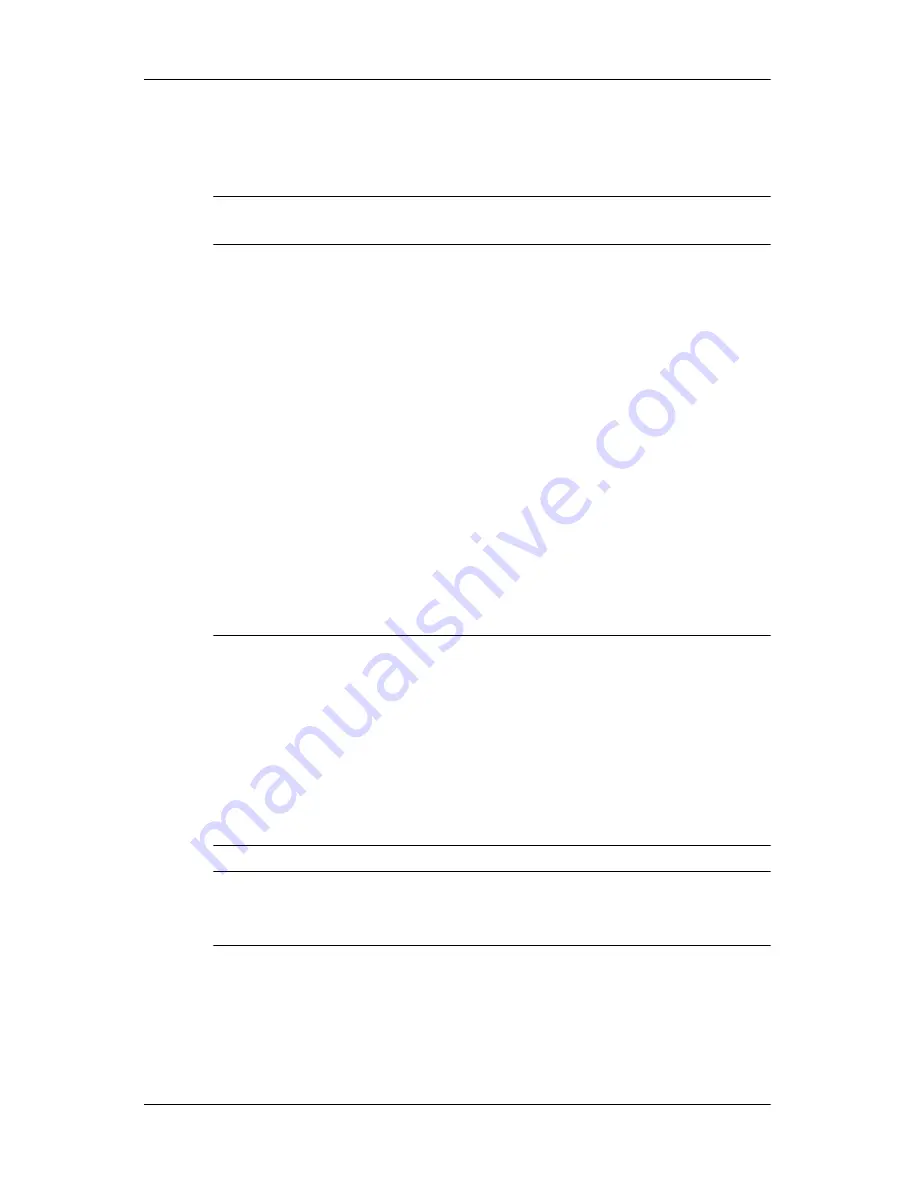
Å
Troubleshooting
If you are unable to shut down the computer with these
procedures, try the following emergency shutdown
procedures in the sequence provided:
Ä
CAUTION:
Using one of the following emergency shutdown procedures
will result in the loss of unsaved information.
■
Press
ctrl+alt+delete
. Then, select
Shut Down > Turn Off
.
■
Press and hold the power button for at least 5 seconds.
■
Disconnect the computer from external power and
remove the battery.
The computer is unusually warm
It is normal for the computer to feel warm to the touch while it
is in use. But if the computer feels
unusually
warm, it may be
overheating because a vent is blocked.
If you suspect that the computer is overheating, allow the
computer to cool to room temperature. Then be sure to keep
all vents free from obstructions while you are using the
computer.
WARNING:
To reduce the possibility of heat-related injuries or of
overheating the computer, do not place the computer directly on your lap
or obstruct the computer air vents. Use the computer only on a hard, flat
surface. Do not allow another hard surface, such as an adjoining optional
printer, or a soft surface, such as pillows or rugs or clothing, to block
airflow. Also, do not allow the AC adapter to contact the skin or a soft
surface, such as pillows or rugs or clothing, during operation. The
computer and the AC adapter comply with the user-accessible surface
temperature limits defined by the International Standard for Safety of
Information Technology Equipment (IEC 60950).
✎
The fan in the computer starts up automatically to cool internal
components and prevent overheating. It is normal for the internal
fan to cycle on and off during routine operation.
Getting Started
4–5
















































