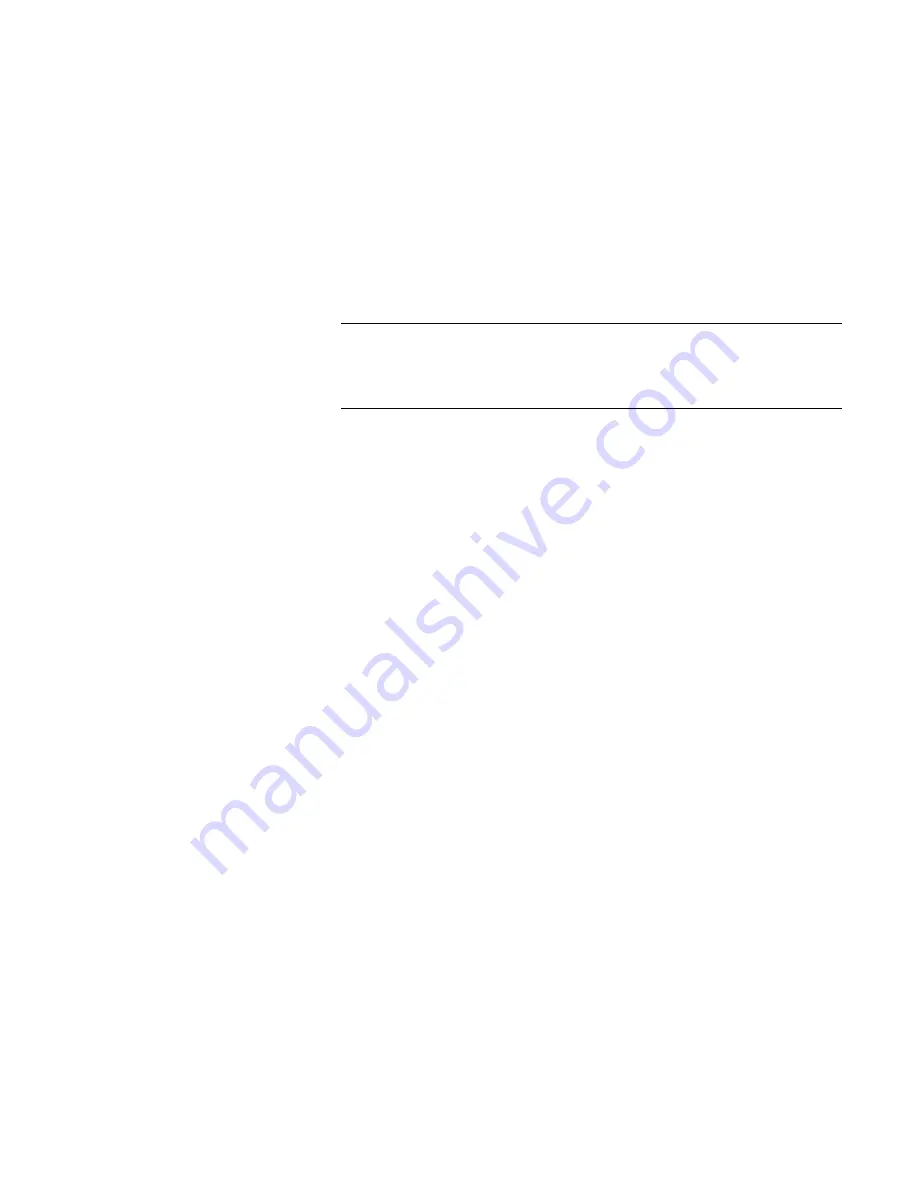
3.
In
the
NI-488.2
GPIB
Software
group
,
double-click
on
the
Software
Diagnostic
T
est
icon
to
access
the
IBTEST
window
that
veries
proper
software
operation.
Read
the
information
and
follow
the
instructions
.
4.
Click
on
File
then
Exit
to
exit
the
Software
Diagnostic
T
est.
Setting
Up
A
T-GPIB/TNT
for
Windows
95
The
following
four
sections
describe
the
Windows
95
setup
and
installation
of
both
hardware
and
software
for
the
A
T-GPIB
interface
card.
Note
The
drivers
shipped
with
the
TNT
card
will
not
work
under
Windows
95.
Download
the
driver
for
Windows
95
V
ersion
1.1,
or
later
,
from
the
National
Instrument's
W
eb
site
at
http:/www
.natinst.com.
F
or
this
installation,
the
software
must
be
installed
before
the
hardware
.
Software
Installation
1.
From
the
Windows
95
Start
menu,
select
Settings,
Control
P
anel,
then
the
A
dd/Remove
Programs
icon.
2.
Insert
the
NI-488.2
Software
for
Windows
and
the
A
T-GPIB/TNT
disk
1
into
the
disk
drive
.
3.
From
the
A
dd/Remove
Programs
menu,
select
Install.
4.
F
ollow
the
setup
instructions
displayed
on
the
computer
screen
to
complete
the
installation.
From
the
GPIB
setup
options
,
select
the
GPIB
setup
option
from
the
NI
488.2
(M)
software.
Hardware
Conguration
F
ollow
the
procedure
below
to
congure
the
hardware
BEFORE
it
is
installed.
1.
From
the
Windows
95
Start
menu,
select
Settings,
Control
P
anel,
then
A
dd
New
Hardware.
2.
Start
the
A
dd
New
Hardware
wizard
by
clicking
on
Next.
When
it
prompts
you
to
search
for
hardware
click
on
No.
(This
is
because
the
hardware
has
not
been
installed
yet.)
3.
Click
Next
to
display
the
driver
software
,
then
double-click
on
the
National
Instruments
software
.
Select
A
T-GPIB/TNT
then
Next.
4.
The
A
dd
New
Hardware
wizard
will
display
the
I/O
range
,
DMA,
and
Interrupt
Request
for
the
A
T-GPIB/TNT
card.
5.
Use
the
settings
from
the
step
above
to
congure
the
A
T-GPIB/TNT
card.
Refer
to
the
A
T-GPIB/TNT
Getting
Started
manual
to
assist
you
with
this
procedure
.
6.
When
Windows
95
has
nished
installing
the
software
necessary
for
supporting
your
hardware
,
click
on
Next
to
end
the
installation.
When
the
software
prompts
you
to
power
down
the
computer
,
click
on
Y
es.
Using
the
HP
84125C
Utility
7-7
Summary of Contents for 84125C
Page 7: ......
Page 13: ......
Page 19: ...Figure 2 1 HP 84125C System Dimensions 2 4 Speci cations and Characteristics ...
Page 45: ......
Page 55: ...DLP Softkey Menu Figure 5 1 DLP softkey menu 5 2 System Interface ...
Page 65: ......
Page 71: ......
Page 85: ......
Page 91: ...8 6 Customer Support ...
Page 97: ......






























