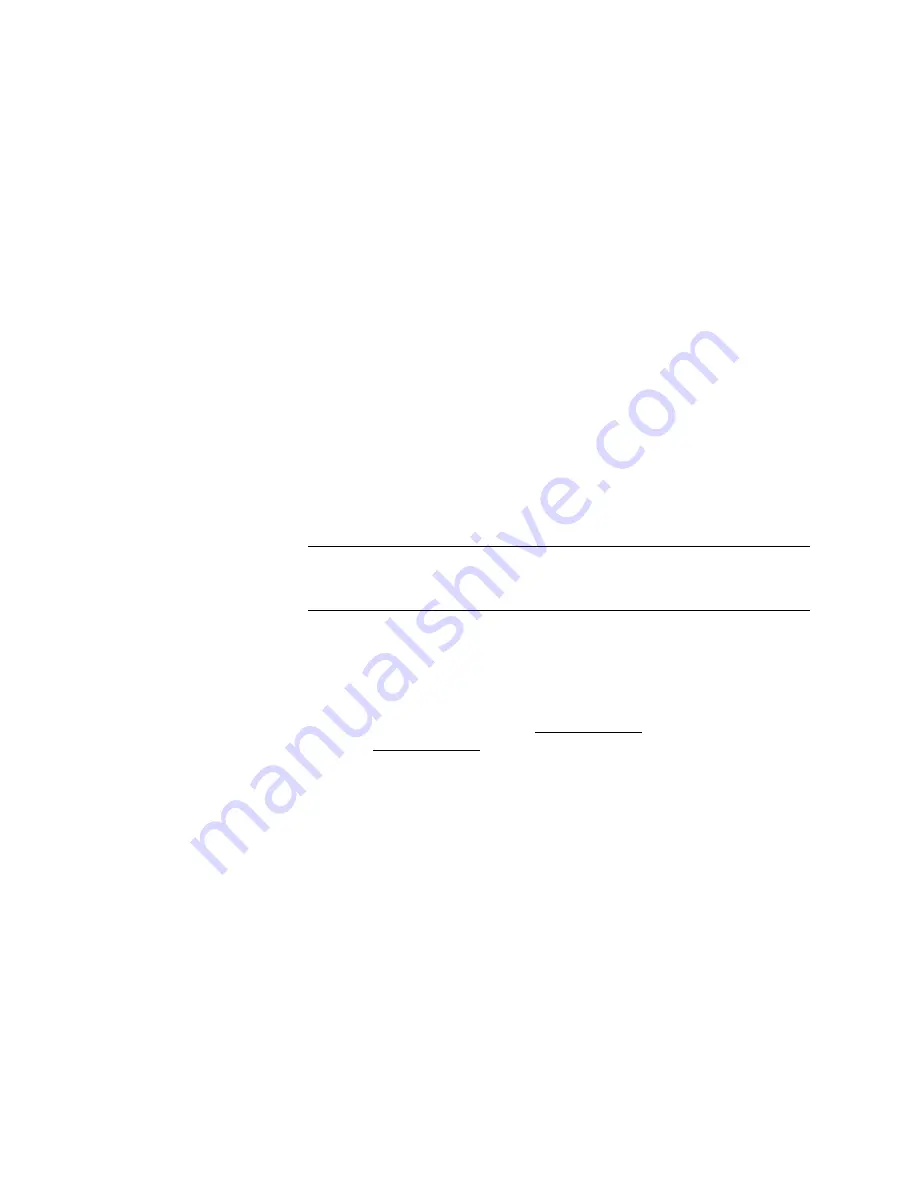
avoid
inserting
the
GPIB
board
into
either
the
rst
or
last
slot
as
it
is
dicult
to
connect
the
HP-IB
interface
cable
with
the
card
in
either
of
these
locations
.
Software
Installation
1.
Insert
the
NI-488.2
Software
for
Windows
and
the
A
T-GPIB/TNT
disk
into
the
disk
drive
.
2.
Run
Setup
.exe.
3.
F
ollow
the
setup
instructions
displayed
on
the
computer
screen
to
complete
the
installation.
Software
Setup
After
installation
of
the
NI-488.2
software
,
the
windows
group
NI-488.2
GPIB
Software
will
be
created.
Prior
to
verifying
proper
operation
of
the
hardware
and
software
installation,
you
will
need
to
perform
the
following
procedure:
1.
In
Program
Manager
,
double-click
on
the
Main
group
icon.
2.
In
the
Main
group
,
double-click
on
the
Control
P
anel
icon
then
double-click
on
GPIB.
3.
In
the
GPIB
Conguration
window
,
with
the
GPIB0
board
highlighted,
click
on
the
Congure
button.
Note
This
value
(that
is
,
GPIB0)
will
need
to
be
set
later
in
the
GPIB
Conguration
of
the
HP
84125C
Utility
.
Refer
to
\GPIB
Conguration
Window"
for
more
information.
4.
In
the
GPIB0
(A
T-GPIB/TNT)
window
,
click
on
the
DMA
Channel
drop-down
list
box
and
select
None.
5.
Set
the
Base
I/O
A
ddress
and
IRQ
to
the
same
values
set
on
the
card
in
steps
2
and
3
above
in
\Hardware
Setup
and
Installation
".
6.
Record
the
Base
I/O
A
ddress
and
the
Interrupt
Level
.
7.
Click
on
the
OK
button.
8.
Click
on
the
OK
button
in
the
GPIB
Conguration
window
to
exit
the
GPIB
application.
Hardware
V
erication
1.
In
the
NI-488.2
GPIB
Software
group
,
double-click
on
the
Hardware
Diagnostic
T
est
icon
to
access
the
IBDIA
G
window
that
veries
proper
hardware
operation.
Read
the
information
and
follow
all
instructions
.
Press
<Enter>
on
the
keyboard
to
all
prompts
except
for
the
DMA
Channel
prompt
which
requires
you
to
enter
an
N.
2.
After
verifying
that
the
\A
T-GPIB
passed
IBDIA
G,"
enter
q
and
press
<Enter>
to
exit
the
Hardware
Diagnostic
T
est.
7-6
Using
the
HP
84125C
Utility
Summary of Contents for 84125C
Page 7: ......
Page 13: ......
Page 19: ...Figure 2 1 HP 84125C System Dimensions 2 4 Speci cations and Characteristics ...
Page 45: ......
Page 55: ...DLP Softkey Menu Figure 5 1 DLP softkey menu 5 2 System Interface ...
Page 65: ......
Page 71: ......
Page 85: ......
Page 91: ...8 6 Customer Support ...
Page 97: ......






























