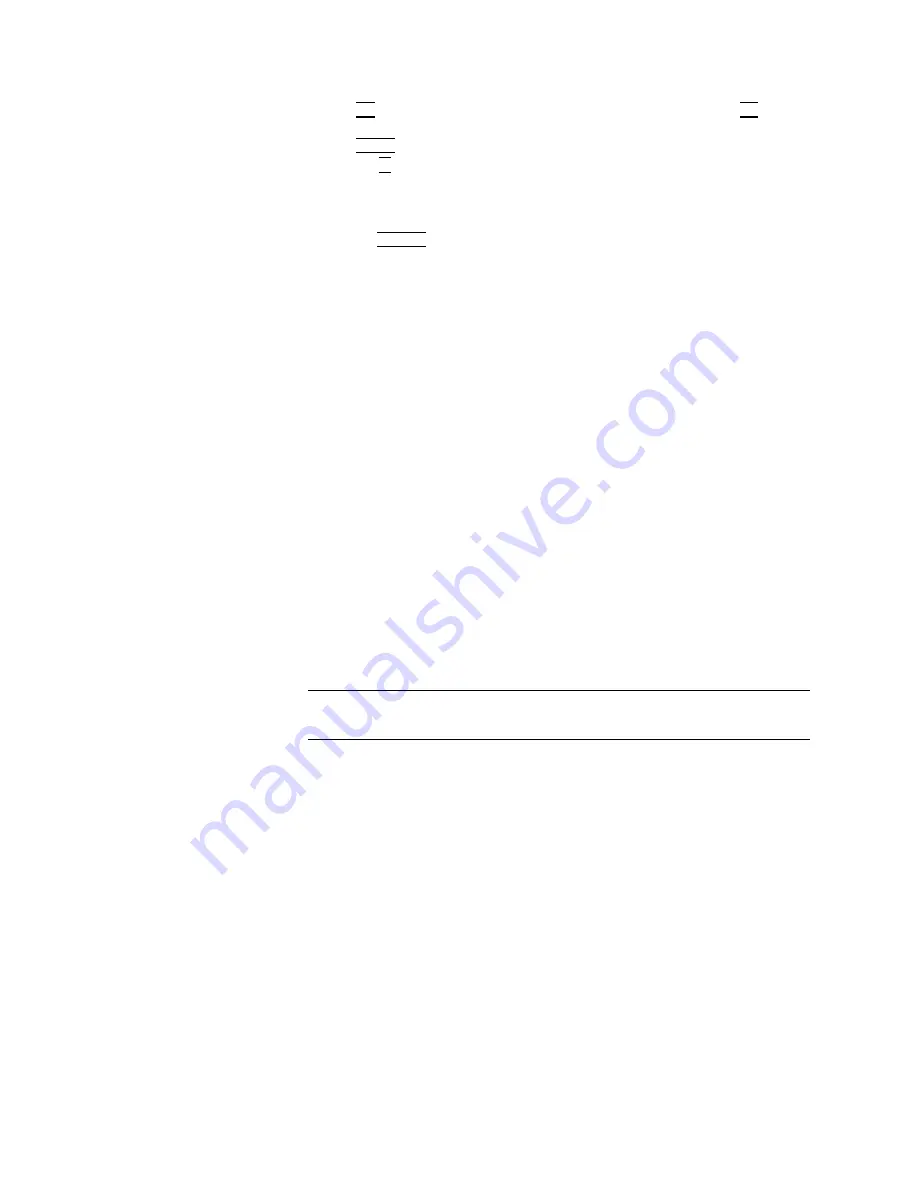
c.
4
BW
5 ,
N
NNNNNNNNNNNNNNNNNNNNNNNNNNNNNNNNNNNNNNNNNNNNNNNNNNNN
VIDEO
BW
AUTO
MAN
with
MAN
underlined,
10
4
kHz
5
d.
4
TRACE
5 ,
NNNNNNNNNNNNNNNNNNNNNNNNNNNNNNNNNNN
MORE
1
OF
3
,
NNNNNNNNNNNNNNNNNNNNNNNNNNNNNNNNNNNNNNNNNNNN
VID
AVG
ON
OFF
with
ON
underlined,
10
4
Hz
5
W
ait
until
\V
A
VG
10"
is
displayed
at
the
top
of
the
analyzer
display
.
The
analyzer
will
video
average
in
ten
sweeps
.
4.
Press
4
DISPLA
Y
5 ,
N
NNNNNNNNNNNNNNNNNNNNNNNNNNNNNNNNNNNNNNNNNNNNNN
DSPL
LIN
ON
OFF
with
ON
underlined
to
activate
the
display
line
function.
5.
Using
the
front-panel
RPG
knob
,
adjust
the
display
line
so
that
it
is
centered
in
the
average
trace
noise
.
Record
the
display
line
amplitude
in
T
able
3-7 .
6.
Determine
the
antenna
correction
factor
at
9.5
GHz
for
your
system
by
performing
the
following:
a.
Insert
the
3.5
inch
oppy
disk
provided
with
the
HP
84125C
system
into
a
personal
computer
(PC).
b.
Open
Windows
File
Manager
,
select
the
oppy
disk
drive
(for
example
,
drive
A)
and
double-click
on
e3115.txt.
c.
Scroll
down
the
list
of
frequencies
and
correction
factors
until
you
nd
9.5,
xx.x.
Where
xx.x
is
the
correction
factor
at
9.5
GHz.
(F
or
example
,
9.5,39.8.)
d.
Record
the
antenna
correction
factor
for
9.5
GHz
in
T
able
3-7 .
7.
T
o
calculate
the
displayed
average
noise
level,
subtract
the
antenna
correction
factor
recorded
in
the
step
6d
from
the
display
line
amplitude
recorded
in
step
5.
Record
the
D
ANL
in
T
able
3-7 .
The
specication
is
6
dBV
.
8.
Repeat
the
above
procedure
to
measure
the
displayed
average
noise
level
at
a
dierent
frequency
or
hardware
conguration.
Note
Ensure
that
the
correct
antenna
factor
is
used
when
calculating
the
displayed
average
noise
at
a
dierent
frequency
in
step
7.
3-18
System
Setup
and
Functional
T
ests
Summary of Contents for 84125C
Page 7: ......
Page 13: ......
Page 19: ...Figure 2 1 HP 84125C System Dimensions 2 4 Speci cations and Characteristics ...
Page 45: ......
Page 55: ...DLP Softkey Menu Figure 5 1 DLP softkey menu 5 2 System Interface ...
Page 65: ......
Page 71: ......
Page 85: ......
Page 91: ...8 6 Customer Support ...
Page 97: ......






























