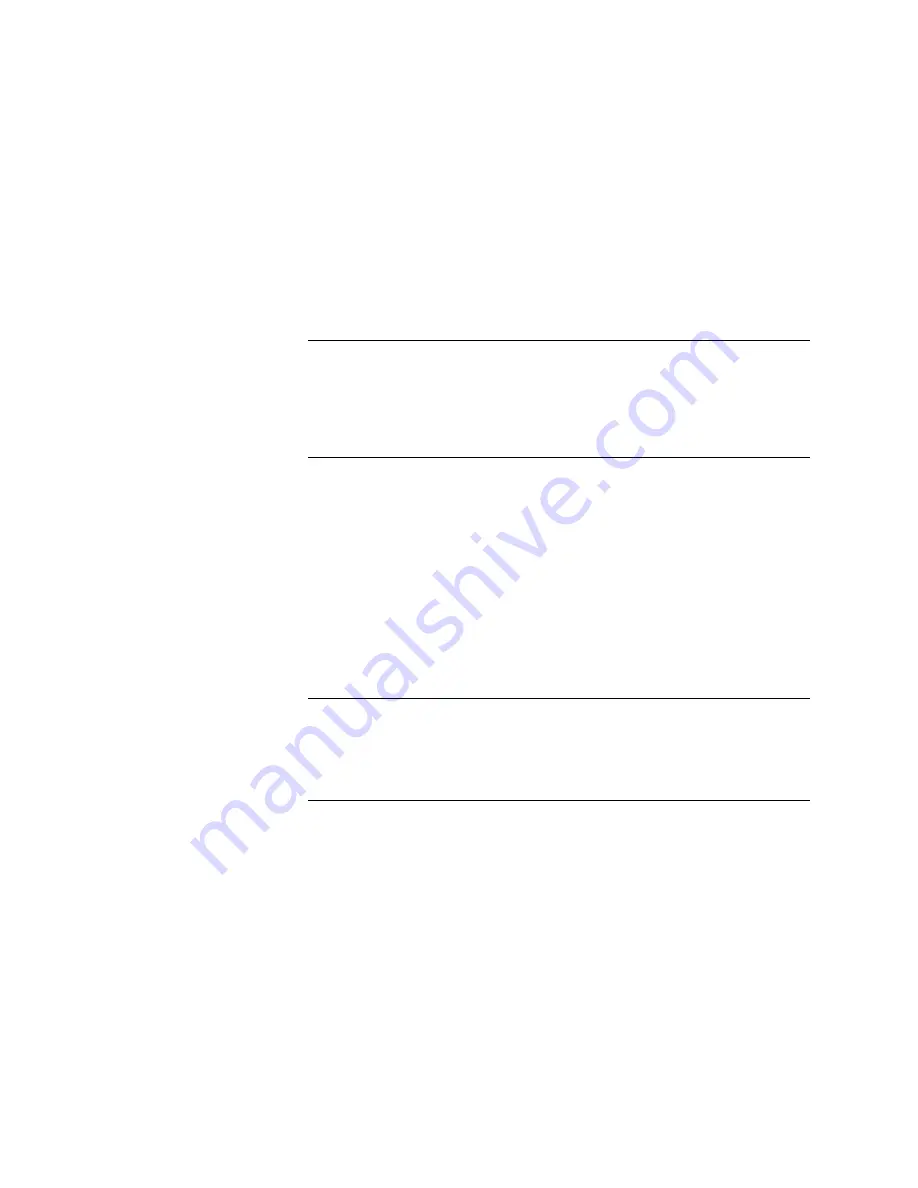
Attaching
the
P
ower
Module
and
P
ower
Cords
1.
Attach
the
power
cord
module
(found
in
the
accessories
carton)
to
the
rear-upper
cart
support.
Use
the
metal
posts
located
on
the
far
right-hand
side
of
the
cart
when
viewed
from
the
rear
of
the
cart.
The
power
cord
module
is
grooved
to
slip
over
the
metal
posts
.
2.
Plug
the
power
cord
into
the
power
module
for
the
two
amplier
power
supplies
(located
on
the
bottom
of
the
tiltable
shelf).
3.
Plug
in
the
spectrum
analyzer
using
one
of
the
30-inch
power
cords
.
4.
Attach
the
8-foot
long
power
cord
supplied
with
the
system
to
the
power
cord
module
.
CA
UTION
Notice
that
the
input
end
of
this
cable
is
specic
to
the
country
receiving
the
system.
Before
connecting
the
system
to
a
power
source
,
make
sure
that
the
spectrum
analyzer
line
module
is
congured
for
the
proper
voltage
requirements
.
Refer
to
Chapter
9
of
the
HP
8560
E-Series
Spectrum
Analyzer
User's
Guide
for
complete
instructions
.
Installing
the
A
ccessories
and
T
est
Set
in
the
System
1.
Open
the
drawer
of
the
cart
and
remove
all
of
the
contents
except
the
foam
ller
.
P
osition
the
foam
ller
at
the
back
of
the
drawer
.
2.
Remove
the
shipping
foam
with
the
accessories
from
the
accessory
carton
and
place
it
in
the
front
of
the
drawer
.
This
is
a
convenient
place
to
store
the
system
hardware
.
3.
Remove
the
test
set
with
its
attached
three-meter
RF
cable
assembly
from
the
smallest
carton
and
place
it
on
top
of
the
spectrum
analyzer
.
P
osition
the
analyzer
handle
so
that
it
rests
against
the
back
of
the
analyzer
.
Note
Since
the
system
functional
tests
require
the
RF
cable
assembly
to
be
removed
from
the
INPUT
50
of
the
analyzer
,
you
may
elect
to
perform
the
system
functional
tests
at
this
time
.
A
dditional
equipment
and
accessories
will
be
required
to
perform
these
tests
.
Refer
to
\System
Functional
T
ests"
later
in
this
chapter
.
3-6
System
Setup
and
Functional
T
ests
Summary of Contents for 84125C
Page 7: ......
Page 13: ......
Page 19: ...Figure 2 1 HP 84125C System Dimensions 2 4 Speci cations and Characteristics ...
Page 45: ......
Page 55: ...DLP Softkey Menu Figure 5 1 DLP softkey menu 5 2 System Interface ...
Page 65: ......
Page 71: ......
Page 85: ......
Page 91: ...8 6 Customer Support ...
Page 97: ......






























