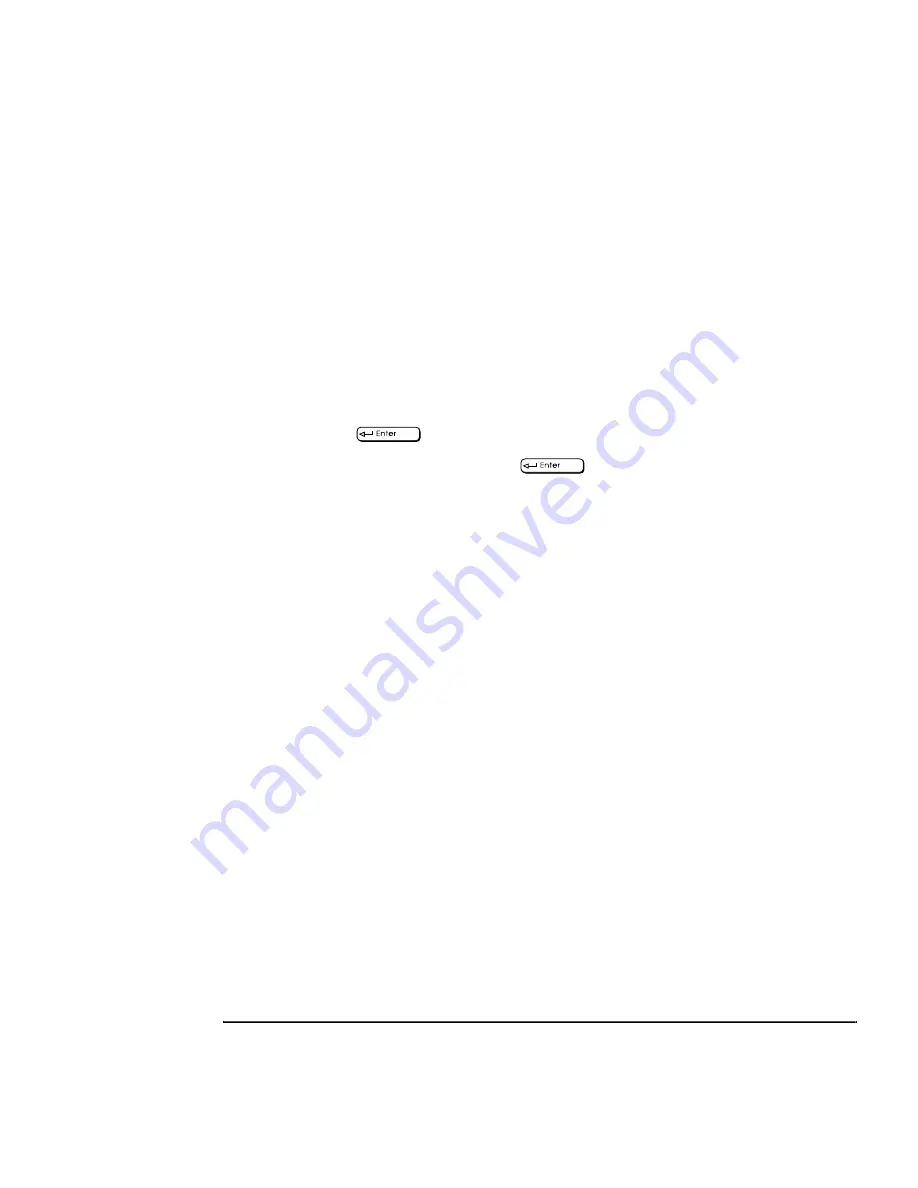
English
97
5 Configuring for Remote Boot
Remote Boot on Windows NT Server 4.0 (RPL)
3
Start the remote boot service:
a
In the Control Panel, choose the Services icon.
b
Select the remote boot service, and start it. You may configure it to start
automatically by selecting the startup button.
4
Install the boot block and configurations for the HP Ethernet Family Adapter:
a
Open a DOS box under Windows NT Server.
b
Insert the LAN Disk in the flexible disk drive. Make this drive the current drive.
c
Change to the
\RPL\NTRPL
directory of your flexible disk drive by typing
cd
\RPL\NTRPL
d
Type
HPIASRPL C:\WINNT40\RPL
assuming
C:\WINNT40\RPL
is the
drive and directory where the remote boot service is installed.
e
You have now prepared your server, by copying all the files you need to run the
remote boot services from the LAN Disk.
5
Set up the remote boot:
To install other protocols as IPX, or TCP/IP, or to manage your profiles and
workstations, please refer to the Windows NT Server installation on-line help.
Summary of Contents for 733/800/866MHz 1GHz
Page 1: ...Network Administrator Guide Online Guide Rev 6 0 Date 4 98 ...
Page 10: ...10 English ...
Page 11: ...1 Setting Up the Network Connection ...
Page 21: ...2 Installing Novell NetWare Drivers ...
Page 44: ...2 Installing Novell NetWare Drivers NET CFG Options for Novell NetWare 44 English ...
Page 45: ...3 Installing Microsoft Network Drivers ...
Page 61: ...4 Installing Other Network Drivers ...
Page 80: ...4 Installing Other Network Drivers NDIS 2 01 Driver with Other Networking Products 80 English ...
Page 81: ...5 Configuring for Remote Boot ...






























