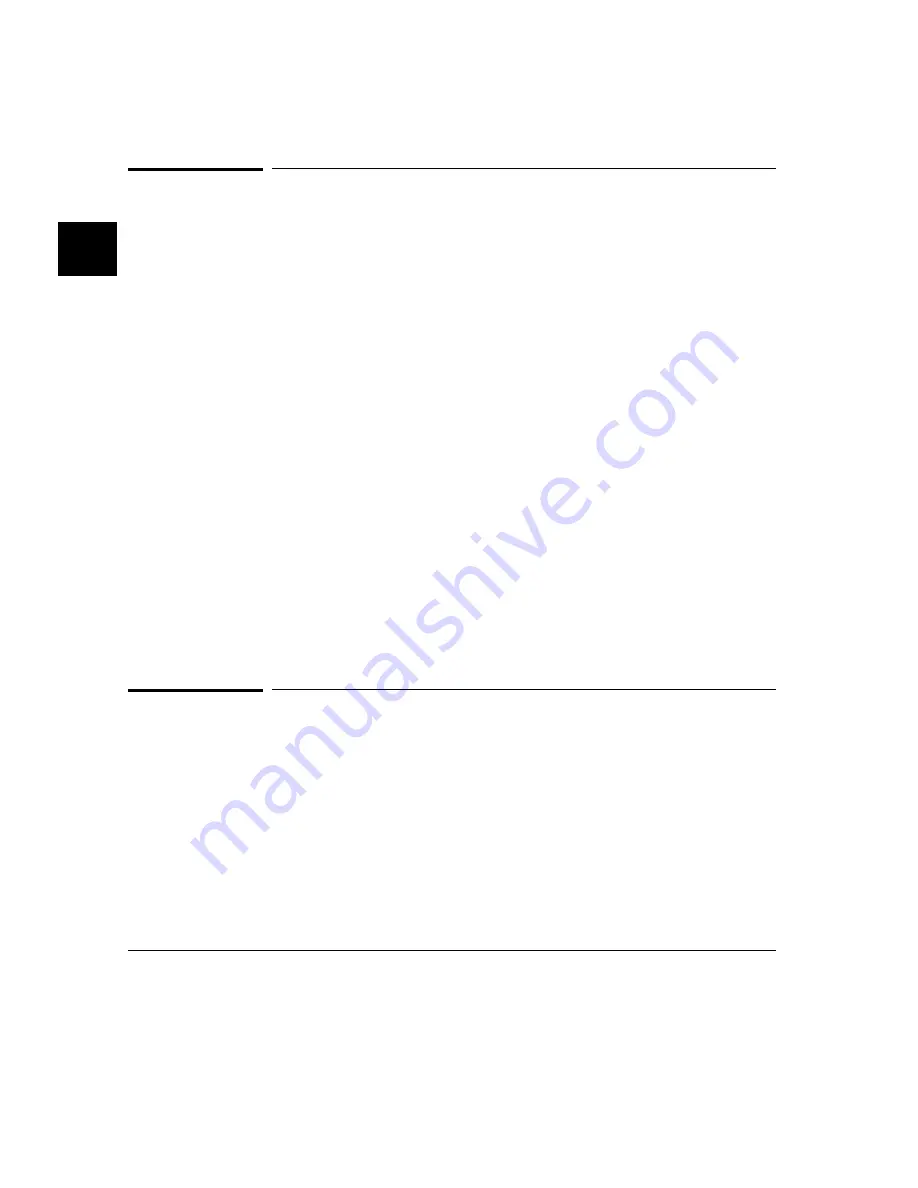
To edit the command line using the command line
pop-up menu
•
To clear the command line: position the mouse pointer within the Command
Line entry area; press and hold the right mouse button until the Command
Line pop-up menu appears; choose Clear Entire Line from the menu.
•
To clear the command line from the cursor position to the end of the line:
position the mouse pointer at the place where you want the clear-to-end to
start; press and hold the right mouse button until the Command Line pop-up
menu appears; choose Clear to End of Line from the menu.
•
To position the cursor at the next token or the previous token: press and hold
the right mouse button until the Command Line pop-up menu appears;
choose Forward Tab or Backward Tab from the menu.
When the cursor arrives at the beginning of a command word or token, the
softkey labels change to display the possible choices at that level of the
command.
See “To edit the command line using the mouse and the command line
pushbuttons” and “To edit the command line using the keyboard” for
information about additional editing operations you can perform.
To recall commands
1 Click the pushbutton labeled Recall in the Command Line to display the
dialog box.
2 Choose a command from the buffer list. (You can also enter a command
directly into the text entry area of the dialog box.)
Because all command entry methods in the interface — menus, action keys,
and command line entries — are echoed to the command line entry area, the
Chapter 2: Entering Debugger Commands
Using the Command Line with the Mouse
60
Summary of Contents for 68000 Series
Page 1: ...User s Guide HP B1466 68000 Series Debugger Simulator ...
Page 22: ...Contents xxii ...
Page 23: ...Part 1 Quick Start Guide ...
Page 24: ...Part 1 2 ...
Page 57: ...Part 2 User s Guide ...
Page 58: ...Part 2 36 ...
Page 140: ...Chapter 3 Loading and Executing Programs Using the Debugger with the Branch Validator 118 ...
Page 234: ...Chapter 6 Using Macros and Command Files Using Command Files 212 ...
Page 266: ...Chapter 7 Configuring the Debugger Setting X Resources 244 ...
Page 267: ...Part 3 Concept Guide ...
Page 268: ...Part 3 246 ...
Page 269: ...8 X Resources and the Graphical Interface An introduction to X resources 247 ...
Page 281: ...Part 4 Reference ...
Page 282: ...Part 4 260 ...
Page 283: ...9 Debugger Commands Detailed descriptions of command line commands 261 ...
Page 436: ...Chapter 9 Debugger Commands Window Toggle_View 414 ...
Page 466: ...Chapter 10 Expressions and Symbols in Debugger Commands Symbolic Referencing 444 ...
Page 467: ...11 Predefined Macros 445 ...
Page 504: ...Chapter 11 Predefined Macros write 482 ...
Page 505: ...12 Debugger Error Messages A list of the error messages generated by the debugger 483 ...
Page 524: ...Chapter 12 Debugger Error Messages 502 ...
Page 531: ...Part 5 Installation Guide ...
Page 532: ...Part 5 510 ...
Page 533: ...14 Installation How to install the debugger software on your computer 511 ...
Page 584: ...Index 562 ...






























