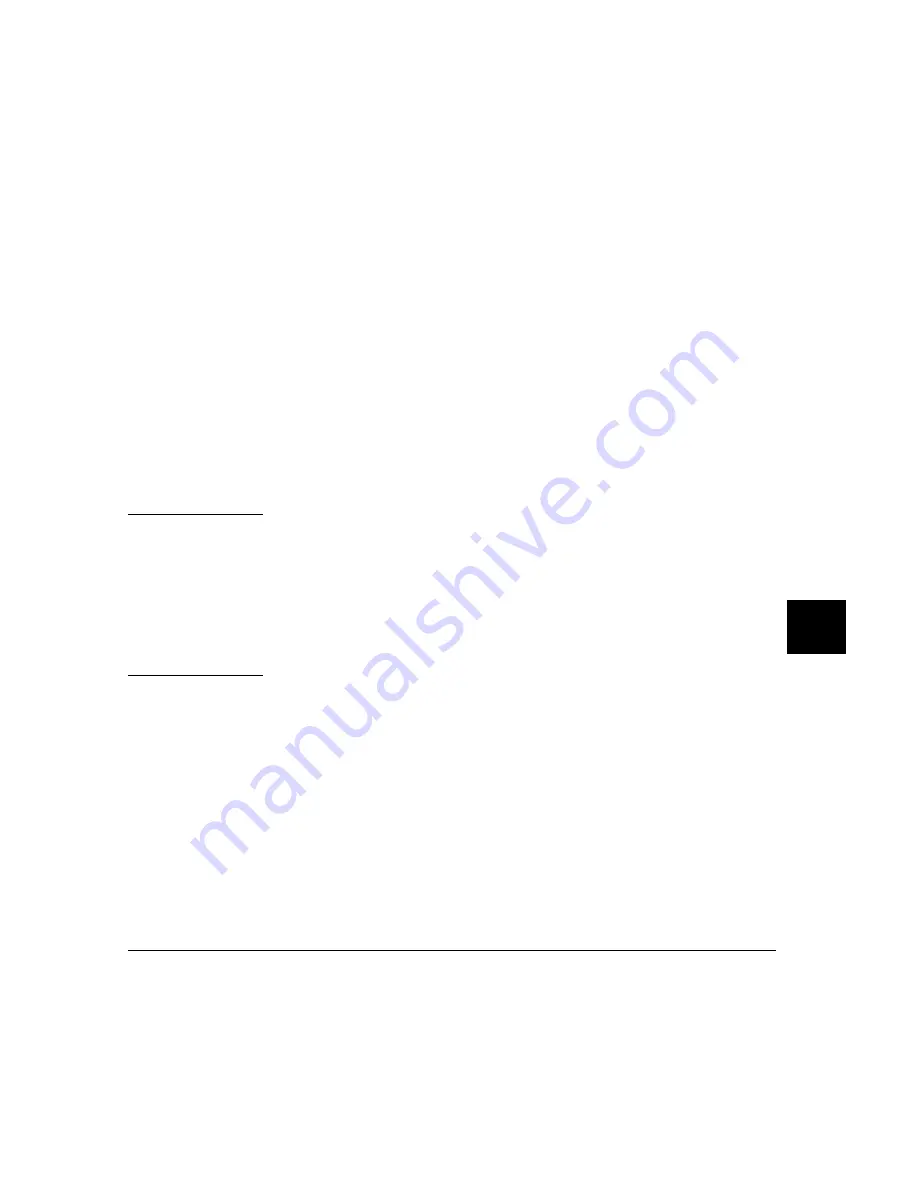
The curly braces ( { } ) are required punctuation. Formal arguments can be
used throughout the macro definition, and are later replaced by the actual
arguments in the macro call.
The maximum number of characters that can be entered on a line in a macro
definition is 255. When entering macros interactively, the debugger does not
respond to more than 78 characters on a line. When reading a command file,
the debugger stops recognizing characters after 255 characters have been read
on a line.
The maximum number of lines allowed in a macro depends on the complexity
of the lines. Macros with too many lines (too complex) will fail. Error 92 "Not
enough memory for expression" will be displayed.
A macro is similar to a C function. The body can contain any legal C statement
(except the SWITCH and GOTO statements). The statements IF, ELSE, DO,
WHILE, FOR , R ETUR N, BR EAK, and CONTINUE can be used to control
program flow within a macro, just as in C. Macros have return types and can
be used in expressions.
Note
Debugger commands may be used in macro definitions; they are indicated by
placing a dollar sign ($) at the beginning and the end of a command sequence.
For example, the following command sequences are legal in macro definitions:
$Program Find_Source Occurrence Forward system$;
or
$
Memory Assign Long &time=12
Program Find_Source Occurrence Forward system
$;
Macros can be executed by specifying the macro name on the command line in
a Debugger Macro Call command, in an expression, or with a breakpoint
command.
Macros can be removed using the command:
Symbol Remove <macro_name>
See Also
Breakpt Access
Breakpt Instr
Breakpt R ead
Breakpt Write
Chapter 9: Debugger Commands
Debugger Macro Add
289
Summary of Contents for 68000 Series
Page 1: ...User s Guide HP B1466 68000 Series Debugger Simulator ...
Page 22: ...Contents xxii ...
Page 23: ...Part 1 Quick Start Guide ...
Page 24: ...Part 1 2 ...
Page 57: ...Part 2 User s Guide ...
Page 58: ...Part 2 36 ...
Page 140: ...Chapter 3 Loading and Executing Programs Using the Debugger with the Branch Validator 118 ...
Page 234: ...Chapter 6 Using Macros and Command Files Using Command Files 212 ...
Page 266: ...Chapter 7 Configuring the Debugger Setting X Resources 244 ...
Page 267: ...Part 3 Concept Guide ...
Page 268: ...Part 3 246 ...
Page 269: ...8 X Resources and the Graphical Interface An introduction to X resources 247 ...
Page 281: ...Part 4 Reference ...
Page 282: ...Part 4 260 ...
Page 283: ...9 Debugger Commands Detailed descriptions of command line commands 261 ...
Page 436: ...Chapter 9 Debugger Commands Window Toggle_View 414 ...
Page 466: ...Chapter 10 Expressions and Symbols in Debugger Commands Symbolic Referencing 444 ...
Page 467: ...11 Predefined Macros 445 ...
Page 504: ...Chapter 11 Predefined Macros write 482 ...
Page 505: ...12 Debugger Error Messages A list of the error messages generated by the debugger 483 ...
Page 524: ...Chapter 12 Debugger Error Messages 502 ...
Page 531: ...Part 5 Installation Guide ...
Page 532: ...Part 5 510 ...
Page 533: ...14 Installation How to install the debugger software on your computer 511 ...
Page 584: ...Index 562 ...






























