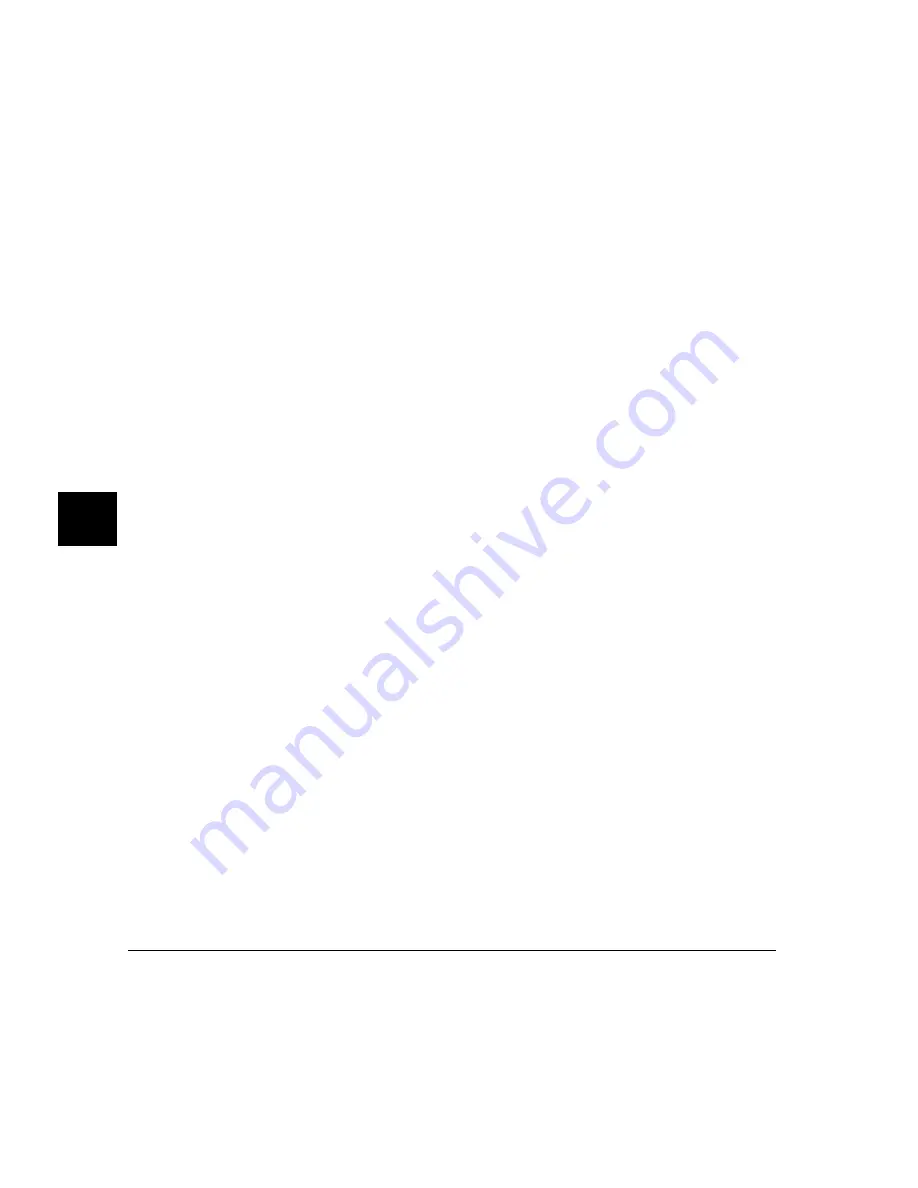
The following steps show you how to modify the debugger’s graphical
interface’s X resources.
1 Copy part or all of the HP64_Debug application defaults file to a temporary
file. Type:
cp $HP64000/lib/X11/app-defaults/HP64_Debug HP64_Debug.tmp
2 Make the temporary file writable:
chmod +w HP64_Debug.tmp
3 Modify the temporary file.
Modify the resource that defines the behavior or appearance that you wish to
change.
For example, to change the number of lines in the main display area to 36,
search for the string “H P64_Debug.lines”. You should see lines similar to the
following.
!------------------------------------------------------------------------------
! The lines and columns set the vertical and horizontal dimensions of the
! main display area in characters, respectively. Minimum values are 18 lines
! and 80 columns. These minimums are silently enforced.
!
! Note: The application cannot be resized by using the window manager.
!HP64_Debug.lines: 24
!HP64_Debug.columns: 85
Edit the line containing “H P64_Debug.lines” so that it is uncommented and is
set to the new value:
!------------------------------------------------------------------------------
! The lines and columns set the vertical and horizontal dimensions of the
! main display area in characters, respectively. Minimum values are 18 lines
! and 80 columns. These minimums are silently enforced.
!
! Note: The application cannot be resized by using the window manager.
HP64_Debug.lines: 36
!HP64_Debug.columns: 85
If you wish, you may delete any lines which you will not be modifying; any
resources you delete will use the default values.
Save your changes and exit the editor.
Chapter 7: Configuring the Debugger
Setting X Resources
238
Summary of Contents for 68000 Series
Page 1: ...User s Guide HP B1466 68000 Series Debugger Simulator ...
Page 22: ...Contents xxii ...
Page 23: ...Part 1 Quick Start Guide ...
Page 24: ...Part 1 2 ...
Page 57: ...Part 2 User s Guide ...
Page 58: ...Part 2 36 ...
Page 140: ...Chapter 3 Loading and Executing Programs Using the Debugger with the Branch Validator 118 ...
Page 234: ...Chapter 6 Using Macros and Command Files Using Command Files 212 ...
Page 266: ...Chapter 7 Configuring the Debugger Setting X Resources 244 ...
Page 267: ...Part 3 Concept Guide ...
Page 268: ...Part 3 246 ...
Page 269: ...8 X Resources and the Graphical Interface An introduction to X resources 247 ...
Page 281: ...Part 4 Reference ...
Page 282: ...Part 4 260 ...
Page 283: ...9 Debugger Commands Detailed descriptions of command line commands 261 ...
Page 436: ...Chapter 9 Debugger Commands Window Toggle_View 414 ...
Page 466: ...Chapter 10 Expressions and Symbols in Debugger Commands Symbolic Referencing 444 ...
Page 467: ...11 Predefined Macros 445 ...
Page 504: ...Chapter 11 Predefined Macros write 482 ...
Page 505: ...12 Debugger Error Messages A list of the error messages generated by the debugger 483 ...
Page 524: ...Chapter 12 Debugger Error Messages 502 ...
Page 531: ...Part 5 Installation Guide ...
Page 532: ...Part 5 510 ...
Page 533: ...14 Installation How to install the debugger software on your computer 511 ...
Page 584: ...Index 562 ...






























